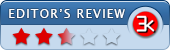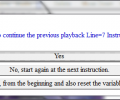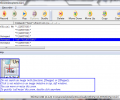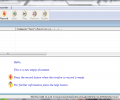WinParrot 2.1.9.10
- Developer Link 1 (WinParrot_EN.zip)
- Developer Link 2 (WinParrot_EN.zip)
- Download3k US (WinParrot_EN.zip)
- Download3k EU (WinParrot_EN.zip)
MD5: 543094a6aeeda94b5b2397f22433afac
All files are original. Download3K does not repack or modify downloads in any way. Check MD5 for confirmation.
Review & Alternatives
"Record & playback Windows macros mouse & keys"
Overview
WinParrot is an application with a unique purpose: it can record and control any running program in Windows, so that recurring tasks automatically happen without you having to manually perform them. This is very useful to teachers and online educators since it automates a process that needs to be done multiple times.
Installation
This program requires no installation and no administrator privileges to run. Simply unpack the ZIP file you downloaded, and you will see two files. One of them is the executable that you launch when you want to run the program, and the other is an internet shortcut that directs you to the online help guide in the program’s website. Before launching WinParrot make sure you place the executable in a permanent directory, as your tasks will be saved in files that are linked to the executable in that location. So if you move the executable and then try to open a saved file with the actions you performed before the move, then that file will not open.
The operating systems it can work under are Windows XP, Vista and 7.
Interface
The main window is not very attractive and it needs some time for the user to become familiar with it. Under the menu bar at the top is the toolbar, with the most used functions available from there for easier access. Those include the Play, Record and Stop features. There is also the Studio button, which brings up more buttons in the toolbar that give you better handling of the program’s features.
Inside the main window different tasks open as smaller windows, with the commands of each task listed in the window. This way you can view a particular command or start playback after a certain point. For every logged command you can see a preview of the screen at that time, below the task’s window, with a small box that zoom box for zooming into areas of that screen.
Pros
It is very easy to start recording your actions. You just hit the Record button and after that everything you do will be recorded, until you stop recording by pressing the End key. Playback starts when the recording is finished, and imitates every mouse movement and action that happened during recording. You can stop the replay whenever you want, and start it from another point if you wish.
If you select a command from the commands list you will see a screenshot taken during the recording at that particular moment. You can zoom into particular areas of that screenshot.
Cons
When you try and replay your actions you must have any application that you used during the recording open in the foreground. Sometimes it will not even open the start menu, if that’s your first action. Generally it’s very glitchy and needs a lot of improvements before it can be considered as a decent solution for more serious projects.
In addition, the options menu is not available yet, although on the author's website it is stated that not only it is available but there are many options to adjust as well.
Alternatives
If you need a more professional tool for automating tasks and actions in Windows GUI, you could give AutoIt (free) a try, since it provides you with more functions than WinParrot. Other alternatives are AutoHotKey and Action(s). They’re both free, and Action(s) is also available for Mac platforms.
Conclusion
While it offers you with some useful tools, sometimes it can be quite difficult to make it reproduce your recorded actions. However, if you do not intend to make professional presentations in your work or something quite important that needs accuracy, then this is a good choice that you can try out, while we hope further versions will show improvements.

Requirements: None
What's new in this version: Bugs correction.Windows 8 support.
Antivirus information
-
Avast:
Clean -
Avira:
Clean -
Kaspersky:
Clean -
McAfee:
Clean -
NOD32:
Clean
Popular downloads in System Utilities
-
 Realtek AC'97 Drivers A4.06
Realtek AC'97 Drivers A4.06
Realtek AC 97 sound driver. -
 Windows 7 Service Pack 1 (SP1) 32-bit & 64-bit (KB976932)
Windows 7 Service Pack 1 (SP1) 32-bit & 64-bit (KB976932)
The first service pack for Windows 7. -
 Realtek High Definition Audio Driver for Vista, Win7, Win8, Win8.1, Win10 32-bit R2.82
Realtek High Definition Audio Driver for Vista, Win7, Win8, Win8.1, Win10 32-bit R2.82
High definition audio driver from Realtek. -
 .NET Framework 2.0
.NET Framework 2.0
The programming model of the .NET -
 Driver Cleaner Professional 1.5
Driver Cleaner Professional 1.5
Improved version of Driver Cleaner -
 RockXP 4.0
RockXP 4.0
Allows you to change your XP product key -
 Realtek AC'97 Drivers for Vista/Win7 6305
Realtek AC'97 Drivers for Vista/Win7 6305
Multi-channel audio CODEC designed for PC. -
 DAEMON Tools Lite 12.3.0.2297
DAEMON Tools Lite 12.3.0.2297
The FREE Virtual CD/DVD-ROM-EMULATOR. -
 AutoCorect 4.1.5
AutoCorect 4.1.5
Diacritice la comanda, punctuatie automata. -
 SIW 15.11.1119
SIW 15.11.1119
SIW - System Information for Windows