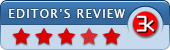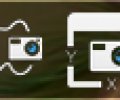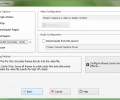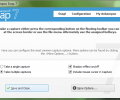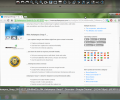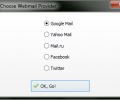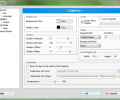Ashampoo Snap 17 17.0.6
- Buy $40
- Developer Link 1 (ashampoo_snap_17.exe)
- Download3k US (ashampoo_snap_17_17.0.6.exe)
- Download3k EU (ashampoo_snap_17_17.0.6.exe)
MD5: b3e8589cd615390dab1e8f4eb82c00a4
All files are original. Download3K does not repack or modify downloads in any way. Check MD5 for confirmation.
Review & Alternatives
"Windows screenshot software for images and videos"
Overview
With new, even better features, Ashampoo Snap 7 makes a dominating appearance in the area of screen-capturing. With it you can select and capture different regions of your screen in many ways- from simple rectangular area selection to timed capture using timers. After taking your screenshots you can edit them and of course share them with your friends either via e-mail or by uploading it to a cloud service like SkyDrive, Google Drive and Dropbox.
Installation
After launching the installer and selecting the wizard’s language, a window will open. Click on the button at the bottom left corner to get redirected to the system requirements page of this product. In the second step you’ll be prompted to make a few basic settings (installation folder, etc.) and afterwards the main installation process will begin.
No malware or any other types of additional software are included in the setup package.
Supported operating systems are Windows XP, Vista, 7 and 8.
Interface
As soon as you open the program you will be greeted with a semi-transparent help window with useful information on how to use the program. Ashampoo Snap 7 is now open and you can access its control bar by moving your mouse on top of a thin blue bar that’s located at the top of your screen, between the middle and the top right corner. The control bar has various buttons that let you capture video, a single window, multiple windows, a scrolling window, a freestyle region, etc. From the bar you can also access the configuration menu (it’s the last button from left to right). Another way of accessing Snap’s features is by right-clicking on the system tray icon and selecting the desired function.
Pros
There are several ways to capture a screenshot with Snap 7. You can capture a single window or multiple windows at once, you can capture a website (support for Chrome/Internet Explorer/FireFox), a freeform region, a fixed region, as well as menus. You also have the ability to add a timer that will be taking screenshots at intervals.
After taking a screenshot you can edit it by applying gradients, adding texts, notes, shapes, arrows and stamps. In fact you can even draw on them using the pencil tool. You can save screenshots into a many image formats, including PNG, JPEG, PSD and BMP.
A new feature of Ashampoo Snap 7 is that your original screenshot is never lost even after multiple edits. You can revert to it any time with just a single click.
Another new feature allows you to capture all visible windows as objects into one single project, and then perform operations on them separately. In addition, you can clone objects for future reuse.
Sharing screenshots (or videos) can be done via e-mail or by using a cloud service. In the past you’d have to use an e-mail client like Microsoft Outlook to send files as attachments, but with Snap 7 you can use browser based e-mail clients (supported ones are Google, Yahoo, Mail.ru, Facebook and Twitter- if you use the last two services, they will appear as posts/tweets with a direct link to the uploaded screenshot/video from Ashampoo’s servers). Cloud services are supported too, and you can use Dropbox, SkyDrive or Google Drive to upload your work and share it.
Cons
It doesn’t have the ability to attach screenshots/videos using Hotmail yet.
Alternatives
Very good alternatives are SnagIt (paid) and GreenShot (free), both of which are lightweight and do an awesome work in taking screenshots. While they both have many features and are easy to use, Ashampoo Snap 7 has a lot more features and functions.
Conclusion
It’s probably the best software when it comes to screen-captures. You won’t find any other tool with so many features in one software, but it’s possible too that you won’t be needing all of them and would prefer a simpler solution (like the alternatives we suggested). Still, it gets a 5-star rating for its modern and intuitive user interface, stable and enhanced functionality and ease of use.

Requirements: Operating System Windows® 11 (64bit), Windows® 10 (64bit) Software: .NET Desktop Runtime 9 (…
Antivirus information
-
Avast:
Clean -
Avira:
Clean -
Kaspersky:
Clean -
McAfee:
Clean -
NOD32:
Clean
Popular downloads in Business & Finance
-
 Website Builder 9.0
Website Builder 9.0
This web site builder gives you everything y -
 PDF to Word | Solid Converter 10.1
PDF to Word | Solid Converter 10.1
Convert PDF to Word -
 Real Estate Price Calculator 3.0.1.5
Real Estate Price Calculator 3.0.1.5
Lands area length converter price calculator -
 Face Recognition System 2.0
Face Recognition System 2.0
Matlab source code for Face Recognition. -
 WPS Office Free 12.2.0.20326
WPS Office Free 12.2.0.20326
Perfect free for creating & editing documents -
 XLS (Excel) to DBF Converter 3.16
XLS (Excel) to DBF Converter 3.16
Allows you to convert XLS files to DBF format -
 vCard Wizard 4.25
vCard Wizard 4.25
Transfer any Contacts. vCard vcf converter -
 Bill Maker 1.0
Bill Maker 1.0
Bill, Invice, Inventory management -
 OEE 2
OEE 2
OEE calculator for MS Excel -
 Foxit Reader 10.0.0.35798
Foxit Reader 10.0.0.35798
Protects Against Security.The Best PDF Reader