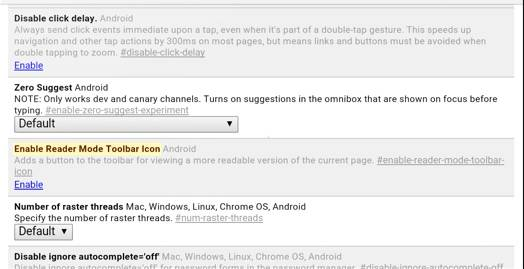Turning on Reader Mode in Google Chrome for Android
For people who use the Android operating system as their preferred mobile option and Google Chrome for their default web browser, they may find that they do a lot of distracted reading every day. Adverts cluttering the screen, odd formatting and other distractions can really take away from the overall reading experience for users.
People use apps like Pocket will tell you that being able to use a reading mode that strips out the clutter and just displays the text and article headline in an easy to read font and with little else to distract is the ideal solution.
Now there is a new Reader Mode that has come quietly to the Google Chrome for Android web browser. Google isn't shouting loudly about this feature though so it has gone unnoticed by most. The option is not presented on the main task bar to the right of the navigation bar and unless one knows the right commands to stop the feature from hiding behind the scenes, it will stay hidden.
Beta Only to Live Production Feature
Tested in a beta version of Chrome in early October, the latest production version of Google Chrome for Android now includes the feature for users to try out.
Enabling Google Chrome Reader Mode
Enabling the Reader Mode involved going into the Flags section of Chrome. This area is for somewhat experimental changes to the software and could cause the web browser to be less stable in operations than it was before. There is a red warning at the top of the page when following the instructions below which advises about this.
Here is exactly how you can activate the Reading Mode feature in Google Chrome for Android:
- Access the address bar at the top of Google Chrome
- Type in: chrome://flags
- The list of current flags will be displayed for you
- Scroll down the page until you find Enable Reader Tool Mode (it is quite a long way down the page so keep searching)
- Click Enable next to the Enable Reader Tool Mode
- Once enabled, close down the Google Chrome app completely (you may need to use Task Manager to close Google Chrome fully
- Then restart Google Chrome (there is a convenient Relaunch Now button at the bottom of the page
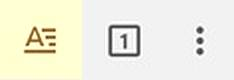 You should now see the Reader Icon at the top of the web browser in the toolbar. The feature is still experimental so this may not work with all versions of Chrome or all Android versions. Please bear that in mind.
You should now see the Reader Icon at the top of the web browser in the toolbar. The feature is still experimental so this may not work with all versions of Chrome or all Android versions. Please bear that in mind.
Chrome Bookmarkets for Reader Mode
If the new Reader Mode doesn't work for you then you may wish to try an alternative? Previously a bookmarklet or two was needed to artificially create a reading mode like Read Mode or Clearly from the Evernote team (which has the added benefit of making it easy to same articles to Evernote once they've been read) in order to create the same effect.
Either of these excellent additions to Chrome can provide a Reading Mode like Pocket offers too.