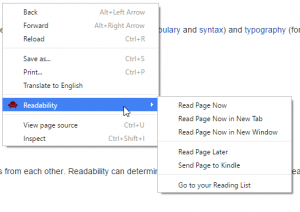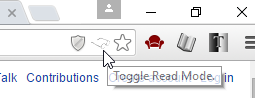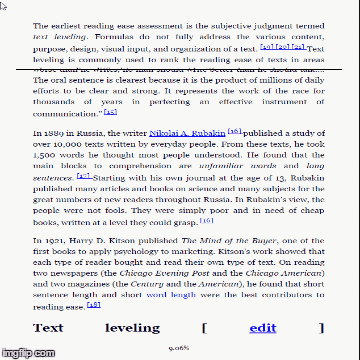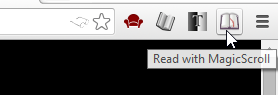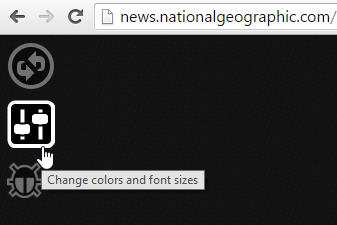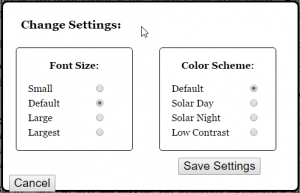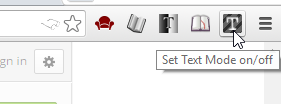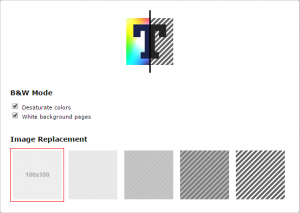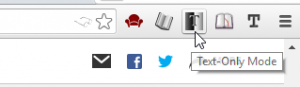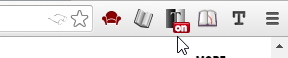Top 5 Reading and Text Viewing Extensions for Chrome
Let's face it, doing a lot of reading online can become mentally exhausting after a while due to all the extra clutter and imagery you have to sift through just to process an article. You're constantly having to visually filter out ad content, images, videos, animations, captions, comments, and links to related articles to focus in on what you're trying to read. If you're a Chrome user looking for a way to minimize that information overload, check out these 5 Chrome extensions for reading and viewing on-page text:
1. Readability
This extension can take the text from any webpage and lay it out nice and neat in a book-like format for easy-on-the-eyes reading. To try this option, install the Readability extension, then right-click the background of the page you're trying to read and select “Readability” in the context menu. From there you can choose to read the page now (either in the same tab, a new tab, or a new window), or save the page for later reading (it will be accessible in your account's “Reading list”). You can also send a page to Kindle for e-reading.
Readability Menu:
Another cool companion worth noting is the Permanent Readability extension, which automatically activates Readability on every web page when enabled. This is a useful alternative or addition to Readability for those of you who don't want to have to manually re-activate the Readability interface when reading through numerous pages consecutively.
2. Read Mode
I actually think Read Mode presents text in a more reader-friendly way than Readability, which in my testing seemed to have an excessive default zoom level. Read Mode places the text a bit further back so you get a more encompassing view of the complete contents of the page.
Still, while the text output in Read Mode looks better to me, there's no denying that Readability has more features. With that said, if you're looking for the simplest and most straightforward reading experience in Chrome, the Read Mode extension might be your best bet. After installing the extension, all you have to do is click the glasses icon in the right corner of the address bar – no additional settings involved.
Read Mode icon (under cursor):
3. MagicScroll
We put this one right in the middle because it is the most unique and innovative of the bunch, which you might even be able to deduce just by its name, being that the other four on this list include the words “text” or “read” and three of them use the word "mode."
MagicScroll converts the text of any web page into a multi-paged book format, only instead of having to click through pages, you can simply scroll down slowly as you read each line. As you start to scroll past the bottom of the page, the beginning of the next page will appear at the top of the text area, so you never have to flip or scroll to a different page – the text stays within the same one-page frame constantly. The “MagicScroll” effect is very unique and really needs to be seen to fully understand how it works, so we made a GIF to illustrate it:
MagicScroll effect:
Activating the MagicScroll interface is as easy as clicking the book icon button in the top right corner.
MagicScroll button:
Once in MagicScroll mode, you can click the settings button to access the color and fonts menu.
Settings button:
Colors and Fonts Menu:
4. Text Mode
Text Mode doesn't go the extra mile of exporting the text into a separate reader view altogether. Instead, it simply blocks out the images, videos and flash animations while leaving the rest of the site's design (i.e. background, font, etc.) intact. After installing the Text Mode extension, simply click the 'T' icon in the top right corner to activate the extension.
Toggle Text Mode On/Off:
You can also right-click the 'T' icon button and then select options to bring up the image replacement settings dialog. By default, images are covered in a standard gray surface, while videos are prevented from auto-playing and no video thumbnail is shown (although you will still see a play symbol on embedded videos).
Text Mode settings:
5. Text-Only Mode
Text-Only Mode does the same thing as Text Mode in that it leaves only the text while preserving the rest of the site template, except instead of blocking images with gray and stopping videos from playing, it removes those elements altogether, leaving literally a “text-only” article for reading. As such, I personally prefer it over Text Mode because, the way I see it, if you're going to remove photos and videos, get rid of them completely – don't turn them into even more useless wastes of grey space. To turn on Text-Only mode after installing the extension, simply click the two-toned 'T' icon in the top right corner.
Text-Only Mode Button:
A red “ON” symbol will appear to indicate that Text-Only Mode is activated:
Looking for a Similar Solution in Firefox?
Fortunately, there are a number of Firefox add-ons that are similar to the Chrome extensions mentioned above. To learn more, check out our list of the top 4 ways to view only the text of a page in Firefox.
Try Some Speed Reader Extensions Too
The above extensions are designed to highlight, extract, and/or reformat the text of an article to make it easier to read. If you're looking for ways to read faster or improve your reading comprehension speed, you might want to check our list of the top speed reading extensions for Chrome as well.