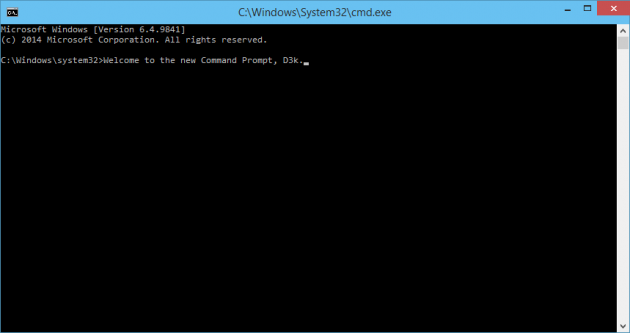The new Console, Command Prompt gets a re-work in Windows 10
Perhaps one of the most exciting changes coming in Windows 10, is the new and improved command prompt. There are some changes that have been much needed for quite a while now, which we are finally getting to try out in the technical preview of W10. If you're interested in trying out Windows 10 and the new command prompt for yourself, take a look at our guide on how to install the Windows 10 beta on a VM. Now, let's take a look at this new CMD.exe:
You'll notice a much sleeker look in comparison to the old command prompt, and the font is a lot more smooth as well. It isn't just a visual overhaul though, there are a lot of really useful features included in this update. First of all, Microsoft is finally getting rid of those weird text commands for pasting into the command prompt, and rolling in Ctrl commands to make things like they are in regular Windows. Now you can just drag your mouse over any text, even if it's inside the command prompt (without needing to right-click --> mark, first), and to a quick Ctrl+C or Ctrl+Ins and Ctrl+V or Shift+Ins to copy and paste. Alternatively, you can right-click in the console to paste as well.
That's not the only key shortcut you can use now in the command prompt, there's actually a ton of them available for a variety of different uses. Shift combinations are used to move the mark around more efficiently, as there are over 10 different combinations you can use to jump to pretty much any location with just a few keystrokes. Another very useful key combination is Ctrl+M, which will put you into "Mark Mode". In mark mode, a few other key combinations become available to help you quickly mark certain selections. Arrow and page keys can be used to move your cursor one spot or one page in any direction, and Ctrl+Home moves your cursor to the beginning of a buffer, with Ctrl+End moving it to the end of one.
Two other features that are a lot more visual than anything, is the ability to wrap the text when re-sizing the window, as well as the 30-100% opacity bar. Text wrapping simply negates any sort of horizontal scroll bar when you change the size of your console, and instead ends each line of the text a bit shorter. Opacity of course, adjusts the transparency of the window. This will allow you to work on the command prompt while viewing whatever is behind the command prompt at the same time. Check out both of these features in action, as well as the list of "experimental options":
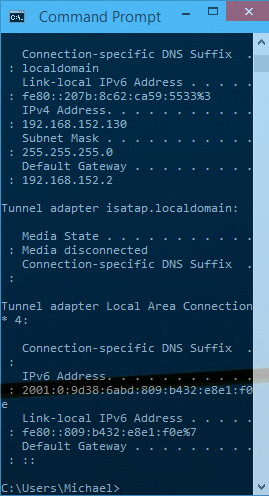 |
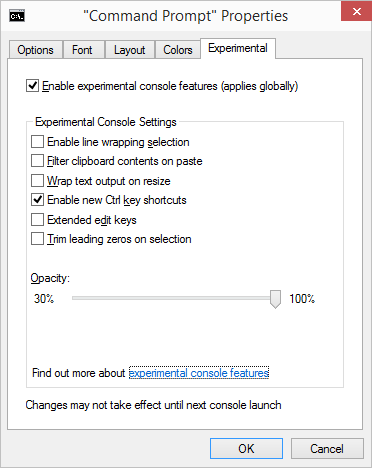 |
Working in IT, I can tell you that these are going to be some very appreciated changes when Windows 10 officially rolls out and people are using it in their homes and at work on a daily basis. After the not so smashing success of Windows 8, it looks like Microsoft is back on their game and ready to release a top of the line OS once again, starting with small but incredibly useful adjustments.
Voice Your Opinion
If you've used the Windows 10 Technical Preview at all, you've probably noticed the feedback notifications that appear from time to time. This helps Microsoft fine tune the OS, and is pretty much the whole reason for releasing a preview to the public. However, there's a specific thread where users can make suggestions specifically for the command prompt, and vote on other suggestions that have been made. You can check it out by following this link.
Right now, some of the top rated suggestions include adding a tabbed interface, SSH capability, and even making the command prompt open source -- something that Microsoft's Console Team responded to, but didn't confirm this would happen. Think you've got the next best idea for the Windows command prompt? Let them know!