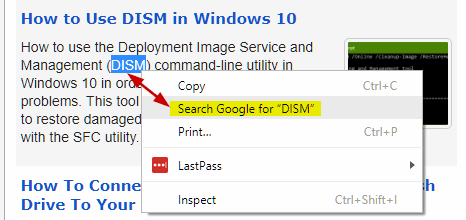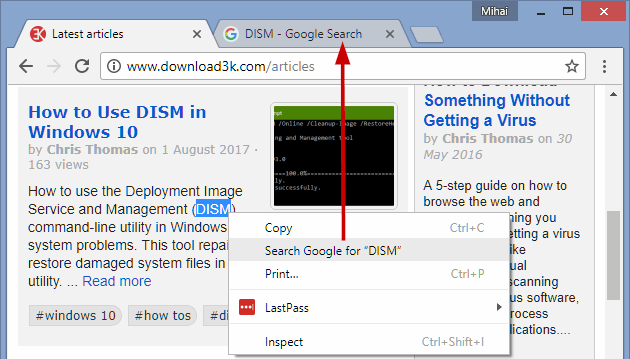How to open [Search Google for "highlighted words"] in a new inactive tab or active window, under Chrome
In Chrome under Windows, when you highlight a word or a phrase from a web page, you get a nifty feature when you right-click it: Search Google for "highlighted phrase". By default, this will open a new active tab with a Google search for that exact phrase or word. In this guide, we'll show you how to open the same search but in a new inactive tab or a new active window, instead.
The default behavior
While browsing a page with Chrome, you can highlight a word or more, right-click them and choose Search Google for "highlighted word(s)" from the context menu. This will open a Google search for those words, in a new tab which becomes active.
Sometimes though, you may want to continue reading the page you were on and not jump to a new tab straight away, while still being able to open a search in a new, inactive tab, for later browsing.
(While we're at it, quick tip: You can quickly highlight a word by double-clicking on it, rather than selecting it by dragging with the mouse.)
Open the Search in an inactive tab, rather than an active tab
Do the same as above, but keep Ctrl pressed while you right-click the word(s) and click on Search Google for "highlighted word(s)". This will keep your current tab selected and open a Google search in a new tab, which remains inactive for the time being.
Open the Search in an active window, rather than a tab
Repeat the procedure, but hold down Shift instead of Ctrl. This opens the Google search for the highlighted word(s) in a new window, not a tab. The browsers switches you to the new window right away.
How about Incognito
While you are on a normal tab, you can't open the contextual "Search Google for "word(s)"" in a new incognito window. We did not find a keyboard combo for this in our tests, but feel free to drop us a line if you know of any.
However, if your current tab is already incognito, holding down Ctrl or Shift while clicking on the Google Search context option will open the search in a new inactive tab or active window and these two will also be in incognito mode.
Google only? How about Bing, Yahoo, Ask, AOL, DuckDuckGo, etc.
If you go into Chrome menu > Settings, you can change the default search engine used with the omnibox. After you change it to the search engine of your liking, the behavior will be the same as above if you hold down Ctrl or Shift when you click on the context menu search option.
By the way, we have a small list with Alternatives to Google Search Engine That Do Not Store User Data.
But Firefox, IE?
During our tests, Firefox and IE did not have the same behavior as Chrome and we could not find a way to open a context menu search in a new inactive tab or a new active window.
We'll end this quick tips tutorial with two other articles we did on Google's Search: Features You Might Have Skipped and Google Search Can Now Answer Geometry Questions.