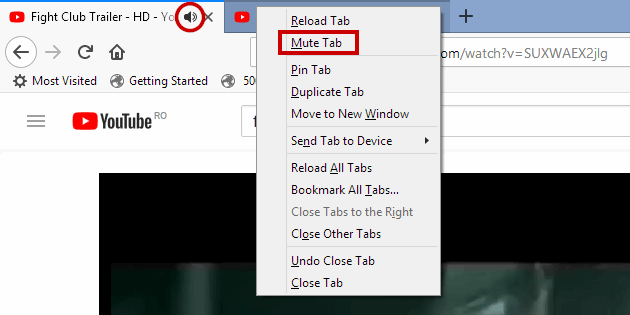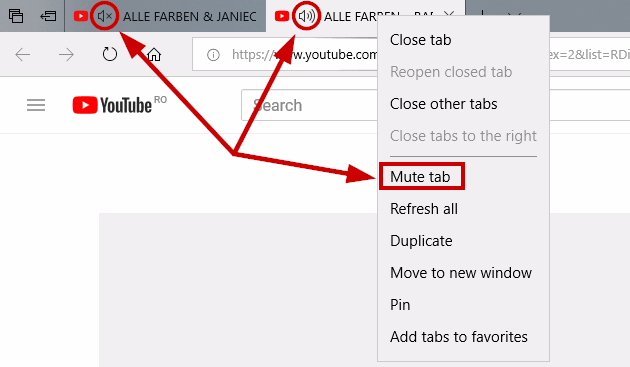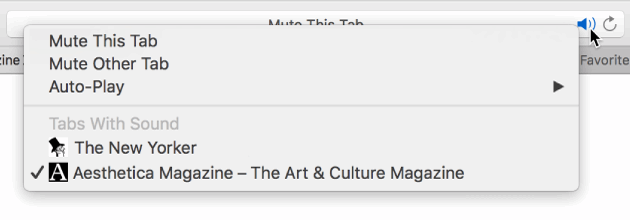How to mute audio in active or inactive tabs under Chrome, Firefox, Opera, Edge, Safari
With Microsoft Edge finally adding a "Mute tab" option to its list of features (in Windows 10 Insider Preview Build 17035 for PC), we can now put together this list of popular browsers who support disabling sounds in their tabs. We'll cover in this quick guide how the "Mute" option works for each individual browser and how is it different for some.
This feature is helpful when you ore opening a website and an advertisement or a media file starts playing, or if you simply wish to quickly/temporary mute a background/inactive tab while you are listening to something else on your PC.
Let's start with Chrome, the first one to make this awesome feature popular. Skip ahead for Firefox, Opera, Edge, or Safari.
How to mute audio in a Chrome tab
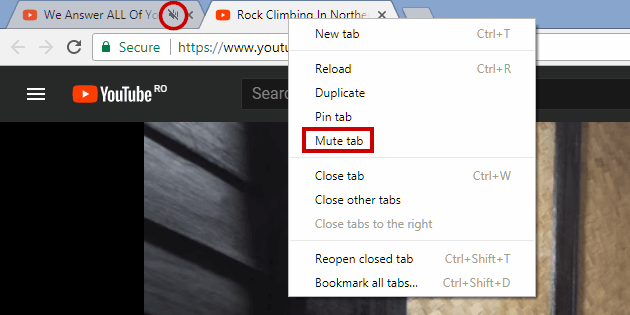
When a Chrome tab plays sound, a small speaker icon will be displayed next to the tab's title, to the right, near the Close "x" button. You can simply click on it to disable/enable sound for that tab. (Quick tip: If nothing happens when you click the speaker icon, head over to "chrome://flags/#enable-tab-audio-muting", Enable that, restart Chrome.)
When the sound is disabled for a tab, the speaker icon changes to a crossed out speaker icon and the message "This tab's audio is being muted" is shown if you hover the mouse over the tab. This option works temporarily, meaning that once you close the tab and re-open that site again, the muting sound settings won't be remembered. Read on for a permanent solution.
This works for the active tab as well as for the inactive tabs, without having to switch from the active tab. You can also right click each tab and choose "Mute tab" from that menu, also without having to switch tabs and it works even if the tab is not yet playing audio. No shortcut is available to perform the "Mute" action.
Starting with updates in January 2018, the "Mute tab" option when right-clicking a tab was replaced in Chrome with the option "Mute site". This option is even more useful because when muting a site this way, your choice will be remembered after you close and open Chrome again, even in Incognito mode. When a site is muted, another icon with a muted sound indicator appears at the far right of the address bar. If you click on it you get the options to continue muting sound for that site, re-enable sound on the site and you can also manage the list of sites that are currently muted. You can get faster to the "Manage muted sites" option by typing in the address bar "chrome://settings/content/sound", without the quotes.
How to mute audio in a Firefox tab
With Firefox, the process of disabling audio from a tab is similar. When a tab has audio playing, it will display a small speaker icon to the right part of the tab title, near the "x" button. If you click the small speaker icon, it will mute the audio from that tab. Click the speaker icon (now transformed into a crossed out speaker icon) again and it will un-mute audio.
This works with active and inactive tabs, without having to switch to the inactive tabs first. You can also right-click each tab and choose "Mute tab" or "Unmute tab" from that right-click menu, even in advance, before the tabs actually start playing audio.
For the active tab, you can use the keyboard shortcut "Ctrl+M" to toggle between mute and un-mute audio. No shortcut for inactive/background tabs.
How to mute audio in an Opera tab
In a similar but somewhat different fashion from the other browsers above, Opera will display an animated sound indicator with jumping levels when a tab plays audio. This volume indicator is shown to the left side of the tab's title in Opera's case, over the favicon of the website loaded in that tab. Click this volume icon to toggle between Mute/Unmute for that particular tab, be it an active or inactive tab. For the inactive tabs, you don't have to switch to them before toggling audio on/off.
When right-clicking an active or inactive tab, you have the same "Mute/Unmute" option, which works even before the tabs actually play audio. There is also a new one feature in the right-click context menu: "Mute other tabs".
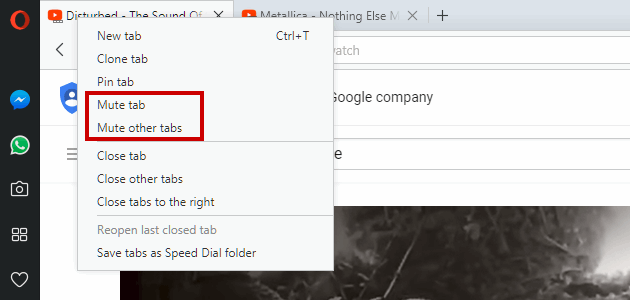
This "Mute other tabs" feature makes more sense when using it for the active tab, if one of the other background tabs plays audio and you don't know which one - instead of searching for it by looking for the animated volume indicator, you can simply use "Mute other tabs" here. Right-click on a tab from which you applied "mute other tabs" and you can then reverse the action by selecting "Unmute other tabs" from that right-click context menu.
There are no keyboard shortcuts for this "Mute/Unmute" feature in Opera.
How to mute audio in a Microsoft Edge tab
The Edge browser is available to Windows 10 users only and it recently got its "Mute/Unmute tabs" functionality.
When first introduced, this feature in Edge was limited as the browser only displayed a sound icon to indicate when a tab was playing audio, with no way to mute/unmute the audio from that tab, other than actually switching to that tab and finding the audio source and turning it off. This is the case if you're running the 1709 Build, the Fall Creators Update. If you switch to the Insider Preview Builds, in the Fast ring (this will offer more development builds, less stable than the ones offered to Slow ring users), the Edge browser will have mute/unmute options, just like the other browsers in this list. Later on, the feature should be available to all users, even on the stable, regular builds.
It works pretty straightforward, similar to Chrome. When audio is being played from a tab, a small speaker volume shows that, on the left of the tab, near the favicon, not over it like in Opera's case. The speaker icon can be clicked to toggle the tab's audio on/off.
You can choose to silence/unsilence a tab's audio by doing right-click on a tab and choose Mute or Unmute from the context menu, but the options will be grayed out if that tab is not actually playing audio. In Opera you can mute a tab in advance (or a site in Chrome's case), before it starts playing audio.
There are no shortcuts for this Mute/Unmute feature in the Edge browser.
How to mute audio in a Safari tab
Available for Mac users, the Safari browser was the first one to enable the audio indicator for tabs by default. When tabs play audio in Safari, a volume icon will appear next to each open window (tab) and also in the Smart Search field, also known as Omnibox or Omnibar to most Chrome/Firefox users. This is a different behavior from Chrome, Firefox, Opera, and Edge, which all display only a sound indicator near each tab, not within the address bar (a.k.a. omnibar or omnibox) field.
The volume indicator can be either solid blue or white with a blue outline in the Smart Search field, and gray next to each open tab.
You can mute/unmute any tab by simply clicking the gray volume icon next to each tab that plays audio.
To mute audio in the tab you are currently viewing, you can also click the solid blue volume icon in the Smart Search field.
If the tab you are currently on does not play audio but some of the other tabs are, the volume icon in the Smart Search field will be white with a blue outline. Click on it and it will mute audio in all other tabs.
If the tab you are on does play audio and some of the other tabs are also playing audio, the volume icon in the Smart Search filed will be solid blue again. Option-click on it to mute all tabs except the active one.
If sound is being played in any of the open tabs, you can click and hold the volume icon from the Smart Search field. This will display a list of all the tabs playing audio. If you are viewing a website that is not currently playing audio, the "click and hold volume icon" menu will show a "Mute all tabs" option. If the active tab is playing audio, you will have instead "Mute This Tab" and "Mute Other Tabs".
To "Unmute" is pretty straightforward: you can either click the gray crossed out speaker icon next to each tab with audio or in the Smart Search field.
Final words
That's it. How about you? What is your browser of choice and what do you usually do when a background tab suddenly starts playing audio?