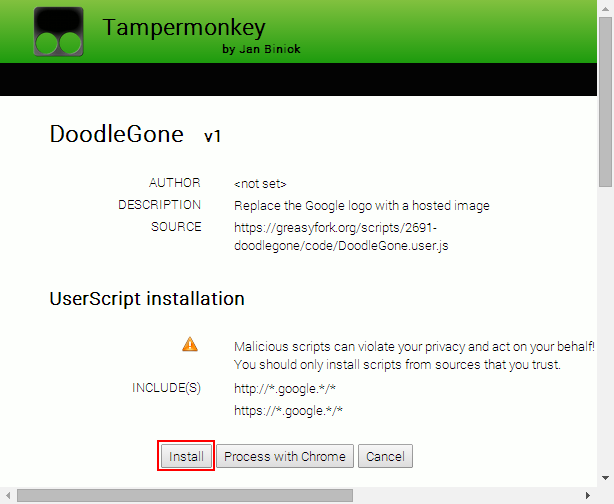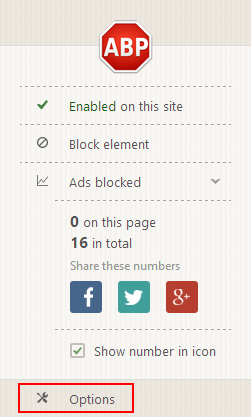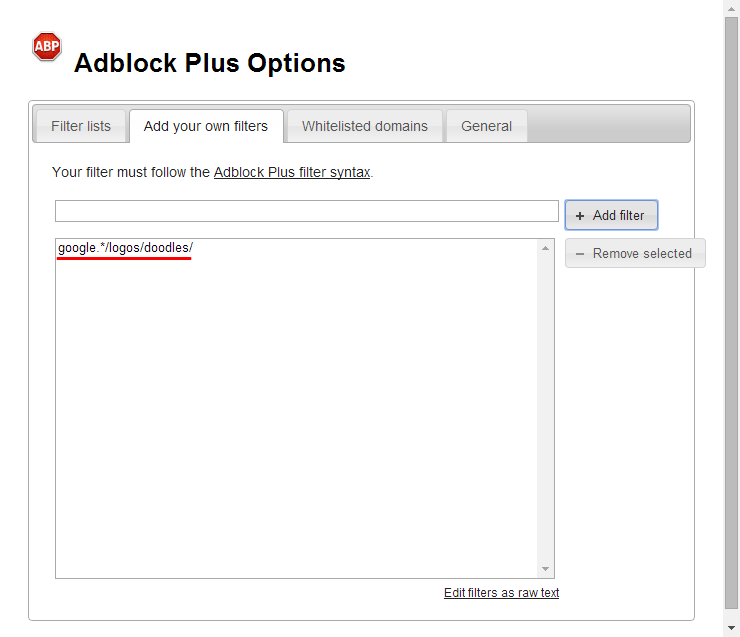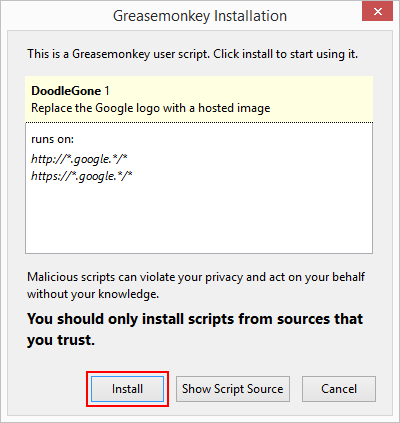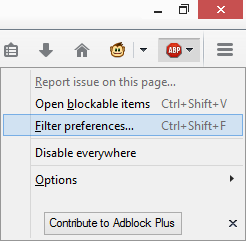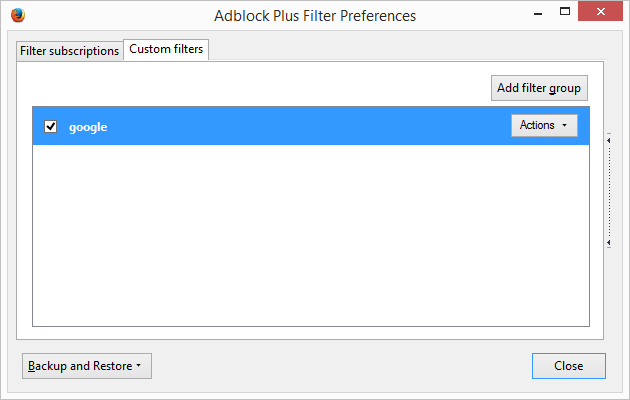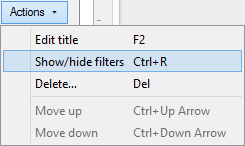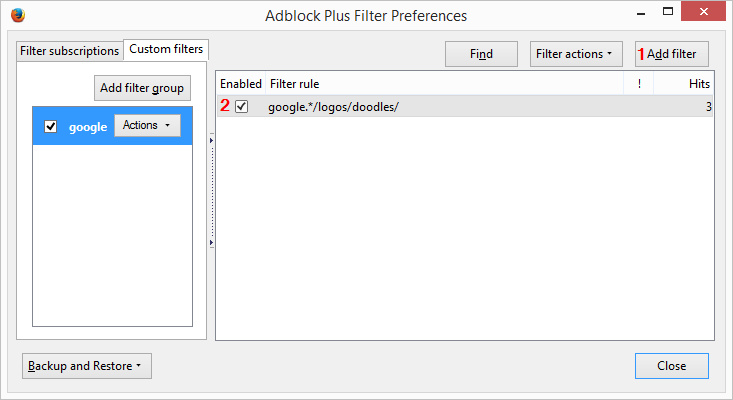How to disable or avoid seeing Google Doodles in Chrome and Firefox
While many people are enjoying seeing a Google Doodle, some don't. The animated ones (gifs) are too much for some, while the ones that are too frequent irritate others. Other users complained about seeing too many doodles that don't interest them at all, such as the World Cup Doodles, which you can view in Google's Doodle Archive at any time if you wish, along with statistics of their global reach.
In this tutorial, we'll show you several methods to avoid seeing the Google doodles on the desktop versions of Chrome and Firefox, be it from google.com homepage, or any google.tld homepage, or even from the New Tab page in Chrome (unless you have a custom New Tab in Chrome).
Google Chrome Method 1 (tested on Windows, should work on Mac as well)
You will need to install a user script called DoodleGone, which replaces all Doodle instances with a static Google logo. Since this script is not available in the Chrome Web Store and Chrome no longer allows extensions (or scripts) to be installed from a third-party source, you'll first need to install Tampermonkey, an extensions manager, which bypasses this restriction. Here are the steps:
1. Install Tampermonkey.
2. Go to DoodleGone's page and click Install this script on that page. The previously installed Tampermonkey will take over the setup process and prompt you with 3 options: Install, Process with Chrome, and Cancel. Click on Install.
That's it. Go to www.google.com and you'll see a static Google logo instead of a doodle.
Google Chrome Method 2 (tested on Windows, should work on Mac as well)
You need to install a Chrome extension called DOODremove. It basically removes the Google Doodle logo and minigames from Google's homepage and search pages, leaving only the search box.
1. Install DOODremove.
That's it. If you head over to www.google.com you'll see the Google logo missing entirely.
Google Chrome Method 3 (tested on Windows, should work on Mac as well)
Some users might already be using Adblock Plus, but if you are not, you need to install this Chrome extension and create a custom filter to block content coming from google.com/logos/doodles/. Here's how:
1. Install Adblock Plus.
2. Enter Options by either right-clicking the extension's icon and choose Options, or left-click it and choose Options as shown below.
3. Go to the Add your own filters tab and enter google.*/logos/doodles/, as shown below.
That's it, all doodles are now removed and you'll see a blank space instead, when visiting the Google homepage, either the .com or any other .TLD version of it.
Firefox Method 1 (tested on Windows, should work on Mac as well)
Just as in the first method presented above for Chrome, you need to install the user script DoodleGone using a Firefox add-on to manage scripts installation. You can either use Greasemonkey or Scriptish for scripts management. We'll cover Greasemonkey below, but using Scriptish is similar. Here are the steps:
1. Install Greasemonkey and restart Firefox.
2. Go to DoodleGone's page and click Install this script on that page. The previously installed Greasemonkey add-on will take over the setup process and prompt you with 3 options: Install, Show Script Source, and Cancel. Click on Install.
That's it. Go to www.google.com and you'll see a static Google logo instead of a doodle.
Firefox Method 2 (tested on Windows, should work on Mac as well)
Some users might already be using Adblock Plus, but if you are not, you need to install this Firefox add-on and create a custom filter to block content coming from google.com/logos/doodles/. Here's how:
1. Install Adblock Plus.
2. Enter Filter preferences by left-clicking the ADP icon and choose Filter preferences as shown below. Or simply click Ctrl+Shift+F to open the filters configuration window.
3. Go to the Custom filters tab and click Add filter group. Name it as you wish.
4. Click Actions > Show/Hide filters, or Ctrl+R.
5. Click Add filter and enter google.*/logos/doodles/, as shown below. You can click Close.
That's it, all doodles are now removed and you'll see a blank space instead, when visiting the Google homepage.
Other ways to avoid the Google doodles
1. Use a different search engine
2. Search from the browser's address bar (and/or Search bar in Firefox) instead of Google's Search homepage.
3. In Chrome, use http://www.google.com/firefox. Bookmark that URL or set it up to open on browser start.
4. In Chrome, don't use the New Tab page or use a custom New Tab.
If you have other ways to share, feel free to do so in the comments section below.