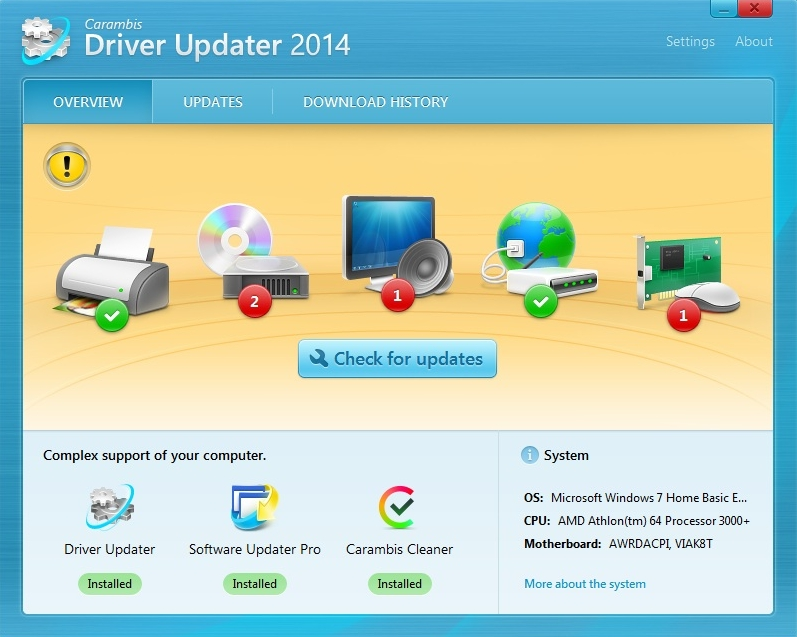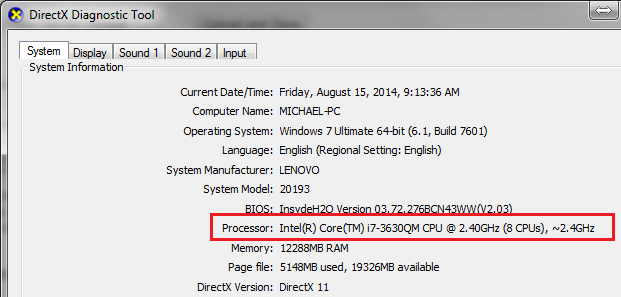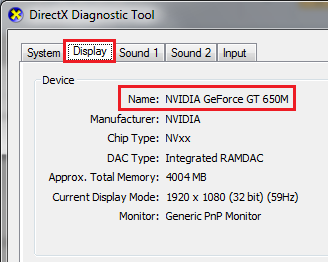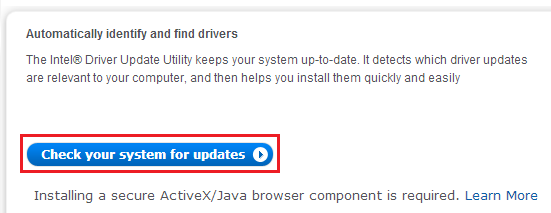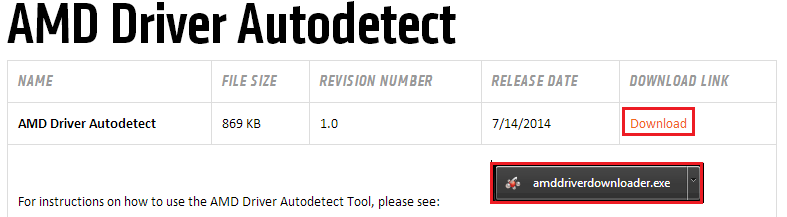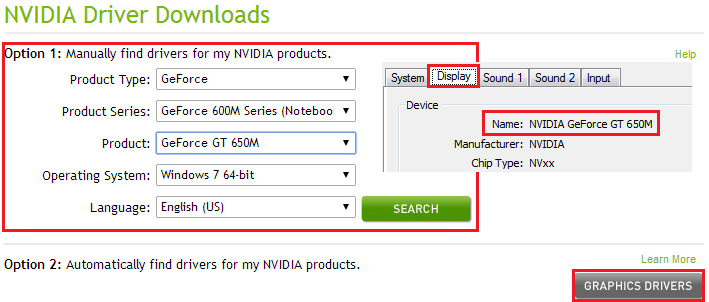How to Update your CPU/GPU Drivers
 Making sure your computer has the most up to date drivers is extremely important. With outdated drivers, you will experience frequent errors, and may not be able to use certain programs or visit certain websites. It can be a bit confusing when you are trying to locate the proper drivers for your hardware, but fortunately -- it has been made quite a bit easier since manufacturers have added system scans to their driver pages.
Making sure your computer has the most up to date drivers is extremely important. With outdated drivers, you will experience frequent errors, and may not be able to use certain programs or visit certain websites. It can be a bit confusing when you are trying to locate the proper drivers for your hardware, but fortunately -- it has been made quite a bit easier since manufacturers have added system scans to their driver pages.
If you are un-sure of whether or not you need new drivers, it is probably a good idea to check and make sure. There is no harm in following this process if you already have the most up to date drivers. This tutorial will show you how to determine what hardware you have, what drivers you need, and how to download and install those drivers.
Using Third Party Software
Before we jump into the process of tracking down your device information, and locating the latest drivers, I wanted to share this method first. There are quite a few programs which will scan all of your hardware and let you know what drivers you need, and some even have download links built-in to the software.
Carambis Driver Updater is one option, and you can find it here on D3k (download link). Just install the program and allow it to scan and update your PC drivers.
Getting your Hardware Information
If you don't know what kind of processor or graphics card you have, it is impossible to know exactly what drivers you need. However, finding out what these are is a pretty simple task.
1. Go to the Windows search and type in "dxdiag", then press enter. The DirectX Diagnostic Tool will open.
2. By default, it will go to the "System" tab, which is where you can find your Processor. Look in the "System Information" section and find the line that says "Processor".
3. Now switch over to the "Display" tab. Look in the "Device" section and find the line that says "Name", this is the name of your graphics card. If you don't have a graphics card, you'll likely see something along the lines of "Intel/AMD HD Graphics" because the graphics are running off of your CPU. This isn't uncommon in both laptops and desktops which aren't used for gaming.
Getting the Latest Updates -- Processor
For a processor you either had something from Intel or something from AMD. You can't use AMD drivers with an Intel processor, or vice-versa, so the process is slightly different for each of them.
1. Intel users can go to this link and click the button that says "check your system for updates". The utility will begin to run with-in your browser, and will scan your system to detect your exact hardware model and what driver it needs. Once the utility is finished, it will prompt you to download and install the driver.
2. AMD users can head to this link and click the Download link to install AMD's auto-detect tool. Once the download is complete, open the file called "amddriverdownloader.exe". Just like with Intel, this will scan your system configuration and prompt you to download and install the latest driver for your hardware when finished.
Getting the Latest Updates -- Graphics Card
For your graphics card, you would have either had an Nvidia or an ATI card. If you had an ATI card, you can refer to the AMD Processor driver instructions above, as that same utility will also install GPU drivers for ATI cards (if you had an AMD processor, both of your drivers would now be up to date).
Nvidia users can click this link, and either input their device information from dxdiag, or click the download link to do a system scan.
Regardless of which drivers you needed to get, it will likely install a manufacturer suite which will automatically alert you when new updates for your drivers become available.