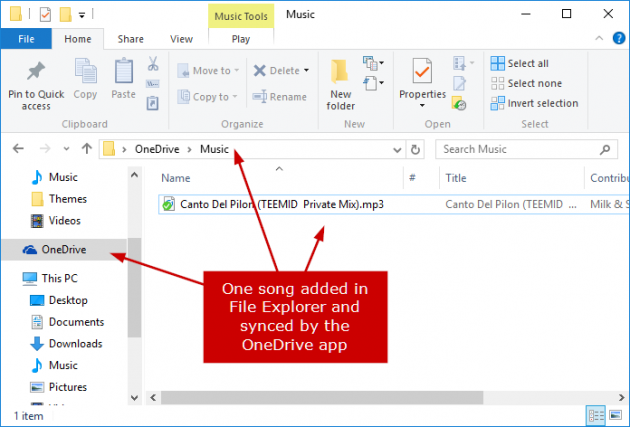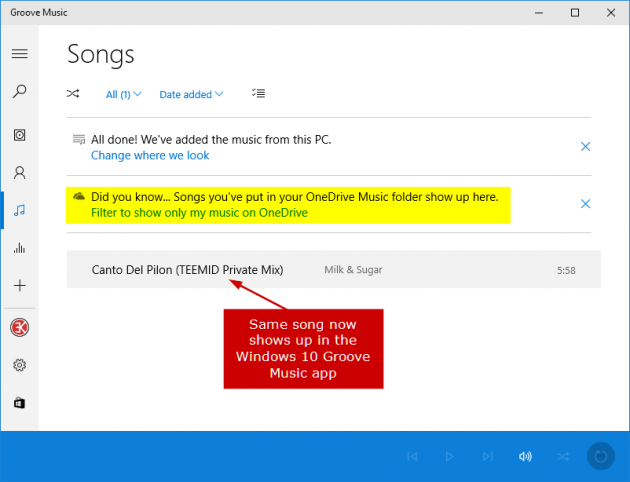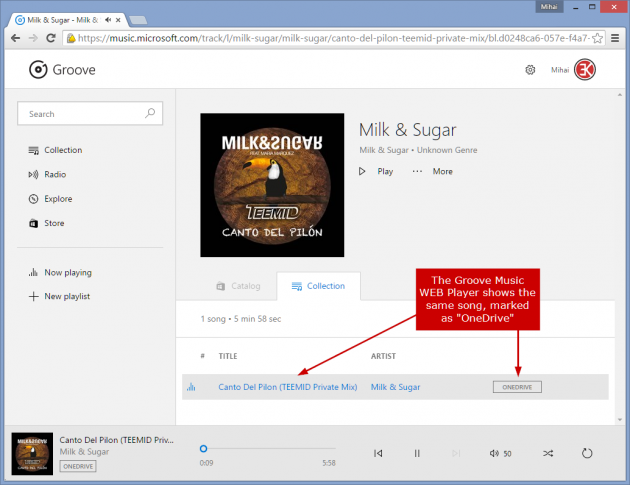How to Stream Music from OneDrive to your PC, Phone or Xbox using Groove Music
Are you looking for a way to access your personal music collection in your Windows Phone, tablet or Xbox? Yeah, transferring it over to the device is not a practical solution if you have a large database with songs, so streaming it from somewhere is the alternative way to go. Fortunately for you, Microsoft has given everyone running Windows 10/8.1 the ability to access and stream music which is uploaded to OneDrive via the Groove Music app!
So, here is what you need to do for this:
Step 1: Upload your Music to the “Music” Folder in OneDrive
Open the Music folder found in your OneDrive account (either from the web or the OneDrive folder on your Windows 10 PC) and copy there all the songs you want to access remotely. Note that the Music folder in OneDrive is created automatically the first time you open the Groove Music app and sign in with the same OneDrive account.
Step 2: Open the Groove Music App
Once you have uploaded your music to OneDrive’s Music folder, open the Groove Music app in any Windows 10/8.1 device (PC, Windows Phone, etc.) and sign in with the same Microsoft account that you used to upload the music in OneDrive. Now, all the uploaded songs will be displayed in the app's collection, and you can listen to them anywhere (as long as you have an active internet connection, that is).
You can also use the Groove Music Web Player to stream your songs as well:
Notes
1. Keep in mind that this will only work if you upload your songs to the Music folder in OneDrive. If you upload them to another folder you won't be able to access them. Subsequently, if you want to remove the uploaded files from showing up in your Groove Music collection, just remove them from the OneDrive Music folder (e.g. put them in another folder or delete them).
2. If you already have a folder named Music in your OneDrive account, then the folder that will be created and used to stream your music will be named as Music 1. In this case, you should transfer your songs to that folder (Music 1) instead.
3. You can also add subfolders inside the Music folder.
4. Note that you don’t need to have a Music Pass in order to stream music this way. It works whether you have one or not.
5. The supported file formats are MP3, M4A (AAC) and WMA.
6. If you don’t see the uploaded music in your Groove Music collection, make sure you have accepted the Xbox Terms of Use.
7. You can currently add up to 50.000 songs in the OneDrive Music folder.
8. You can also download the songs you are streaming.
What do you think of this feature? It’s quite useful in my own opinion, and I’d certainly be using it if I had another device running Windows 10 or 8.1.