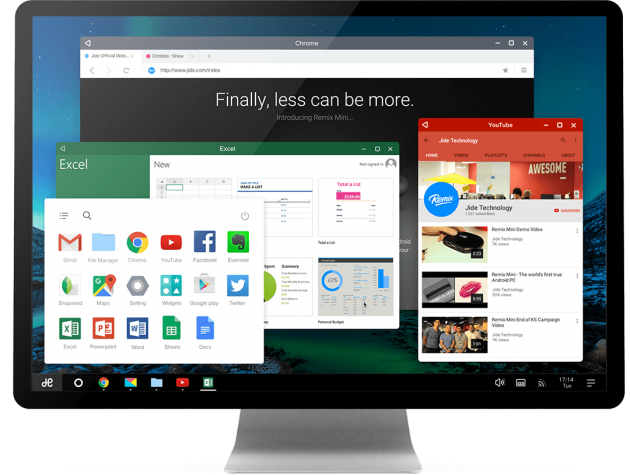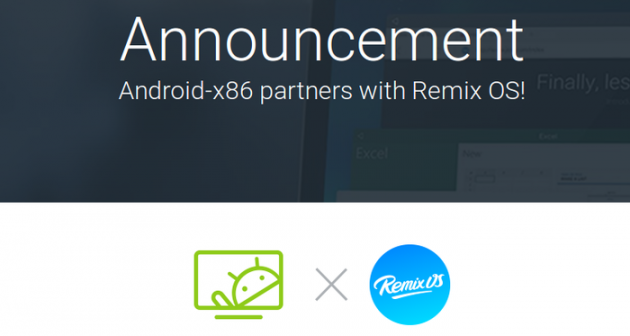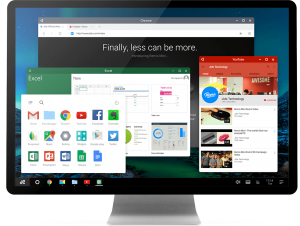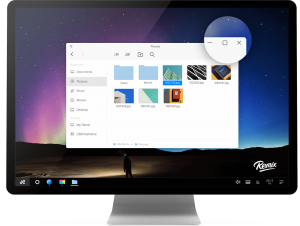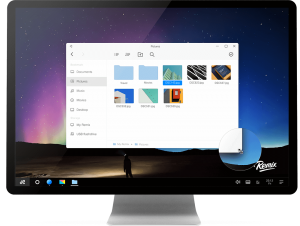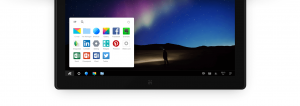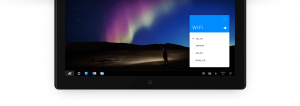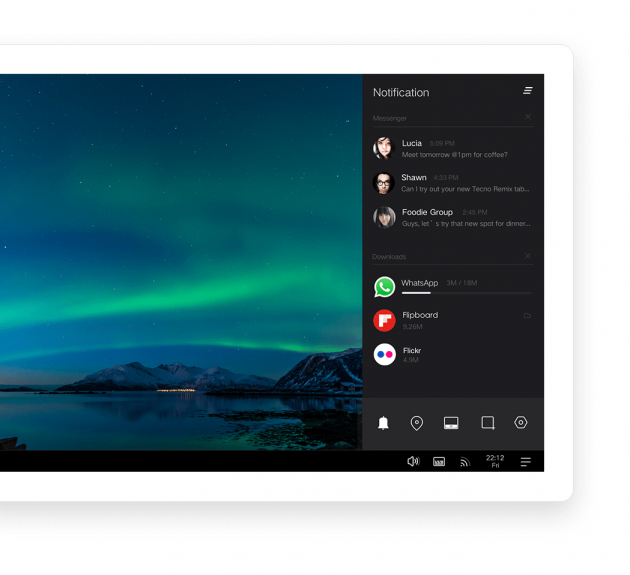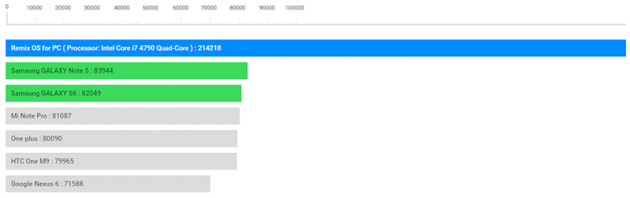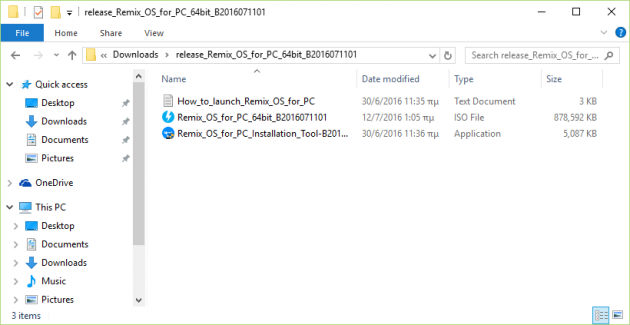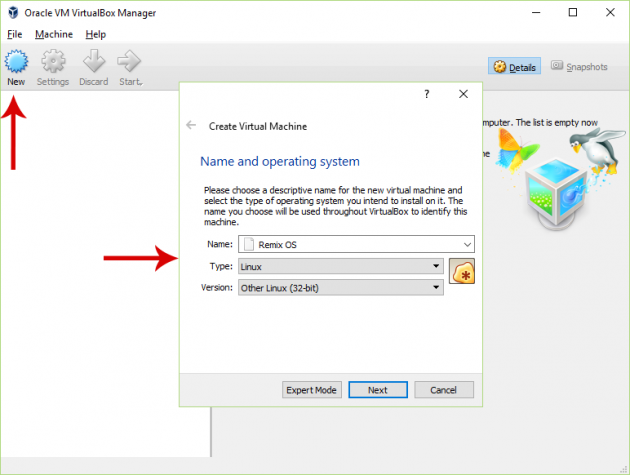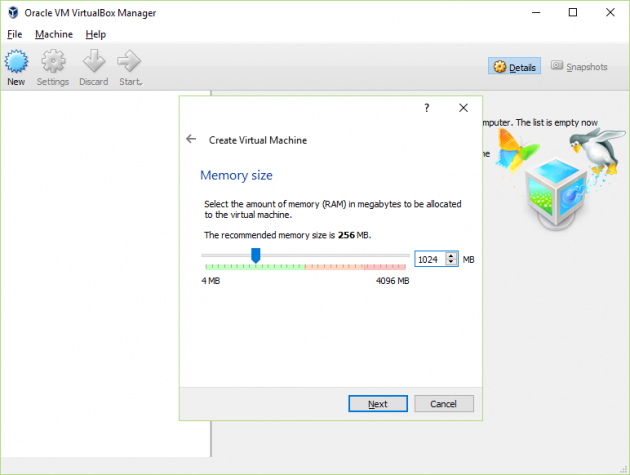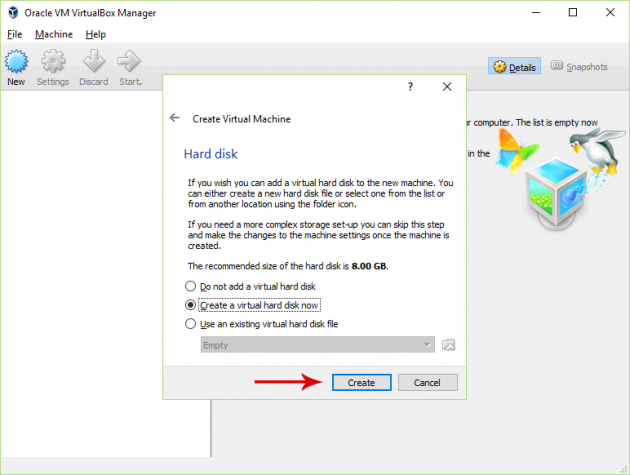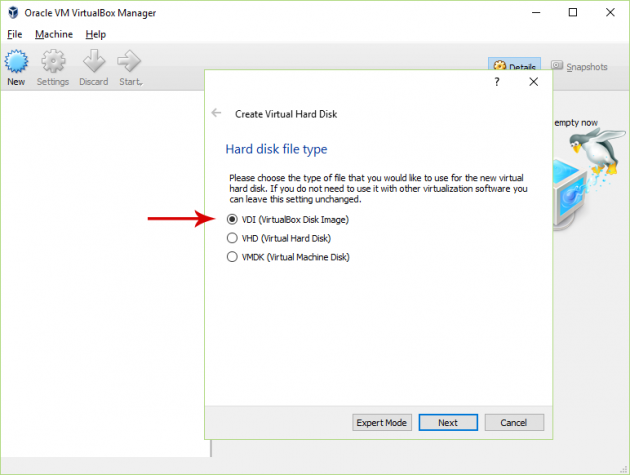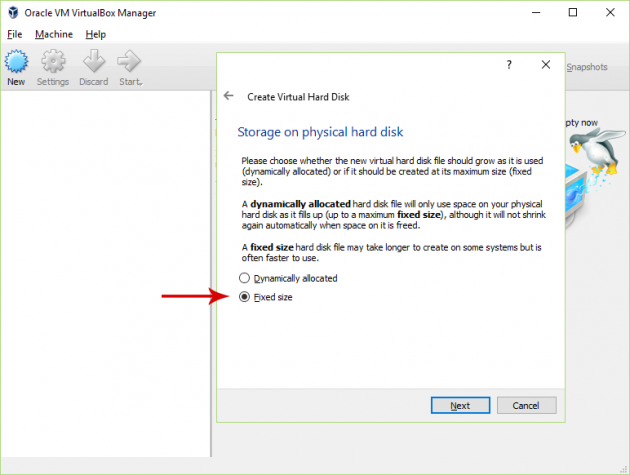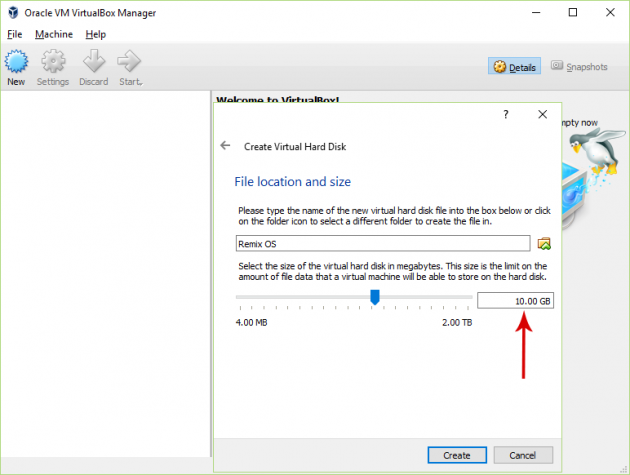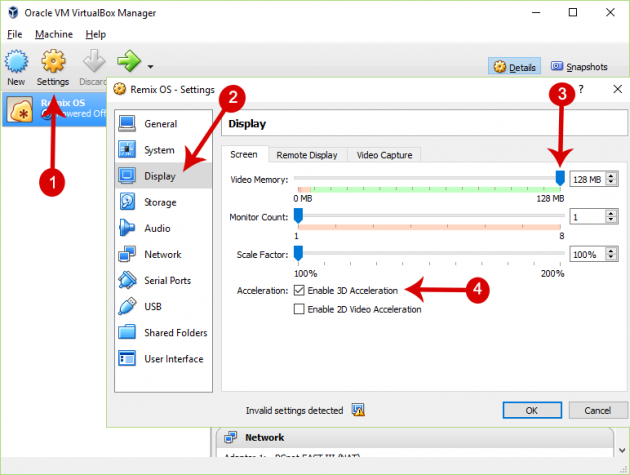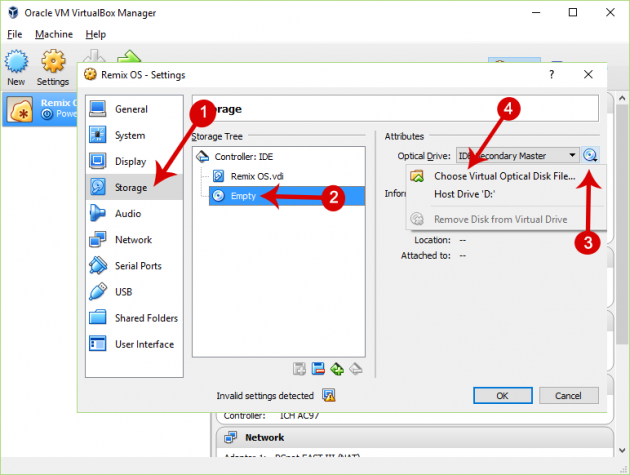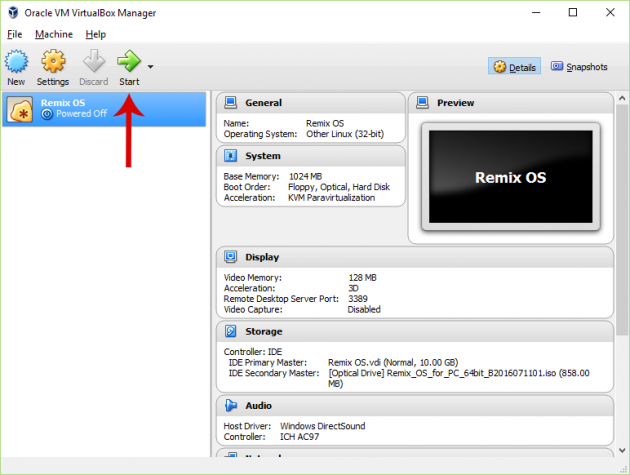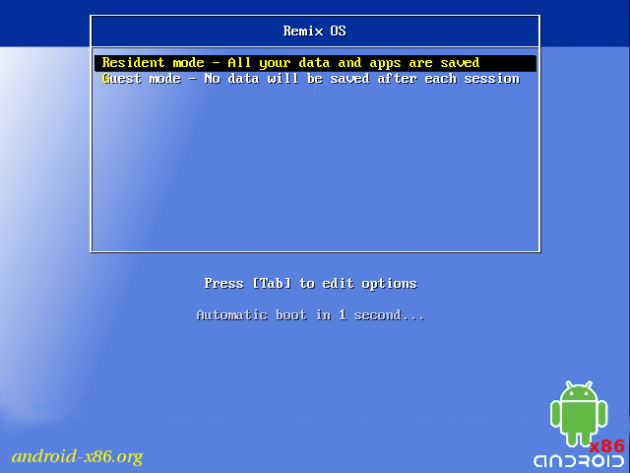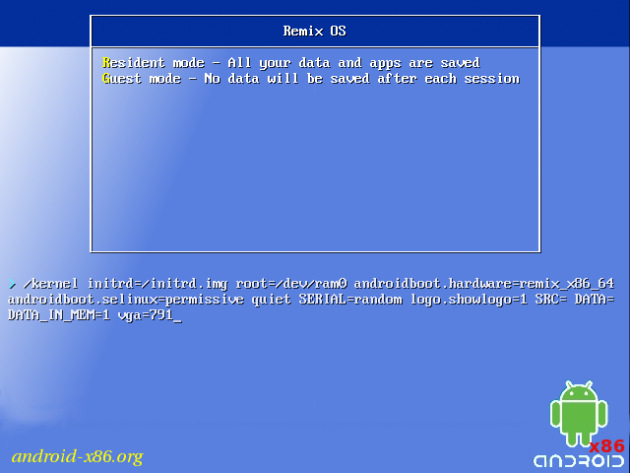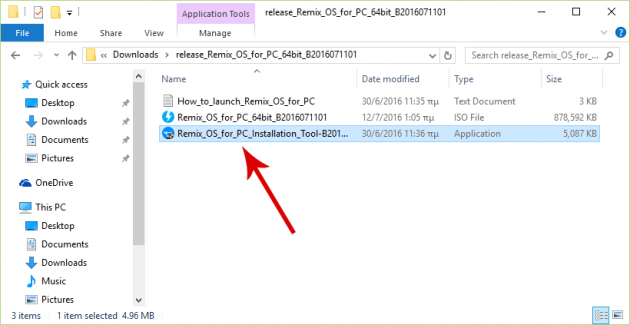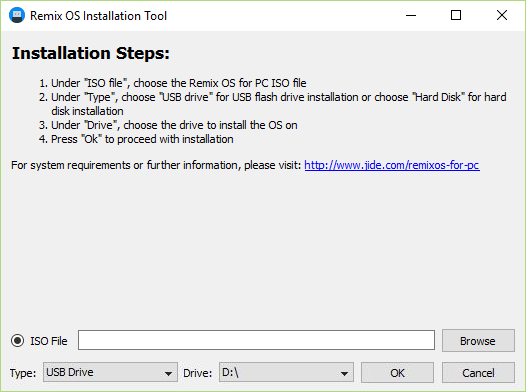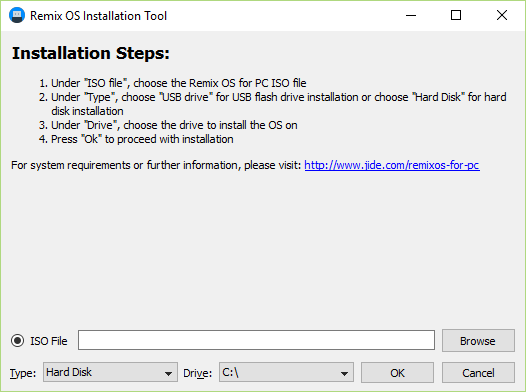How to Run Android on PC with Remix OS
Installing Android on a PC has been possible for years with Android-x86. However, this particular project has several compatibility problems, and is not particularly convenient to use. Other methods of running Android on PC exist, which you can find here, but they all have some compatibility problems as well.
Now, Remix OS promises a superior Android experience on PC.
Below you can see all the methods for installing this different operating system.
What is Remix OS?
Remix OS is an operating system that was developed by three former Google engineers, which promises to successfully bring Android on the computer.
And we’re not talking about a simple “transfer” of the Android OS on devices other than smartphones and tablets (like emulators), but a creation of a complete and functional OS that is not different from any other desktop-based operating system. For example, something like this:
It is based on Android-x86, which is an extension of the classic Android OS so that it can be installed on devices with AMD or Intel x86 processors.
More specifically, it is a collaboration of Jide Technology, which is the developer company of Remix OS Remix, with Android-x86, with the aim of expanding Android’s capabilities without problems.
As described on its website, the OS supports using multiple windows simultaneously (multitasking), minimizing and maximizing, as well as resizable windows:
It also has a start menu and a taskbar for more convenience:
Furthermore, Remix OS includes notifications and quick settings:
In addition, it includes various actions missing from the classic Android OS, such as right-clicking and dragging files (drag & drop).
Finally, if we compare the capabilities of an Android device equipped with the latest technology, with the capabilities of a powerful computer, we can easily see that the OS runs significantly faster on the computer.
However, Remix OS is currently in beta version, which means that it is not complete and we may come across bugs and issues while using it. Additionally, some applications may not work as they should, because their intended use is for smartphones and tablets.
Downloading Remix OS Installation Files
The first step for installing Android on the computer is to download Remix OS installation files from its official website.
Depending on the computer, you may download the 32-bit (Legacy BIOS only) or 64-bit (UEFI Boot & Legacy BIOS compatible) version of the OS. The installation files are downloaded via torrent.
After the download is complete, decompress the compressed .zip file that you downloaded. Then you can see 3 extracted files: the ISO installation file, a Windows executable, and a file that contains instructions.
Running Android on PC with Remix OS
As we mentioned above, due to the fact that Remix OS is in beta version, it’s possible that you will come across some problems during installation and use of the OS.
First, we'll explain how to install it on a virtual machine. This way you can see how things will go, without affecting anything in your computer. After testing Remix OS on a virtual machine, you can make a permanent installation on the computer.
Installing Remix OS on a Virtual Machine (VirtualBox)
VirtualBox, developed by Oracle, is the most popular free option for creating a virtual machine. It is available for Windows, OSX and Linux.
So, go ahead and download and install VirtualBox.
Creating a Virtual Machine for Remix OS
After opening VirtualBox, select "New", type "Remix OS" in the Name field, choose "Linux" from the Type drop-down box, and select "Other Linux (32-bit)" from the Version drop-down box, then click Next.
In the next step, select a memory size of at least 1024MB and click Next.
Don’t change anything in the next step- just click Create.
A new window will open, make sure VDI is selected and click Next:
Then, in the next screen, select Fixed Size and click Next again:
In the next step increase the disk size from 8GB to 10GB, to make sure that it’s enough, and click Create.
After the virtual machine has been created, select it from the main window, click on "Settings", and from the "Display" menu increase video memory to the maximum value and enable the "3D Acceleration" option.
Then in the "Storage" tab, click on "Empty", then click on the disc icon on the right side of the window, and select "Choose Virtual Optical Disk File". Then browse for the ISO file that you extracted earlier.
Finally, click OK. Your virtual machine is ready.
Booting Remix OS from the Virtual Machine
On the main window, select Remix OS and click on the Start button to boot Remix OS.
A window will open with two options: Resident and Guest mode. You need to press a button within three seconds, otherwise "Resident mode" will be selected automatically.
Resident mode is essentially the permanent installation, and at this stage has problems when used in a virtual machine. These problems can be overcome, but in a complicated way, thus it's better to use Guest Mode when using a VM. So, with the arrow keys, select "Guest mode" and press the Tab button. In the command prompt that appears hit the Space button and type vga = 791, then hit Enter.
This is required because otherwise there would be a problem with colors. Now, you have to wait a little while to boot into the system.
Something that should be noted here is that the mouse might not be working on VirtualBox. To fix this, all you have to do is right-click on the mouse icon from the status bar at the bottom of the window, and disable the "Mouse Integration" option.
Installing Remix OS via Windows
Currently, installation of the Remix OS can only be done in Windows, since the tool for installing the OS is an executable (.exe), a file that can be opened only in Windows. Users who tried executing it with Wine on Linux reported that they did not succeed.
Installing on a USB Drive
You will need a USB 3.0 (your computer should have a 3.0 USB port as well) with a capacity of at least 8GB. Of course, it would be better if the USB had at least 16GB capacity.
So, double-click on the Remix OS for PC installation tool to open it.
Click on "Browse" and locate the ISO installation file that you extracted earlier. Under Type choose "USB Drive" and select the drive letter corresponding to the USB drive that you want the installation to be performed.
Then click on OK and the installation will begin.
Now the Android OS will run exclusively from this USB drive, like a hard disk. If you want to revert it back to a simple USB drive, all you have to do is simply format it.
Installing on a Hard Disk
Sicne Remix OS is currently in Beta version, it is recommended that you create a full backup of our Windows installation before attempting to install Remix OS the hard drive. Having a full backup image, if anything goes wrong, you will be able to restore your Windows installation within minutes.
For installing Remix OS on Windows, open the Remix OS for PC installation tool.
Click on "Browse" and locate the ISO installation file that you extracted earlier. Under Type select "Hard Disk" and in the Drive option choose the drive letter that corresponds to the hard disk that you want to install Remix OS on (usually it’s C:\).
Then click on OK and the installation will begin.
Running Remix OS from USB Drive or Hard Disk
If you installed Remix OS on a USB drive, then you must boot from it by selecting it as boot device from the BIOS menu.
If you installed Remix OS on the hard disk, then upon boot you will be presented with two options: Windows and Remix OS. Select Remix OS to run it.
Uninstalling Remix OS from Hard Disk
In order to remove Remix OS from the hard disk, all you have to do is go to the Control Panel and uninstall it from there. Simply locate it in the list of installed programs, and uninstall it.
To completely remove RemixOS from the system, you have to delete a few more things too.
Open your C drive (or the drive that Remix OS was installed on) and locate a folder named RemixOS, and a file named remixos_install.log. Delete these items, and you’re set!
If you have any problems or questions, let us know by posting in the comments section below!