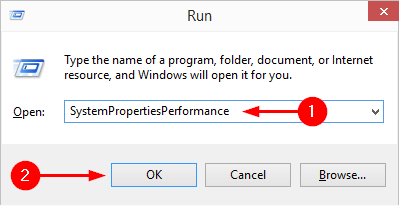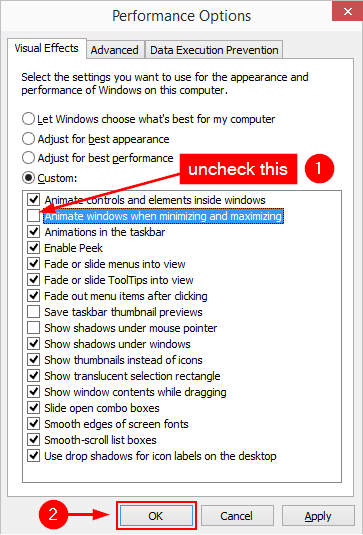How to Disable the Window Animations in Windows 10 (or 8)
Build 9860 of the Windows 10 Technical Preview added new window animations, some say similar to the ones in OS X. If you wish to disable them, the process is fairly easy and the same as it was in Windows 8, although window animations in Windows 8 were different.
The advantage of doing this, disabling the window animation effects, is that you'll gain a minor performance boost. The same goes for the rest of the Visual Effects in the Performance Options window, such as Disabling the Window Shadows, which we covered previously. So let's get to this Performance Options window.
Method 1
Step 1: Open a Command Prompt or a Run dialog box (Win+R) and type SystemPropertiesPerformance, then Enter.
Step 2: In the Visual Effects tab where you are by default, uncheck Animate windows when minimizing and maximizing.
Step 3: Press Apply or OK.
Method 2
Step 1: Open the Control Panel by pressing Win+X (opens the Power User Menu) and select Control Panel.
Step 2: Navigate to System and Security, then System, then press Advanced system settings.
Step 3: In the Performance box, press Settings.
Step 4: Continue from Step 2 in the Method 1 above.
That's it.
While you're at it, have a look at the rest of the options there and, if you feel your PC is lacking in performance, you might consider disabling some of the other visual effects there.