How to Disable Remote Administration Tools and Why
Emerging threats to cybersecurity urge regular users to become more literate about their hardware and online activities. If you never use RAT tools to work with a remote administrator, in other words, if you have no idea what it is, we highly recommend you disable RAT on your desktop computer or laptop, because it is enabled by default. And here is why you need to do it.
Remote Administration Tools were created with remote support in mind, but they currently pose one of the major backdoors for the spying programs to perpetrate your computer and either monitor your activity, or take full control of your machine altogether. In other words, when and if you need tech support to solve remotely some technical issue with your machine that you cannot sort out yourself, RAT must be enabled. Other than that, it must remain disabled at all times.
Or, in case you do not use remote admin tools, and would like to give your computer some extra protection, the way we paranoids do, start with disabling it.
Here is how you do it:
- Double-click on your Computer shortcut on the desktop.
- Select the System Properties menu at the top left side of the window.
- Choose Remote Settings from the menu on the left.
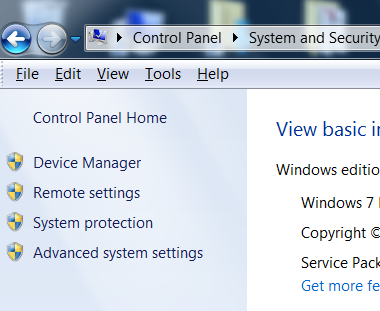
- New window pops up, and you need to find the tab that says Remote.
- Uncheck the box next to “Allow Remote Assistance connections to this computer.”
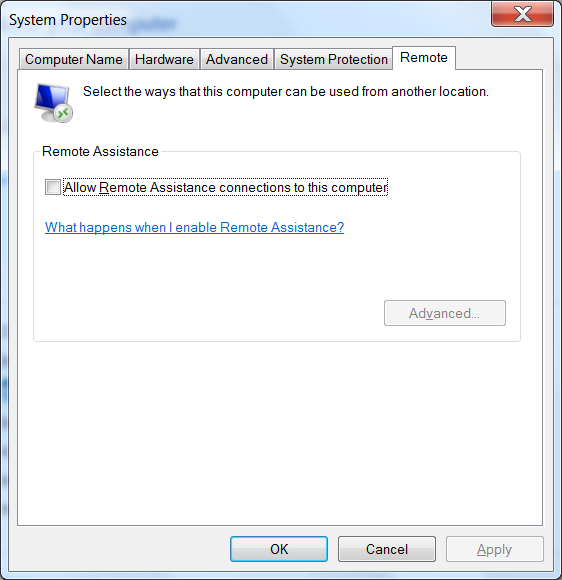
Voila! If, at some point, you will need remote assistance, you can easily enable it back on, or better ask the tech support which settings you need to enable.
Here is why you do it:
The first reason is RAT components and software is not limited to Windows PCs alone. You can find it on any computer running any operating system, including smartphones and tablets. The native Windows RAT component we just disabled is just a small fraction of the RAT tools that can be potentially installed on your machine without your knowledge.
If you google for remote administration tools and go to the wiki page dedicated to it, you will probably notice Wikipedia positions RAT as more of a spyware rather than something helpful. If you take the trouble to browse for any RAT software, you will find developers warning of the spying capabilities these tools give you or your counterparts.
For example, WinSpy program explicitly positions itself as the software that will help you spy on any computer or smartphone, and while its developers are blatant about the illegality of their tool, others simply stress the remote admin access and the ease of use their apps offer. So that you know, WinSpy bundles a Trojan, as discovered by the Emsisoft, while most browsers will warn you against threading to the WinSpy web page.
On the flip side, RAT programs are necessary for those who work remotely as tech support or remote admins. Long story short, consider the facts about what can someone do through RAT:
- Monitor whatever you do on your computer
- Pull any kind of information and files from your computer
- Take full or partial control over your computer using shell commands
- Enable your webcam to capture images when any movement is detected around the machine
- Pull GPS location details of your computer
This is just a fraction of what you can do via RAT, but it’s enough to set the alarms and give quite a self-explanatory reasoning as to why you need to disable RAT and keep an eye open for anything that might look like it.
Here is what you can do to prevent your PC from getting infected by a RAT-based program:
- Never open emails from unknown senders, or at least do not click on those links or attachments.
- To prevent RAT from being physically installed on your computer while you are away, use strong user log-in password.
- Since RATs can be installed on your computer remotely, they do require a way in, which in many cases is a Trojan, so you must have a strong anti-virus protection, firewall, anti-spyware and anti-malware tools and scan your computer regularly.
- If you never use RAT, disable it, as described above.
- Regularly update your operating system to receive the latest updates and security patches. Remember: Microsoft releases them not only to install a bunch of code you never know what it does, but also to close some looping security holes.
- If, at some point, you will need to use a RAT, take the trouble to go through all the settings and privileges you grant anyone, and know how you disable it before you grant it permission.
Feel free to ask questions and leave your feedback in the comments below.
