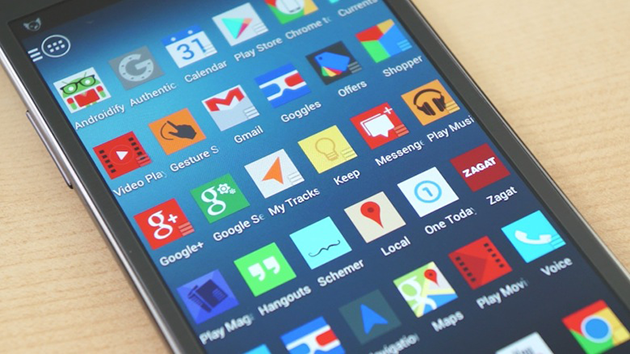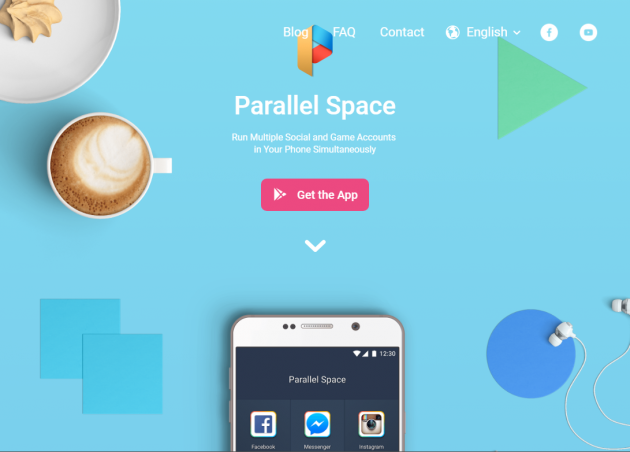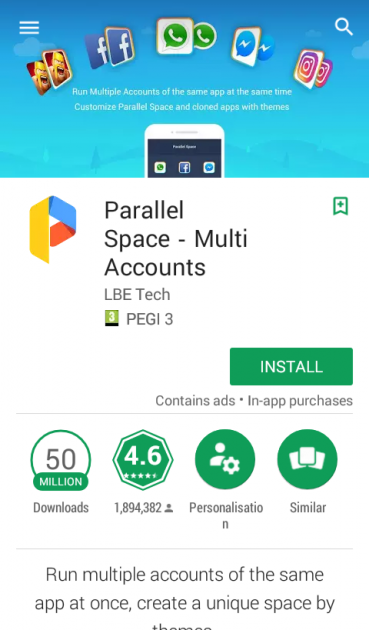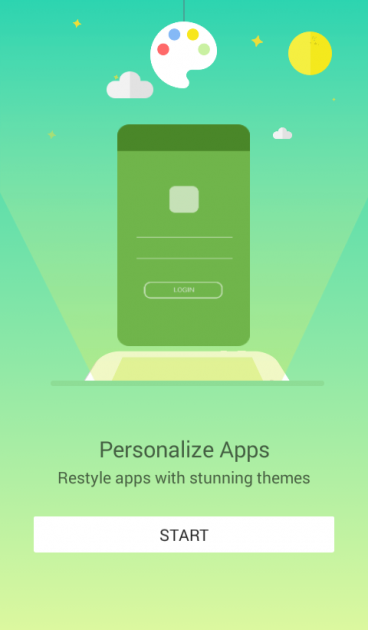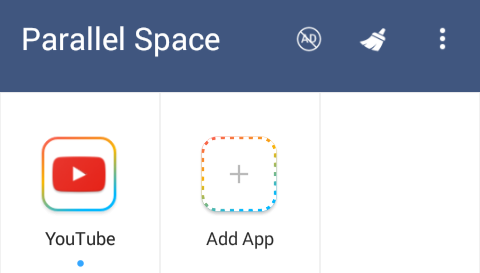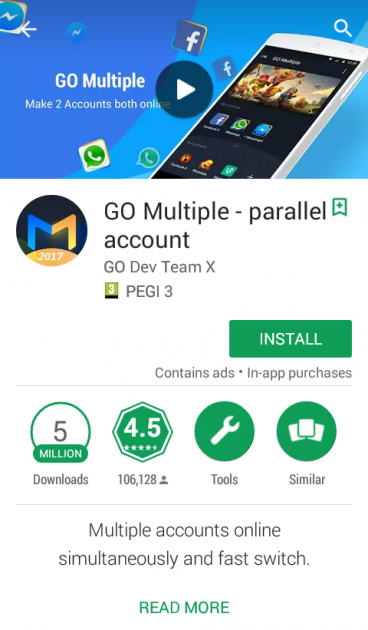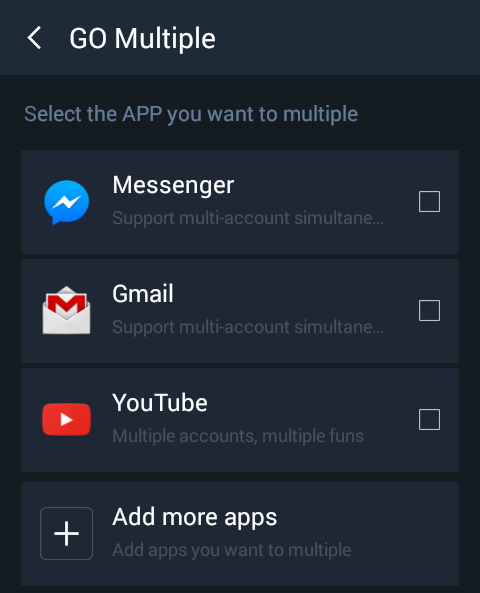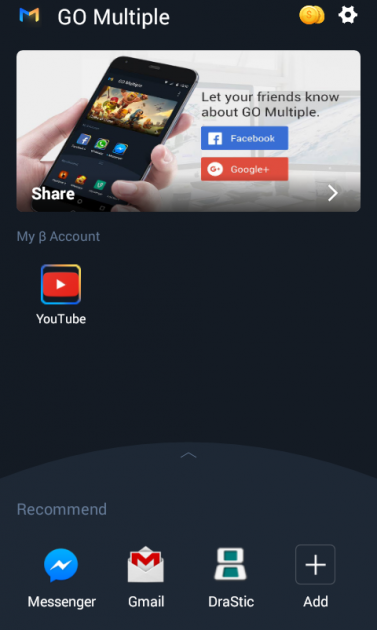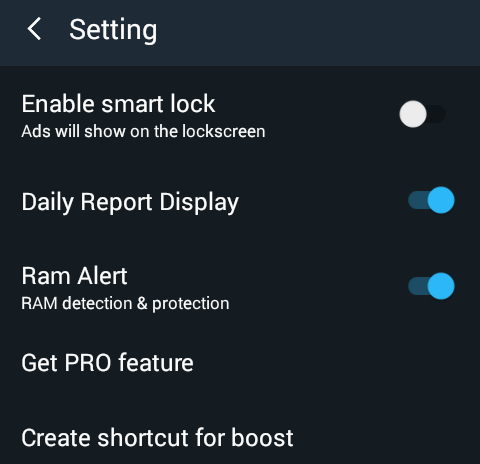How To Clone Installed Apps For Using Multiple Accounts On Android
One of the most significant limitations on Android devices is the lack of support for multiple accounts in apps. Many users would certainly add a second account in messaging or game apps, and here is how you create copies of installed apps in order to do just that.
Why should I clone apps?
There are many reasons why one would like having multiple instances of the same app installed, and thus be able to access multiple accounts easily. An indicative example of why anyone would do that is to keep his professional and personal online identities separate, or because he would like to take full advantage of the device’s dual-SIM feature. It is widely known that it is impossible to have two different Facebook accounts at the same time in a device; something that applies to most messaging apps as well.
There are some apps (e.g. Instagram) which allow the user to add multiple accounts in the same app; however, these applications are very few in number.
Not just for rooted devices
Until recently, the only way for having multiple accounts simultaneously in the same app used to work on rooted devices only. However, new Android apps can provide the same features without the requirement of root.
Parallel Space
The most trustworthy app that allows you to connect multiple accounts within the same app is called Parallel Space and is available for free on the Play Store.
If you own a newer Android device that has a 64-bit architecture, then you also need to download the corresponding plug-in in order to have better results. If you are unsure of your device’s architecture, then simply download the main application package, and you will be notified if have to download the plugin as well.
Pros
- Low memory consumption
- It allows users to share several photos and videos at the same time, in different accounts
- Gives users the ability to start the same game at the same time, with different accounts (particularly useful for online games)
- Provides different themes for styling apps
Using Parallel Space
Once the app has been installed, you will be introduced with a quick tour of its features. With Parallel Space, you can clone any installed app, allowing you to share the device with others without affecting your own accounts.
In essence, the app works as a Sandbox, where apps can run in parallel. By tapping on the "+" icon located at the bottom of the screen, you can select the apps you wish to add. You can add up to 9 apps at a time (you can change the added apps though whenever you want), and there is no limitation on the number of apps that run simultaneously on the device.
Any app that you add in Parallel Space will be installed again from the beginning, and run independently of the apps located outside the app's sandbox. By tapping on any application on the app’s home screen, you can create a shortcut on the device’s home screen.
Then you will be able to run either the original version application that you already had installed on the device, with the original account, or the other instances of the same application, with other accounts.
Other features
Apart from cloning apps, other small and useful tools are integrated within the app as well, such as a smart lock for locking apps and 1 Tap Boost.
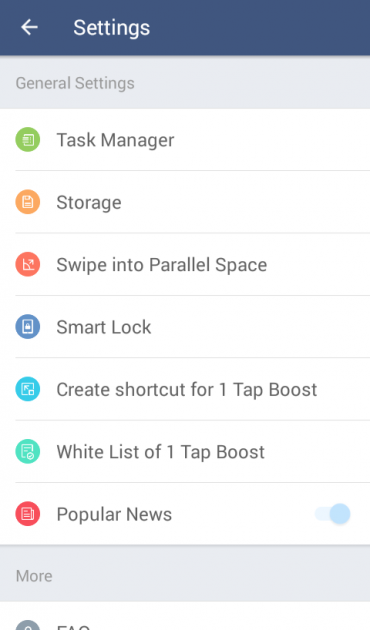
In addition, the app also includes different themes for changing the appearance of apps too.
GO Multiple – parallel account
GO Multiple is quite similar to Parallel Space, in that it allows you to clone apps so that you can have multiple accounts for any installed app in your device, without having to disconnect and reconnect with a different account each time.
Pros
- Easy to switch between multiple accounts
- Ideal for devices that can hold two SIM cards
- Automatically creates shortcuts of app clones on home screen
- Consumes minimal processing power
The only difference between GO Multiple and Parallel Space is that the former app creates shortcuts of clone apps directly on your device’s home screen automatically. The clone apps are indicated by the letter "β" on the end of their name, so that you can distinguish them from the original apps.
Using GO Multiple
First-time users will be greeted with a small introduction of the app and its features. As you shall see, it is fairly simple to use and doesn’t require a lot of effort for cloning your applications.
As soon as the app’s main screen is open, you’ll see a list of installed apps which are commonly cloned. By tapping on "Add more apps" you can clone any other app you wish (that you have installed) in the GO Multiple.
The app will then automatically make copies of these apps and add their shortcuts on the home screen. From now on, you will be able to connect to two different accounts in the same application.
Other features
GO Multiple has a low memory notification feature, as well as a one-tap boost feature for improving device performance.
As you can see, cloning apps is quite easy on Android devices, and is especially useful when you own multiple accounts in social networks, or when you wish to make use of both SIM cards in your device for your messaging apps.
If you have any thoughts, questions or suggestions, don’t hesitate to let us know by posting in the comments section below!