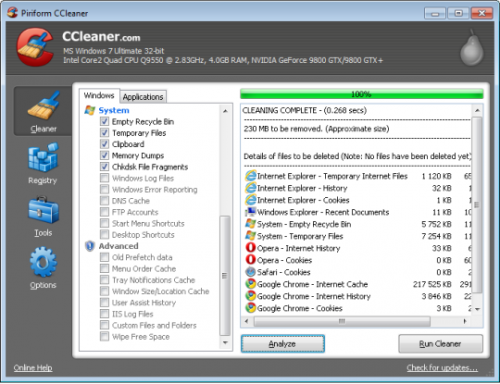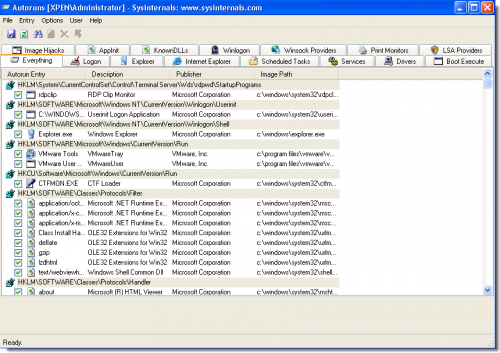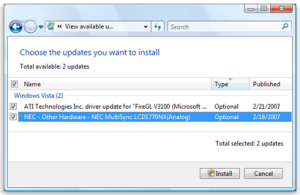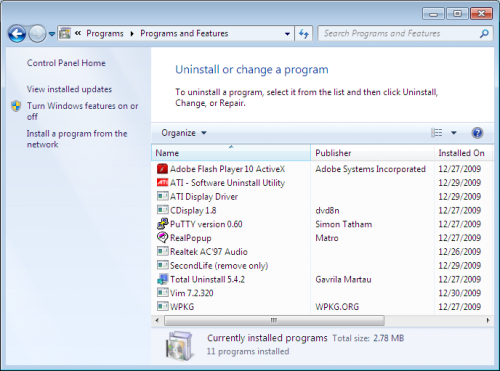Five Ways to Easily Speed up Your PC
Is your PC running a bit slower than usual? Maybe it's been running like a snail for a long time now, or it's been getting progressively worse, either way -- this isn't something that you want to endure for too long. Fortunately, there's a few things you can do to help speed things up, and they're all relatively easy, for the most part.
Method # 1 - CCleaner
This is my go-to program when I find myself running into strange errors or unexpected slow downs with my PC or laptop. CCleaner (D3k review, download, homepage) is a free to download program, and it is used to clear out the caches of your programs and other temporary files. If you've been using your computer for a year or more and haven't used CCleaner or any similar program, you can actually clear out 10GB or more depending on your situation. Freeing up space is a sure fire way to boost your computer's performance, especially if you're on your last few GB of HDD storage.
Method # 2 - Autoruns
Another software solution is Autoruns (D3k review, download, homepage), which can help you prevent processes from starting up when you boot up your PC. By eliminating a few of these processes, you may notice much faster boot speeds, as well as an overall increase in computer performance. There are other options for programs that do the same thing, but I prefer Autoruns because of how it categorizes all of the processes. You can rest assured that nothing important will get accidentally un-checked, which could result in system errors.
Method # 3 - Get New Drivers
Updating to the newest drivers can do wonders for your PC, especially if you've neglected to do so in the past. To do this, you'll need to know the specific model names of your hardware, and here's how you'll find them:
CPU: Right-click My Computer and go to Properties, you should see the CPU information displayed.
GPU: Go to the Start Menu and type "dxdiag" into the search and hit enter. Click the Display tab and look at the Device name.
Motherboard: Download and Install CPU-Z (D3k review, download, homepage), your MOBO information will be displayed.
Once you find out the models, you can do a quick Google Search for "-model name- latest drivers", or go to the manufacturers website and find them through there. Alternatively, you can use a software to automatically update all drivers for you - for that we recommend Driver Booster (D3k review, download, homepage) from IObit.
Method # 4 - Remove Unused Programs
Simply cleaning out some of your old programs that you no longer use can speed your PC up quite a bit, and it also frees up some storage space. To do this, go to your Start Menu, click on Control Panel, and go to Programs. A list of all installed programs should begin to generate, and you can go through and select the ones you want to uninstall. Unfortunately, you can only do one at a time, so it can take a while if you have a lot of software you want to remove.
Method # 5 - Upgrade Your Hardware
When all else fails, you might want to consider purchasing some new parts for you computer. If this intimidates you, that's fine, but it isn't as difficult as it may seem. For those who have never seen the inside of a computer, I'd recommend starting with something simple like a RAM upgrade, which is literally just pushing a rectangle shaped computer chip into a slot that locks it into place. You can find several guides that will assist you in upgrading your hardware, such as our guide on choosing a new GPU.