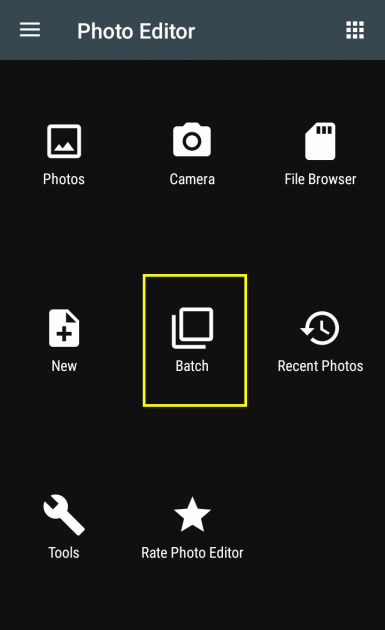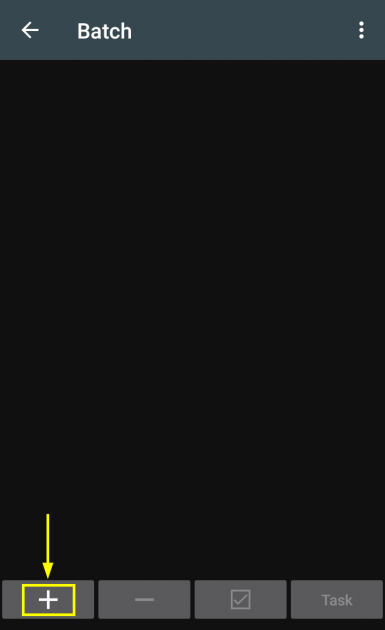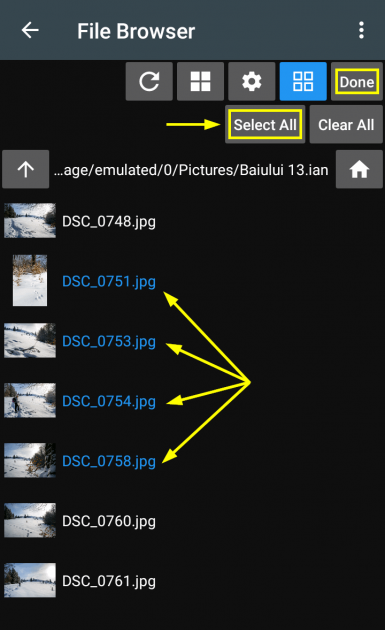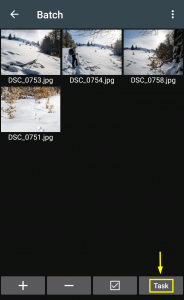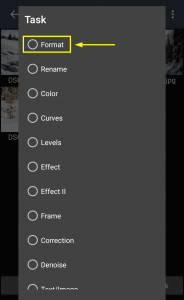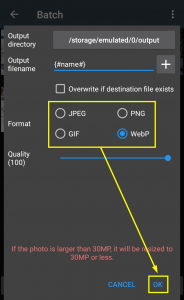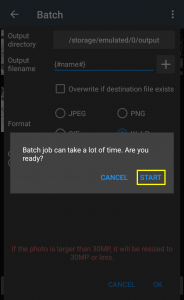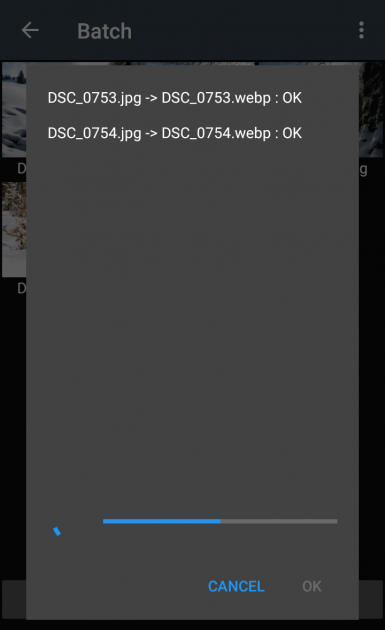Batch convert BMP, JPG, GIF, PNG, WebP images from one format to another (Android)
Like the title says, in this guide we'll talk about converting multiple images at once, from one image format to another, right on your Android phone or tablet - 100% free process. The image files must be either BPM, JPG, GIF, PNG, or WebP and can be converted into JPEG, GIF, PNG, and WebP.
Quick side note: if you prefer doing this task online or if the image format you want to convert from is not included in the 5 types mentioned above, there are plenty of options out there, but we would appreciate you give our own image converter a try first and provide some feedback, whether it does the job right for you or not. It works both on desktop and on Android, straight within Android's browser, Chrome, and besides the file formats mentioned above, it supports EPS, ICO, ODD, PS, PSD, TIFF as well.
Back to the Android guide here, we'll use Photo Editor by dev.macgyver, a free app in Google Play, which comes with batch tasks capabilities. The free version is ad-supported and while the ads are discrete, you can also purchase the "no ads" version from the app's "Settings > Purchase Items" menu.
Let's continue with the step by step guide on how to convert multiple images on Android.
Step 1. Install Photo Editor by dev.macgyver.
Step 2. Tap on Batch.
Step 3. Tap on + in the next screen. This will open a file browser.
Step 4. Browse to where the image files you wish to convert are located.
If you are looking for cross-platform apps that allows you to quickly send files between devices, bypassing the cloud, this guide will come in handy here: How to Send Large Files Directly without Using the Cloud: Sunshine vs. Infinit vs. Send Anywhere vs. JustBeamIt.
Select the files you wish to convert by tapping on each one or tapping Select All. The supported image formats are BMP, JPG, GIF, PNG, WebP, the 5 image formats supported by default by the Android platform.
Tap Done once you made your selection.
Step 5. In the next screen, tap on Task, at the bottom, then choose the task Format.
Step 6. In the next screen, you can fiddle with the output preferences:
- You can choose the output image format: JPEG, PNG, GIF, or WebP.
- You can choose a filename template for your converted files
- And also a destination folder for the output files
In my example here, I chose 4 JPEG photos and selected WebP as the conversion format (we've talked about WebP before).
Tap OK once everything is set here and then tap on START on the next popup.
Step 7. Wait for the batch conversion process to finish and tap OK at the end.
That's it. Your files are now converted and you can use any android file or image browser to get to them.