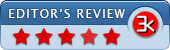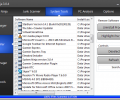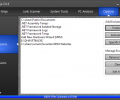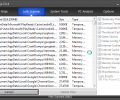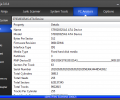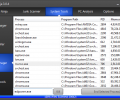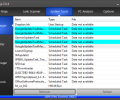System Ninja 4.0.1
- Developer Link 1
- Developer Link 2
- Download3k US (ninja-setup-3.2.10.exe)
- Download3k EU (ninja-setup-3.2.10.exe)
MD5: dfefaaa58a0c8aae473807566d7721fe
All files are original. Download3K does not repack or modify downloads in any way. Check MD5 for confirmation.
Review & Alternatives
"System optimization for Windows"
Overview
System Ninja is a powerful yet lightweight system optimization tool that removes unwanted junk files and system cache which play a major role in slowing down the system’s performance. It cleans up your system with great speeds by removing undesirable junk such as Temporary files, thumbnail caches, game caches, internet cookies, internet cache, and window logs, to name a few. It also gives the benefit of other useful tools like Startup Manager, App Uninstaller, Process Manager, and System Analysis. Moreover, you can also download some plugins which further help in performing system optimization including Registry Cleaner, Windows Service Manager, and DuplicateFinder.
Installation
Process of installation for this tool is very simple and quick. You need to make generic selections during installation steps, which are: setup destination path, Start Menu folder (or you can disable its creation altogether), and whether to create Desktop icon or not. After these steps, installer will offer to install a 3rd party product. I was offered Comodo GeekBuddy which is a free tool to scan and monitor your PC for performance and security issues. This is a third-party tool recommended by System Ninja, so you can choose to skip its installation. System Ninja is compatible with the following OS: Windows XP/Vista/7/8 (32-bit and 64-bit).
Interface
Graphical interface of System Ninja is clean, user-friendly, and intuitive; the graphite grey colored skin gives it a professional look. Different sections of the tool are divided and displayed under four tabs shown at top of the screen, namely – Junk Scanner, System Tools, PC Analysis, and Options. As the name suggests, Junk Scanner scans for junk files for several categories. System Tools tab consists of various tools like Startup Manager, App Uninstaller, and Process Manager; PC analysis displays different areas of the computer that can be analyzed such as Hard Drives, Processor, and Graphics Card.
Pros
- System Ninja’s powerful dual cleaning engine is capable of scanning your system for unwanted junk like Temporary files, Common Torrent Tags, Thumbnail caches, Game caches, Folder Config Files, Internet Cookies, Internet History, and much more, which eventually leads to free hard drive space and improved system performance
- During the junk scan process, you can select a single or multiple hard drives to scan and after the scanning is complete, you can delete few or all of the detected junk files
- Startup Manager gives you the ability to choose the programs that you want or do not want to run on system startup. Right-clicking on any item displays various options like Remove Item (to delete selected item), Show Details (displays a Dialog box showing details of selected item), and Highlight Unnecessary items
- App Uninstaller lists down all the applications on your system and then you can select all or few of them for uninstallation. You can even highlight the pre-installed apps to make sure that important drivers or programs are not deleted
- Process Manager can vigorously kill processes that are running on your system without the need to open system’s Task Manager. It also allows you to terminate multiple processes in one go
- You can also install plugins for this tool which further help in optimizing system’s performance and some of these plugins are – Registry Cleaner (detects and removes unnecessary registry keys), Windows Service Manager (inspects, starts or stop Windows service on your PC), and DuplicateFinder (scans your computer to identify and remove duplicate files)
- PC Analysis tool provides the details of software as well as hardware installed on your computer; it shows details for various system parts including Hard Drives, Processor, Operating System, Motherboard, BIOS, and Physical Memory
- With the help of additional options, you can define the system areas which you want to be excluded or included for scan process
- This tool is multilingual so you can view its interface in your desired language, some of which are Brazilian, Dutch, French, Chinese, German, Russian, and Spanish
Cons
You need to be careful enough before deleting the scanned files as it does not creates backup for these files.
Alternatives
CCleaner for Win (or Mac) is a system optimization tool and a good alternative. It removes unwanted files from your computer and also cleans up traces of online activities like internet cookies and history. Glary Utilities is powerful utility which offers numerous features for system optimization such as cleaning system junk files, invalid registry keys, and internet traces. Auslogics BoostSpeed is another reliable alternative which is capable enough to clean disks, registries, speed up your internet’s speed, and keep your computer running error-free.
Conclusion
System Ninja is indeed an effective and an easy way of removing unnecessary junk files from a system with great speeds. Apart from being able to remove junk from your system it also offers numerous tools to free up space from hard drive, which in turn helps in improving system’s speed. Due to all these reasons, this free-of-cost tool is highly recommended to all the users.
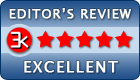
Antivirus information
-
Avast:
Clean -
Avira:
Clean -
Kaspersky:
Clean -
McAfee:
Clean -
NOD32:
Clean
Popular downloads in System Utilities
-
 Realtek AC'97 Drivers A4.06
Realtek AC'97 Drivers A4.06
Realtek AC 97 sound driver. -
 Windows 7 Service Pack 1 (SP1) 32-bit & 64-bit (KB976932)
Windows 7 Service Pack 1 (SP1) 32-bit & 64-bit (KB976932)
The first service pack for Windows 7. -
 Realtek High Definition Audio Driver for Vista, Win7, Win8, Win8.1, Win10 32-bit R2.82
Realtek High Definition Audio Driver for Vista, Win7, Win8, Win8.1, Win10 32-bit R2.82
High definition audio driver from Realtek. -
 .NET Framework 2.0
.NET Framework 2.0
The programming model of the .NET -
 Driver Cleaner Professional 1.5
Driver Cleaner Professional 1.5
Improved version of Driver Cleaner -
 RockXP 4.0
RockXP 4.0
Allows you to change your XP product key -
 Realtek AC'97 Drivers for Vista/Win7 6305
Realtek AC'97 Drivers for Vista/Win7 6305
Multi-channel audio CODEC designed for PC. -
 DAEMON Tools Lite 12.3.0.2297
DAEMON Tools Lite 12.3.0.2297
The FREE Virtual CD/DVD-ROM-EMULATOR. -
 AutoCorect 4.1.5
AutoCorect 4.1.5
Diacritice la comanda, punctuatie automata. -
 SIW 15.11.1119
SIW 15.11.1119
SIW - System Information for Windows