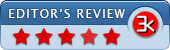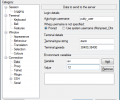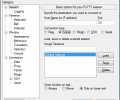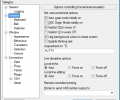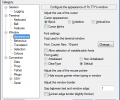PuTTY 0.83
- Developer Link 1 (putty-0.83-installer.msi)
- Developer Link 2 (putty-64bit-0.83-installer.msi)
- Download3k US (putty-0.83-installer.msi)
- Download3k EU (putty-0.83-installer.msi)
MD5: 9037248f8c8c8e5f4fcd4af8a4bd8388
All files are original. Download3K does not repack or modify downloads in any way. Check MD5 for confirmation.
Review & Alternatives
"A free SSH, Telnet and Rlogin client."
Overview
PuTTY is a very popular implementation of the client services Telnet, SSH and Rlogin, under the operating systems Microsoft Windows and Unix/Linux, plus it also includes an xterm terminal emulator. All the aforementioned client services or protocols are three different ways of running remote sessions on other computers, over the network. It is a fully customizable application, both in terms of protocols and user interface, since its takes into account different characteristics of common terminals (different codes at end of the line, monochrome display, and echo), allows you to change the colors used, has maintenance tunnels, and lets you decide the behavior of a session. Before using PuTTY it should be made sure that it is illegal to use it in the countries where encryption is outlawed.
Installation
There is no need to install this application as it is portable and can be run directly from its .exe file. It is supported by following operating systems: Windows 9x/ 2000/ XP/ Vista/ 7/ 8.
Interface
The dialog window for PuTTY has a very plain, user-friendly, and straightforward interface. Since this application is meant mainly for programmers and network administrators who already know how this kind of app works, so there is no Help File provided with it. All the main functions/features list are displayed in a tree view on the left side of the dialog and to the right side, fields/settings for each type of function is displayed.
Pros
With this utility, you can use one computer and give commands to another computer over the internet and this is possible with the help of SSH, Telnet, and Rlogin network protocols that are provided in PuTTY. Here’s a more clear picture of how this works. When you are working on a computer having Windows operating system, you tell PuTTY to make a network connection (you run a “client”) with another machine which is based on Unix OS. After the connection has been established, it will open up a window wherein you can type in the commands (at the client end), then the network will send all these commands or keystrokes to the Unix machine (the server end). Similarly, every response sent by the Unix machine (server end) will be displayed in the window on your computer (client end), so all this means you can easily work on the Unix machine without actually being there in front of that machine.
The dialog window for PuTTY by default displays the options to manage the sessions, destination of the connection, session logging (for the current connected session), and to select the connection type out of Raw, Telnet, Rlogin, SSH, and Serial.
From the Terminal menu option, you can set various terminal options (such as Auto wrap mode initially on, enable blinking text, and so on), Line discipline actions, and Remote-controlled printing (printer sends ANSI printer output to the mentioned location). You can even control the keyboard sequences, set the style of terminal bell and control its overload behavior, and also enable/disable advanced terminal features.
The Connection section lets you customize the low-level TCP connection options, Internet protocol version, and logical name of remote host. Here, you can also define the data to be sent to the server such as Login details, Terminal detail, and environment variables.
With Window section, you can configure the appearance, behavior, translation, selection, and colors of PuTTY’s window.
Cons
- Tough for beginners to use this application
- Help file or documentation is unavailable
Alternatives
A very reliable alternative is KiTTY which is actually a component from 0.63 version of PuTTY. It is designed for the Windows platform only and includes features such as sessions filter, portability, automatic logon script, automatic command, and more. MobaXTerm is an enhanced terminal for Windows with an X11 server, a tabbed SSH client and other network tools for remote computing (VNC, Telnet, Rlogin, and RDP).
Conclusion
In summary, PuTTY is an essential utility for those advanced users who need to make secure PC-to-PC connections while working in a different location. It is a highly customizable tool with numerous configuration options which supports three different types of network protocols, so use of this utility is highly recommended to all the techies.
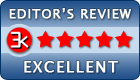
Antivirus information
-
Avast:
Clean -
Avira:
Clean -
Kaspersky:
Clean -
McAfee:
Clean -
NOD32:
Clean
Popular downloads in Network tools
-
 SoftPerfect Network Scanner 25.9
SoftPerfect Network Scanner 25.9
Fast multipurpose IP, SNMP, NetBIOS scanner. -
 Netman 6.41
Netman 6.41
Netman - PC Remote Access & Control Software -
 TeamViewer 11.0.64630
TeamViewer 11.0.64630
Remote control and online meetings -
 Ammyy Admin 3.0
Ammyy Admin 3.0
Ammyy Admin - Free Remote Desktop Sharing -
 Free IP Scanner 3.5
Free IP Scanner 3.5
A very fast IP scanner and port scanner. -
 Tiny DHCP Server 1.3.5608
Tiny DHCP Server 1.3.5608
Tiny Dhcp Service for Windows. -
 Angry IP Scanner 3.9.1
Angry IP Scanner 3.9.1
A very fast and small IP scanner. -
 uTorrent 3.6.0 Build 47196
uTorrent 3.6.0 Build 47196
Efficient and feature rich BitTorrent client. -
 Internet TV & Radio Player 5.5.2
Internet TV & Radio Player 5.5.2
Watch TV and listen radio stations on your PC -
 StrongDC++ 2.42
StrongDC++ 2.42
Client for sharing in Direct Connect network.