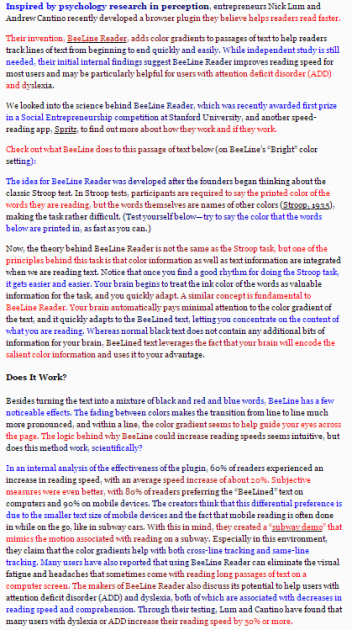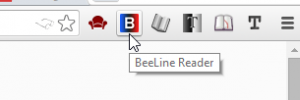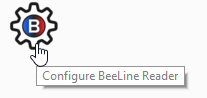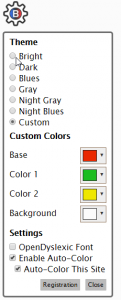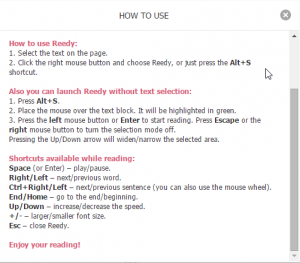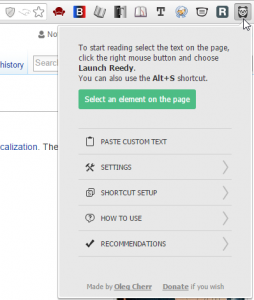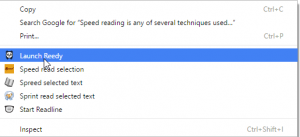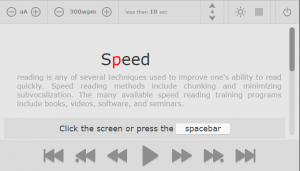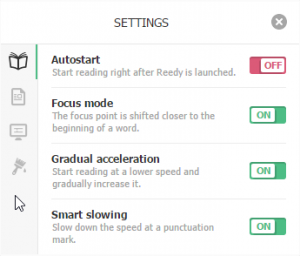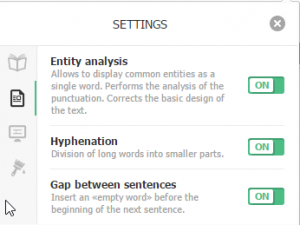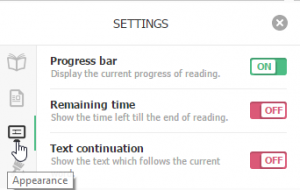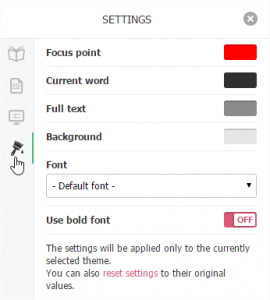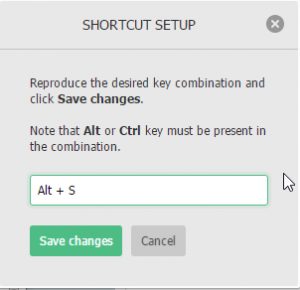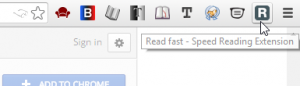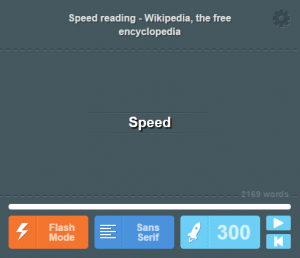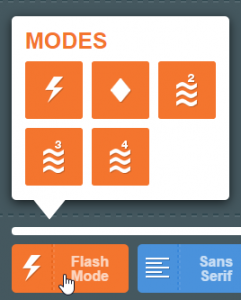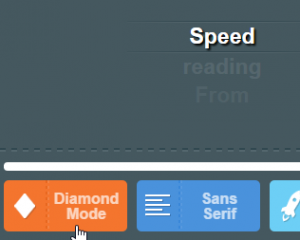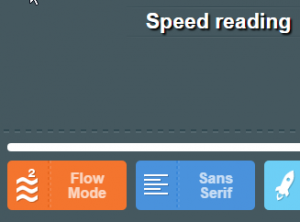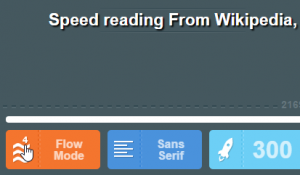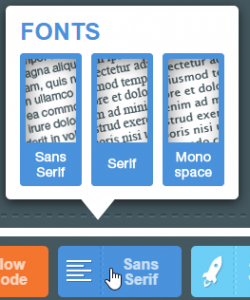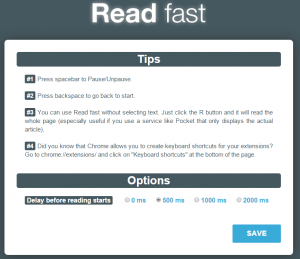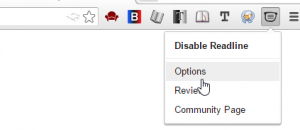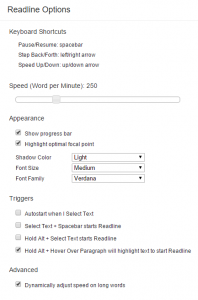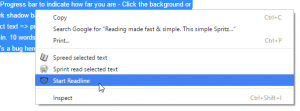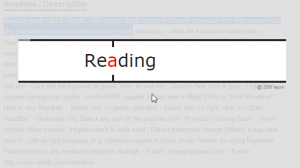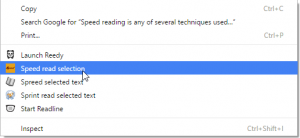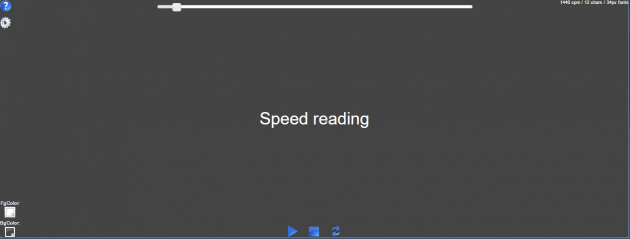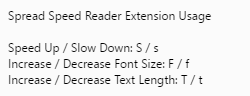Top 5 Speed Reading Extensions for Chrome
About two years ago, we mentioned Spreed and Sprint Reader when discussing the best speed reading add-ons for Chrome and Firefox. While those two add-ons could still hold their own on this list, a number of impressive new entrants have appeared since 2014, with more than 20 speed reader extensions now available in the Chrome Web Store. Since many of them have similar functionality, we've listed only those that have the nicest interfaces and most unique features to offer. So without further ado, here are the top 5 speed reading extensions for Chrome:
1. Beeline Reader
I must admit, initially I was skeptical about whether some fancy text could actually be qualified as a speed reading tool. Upon further research though, I learned that adding color gradients to a text passage has been scientifically proven to simplify the process of moving from one line to the next, and that Beeline won first prize in Stanford University's Social Entrepreneurship competition.
Apparently, one of the most time-consuming aspects of reading is having to "reset” your eyes back to the left side of the passage at the beginning of each line. In fact, it is not uncommon for people to skip lines or have to double back after almost reading the same line twice. After reading this information, I assumed the extension probably wouldn't help me much, because I've never had a problem moving from one line to the next fluidly.
My assumption proved to be incorrect, as I honestly noticed a marked improvement in my ability to move my eyes back and forth over lines more rapidly while still retaining and comprehending whole paragraphs of information in mere seconds. Don't believe me? Try it for yourself.
1. Add Beeline Reader to Chrome
2. Go to Settings, select Extensions tabs, and ensure Beeline is enabled.
It should enable itself after added to Chrome. Once enabled, Beeline will add a color gradient to every page. It looks something like this:
Beeline Reader applied to a story on ThePyschReport.com that explains why it works (click to see full size):
You can also quickly disable or enable Beeline using the 'B' icon in the top right corner.
Beeline Reader button:
Look for the floating settings wheel with a 'B' in the middle to change the formatting and color settings.
Configure Beeline Reader settings:
After clicking the wheel above, you'll see this settings dialog:
The key to Beeline Reader's efficacy is the contrast between the beginnings of each line created by the varying color gradient. It's so easy to distinguish one line from the next that you'll find your eyes zooming back and forth at faster speeds without having to keep track of what line you're on.
2. Reedy
When it comes to conventional word-by-word speed reading, Reedy is hands-down the most feature-rich, with a settings menu that offers all sorts of advanced perks not found in any other extension, including but not limited to gradual acceleration, smart slowing, focus mode, gaps between sentences, a “time remaining” indicator, and a progress bar.
In fact, there are so many options that you really need to take some time to experiment with it to get a good idea of what it can do. With that said, these screenshots will reveal everything you need to know:
Icon and main menu:
Context menu option (after selecting text and right-clicking):
Main window:
Settings tabs:
Changing hotkey shortcut:
Personally, my favorite feature in Reedy is the smart slowing option, which slows down the pace as you approach punctuation marks. I found that this helps reduce the run-on sentence effect that other speed readers have, as you're given time to mentally separate one sentence from another.
3. Read Fast
Read Fast deserves credit for simultaneously being one of the most user-friendly, yet robust speed reading extensions. To use it, simply highlight the text you want to read and then click the 'R' icon in the top right corner.
Read Fast icon:
A box will appear and begin automatically playing the text word-by-word at the speed of your choice.
Read Fast starts playing in Flash mode - one word at time appearing by itself:
My favorite feature: You can click the orange button in the bottom left to bring up several more modes that I find to be even more helpful than the default flash mode:
Choose from 5 modes:
Diamond Mode – one word at a time appearing on top of the upcoming words:
2-Word Flow Mode – two words at a time side-by-side:
3-word Flow Mode
4-word Flow Mode
Clicking the blue button brings up three font options:
Choose from Serif, Sans Serif, and Mono space:
Finally, clicking the settings wheel in the top right corner of the Read Fast box will bring up this helpful tips window:
4. Readline
Readline is a straightforward speed reading tool that also uses the word-by-word approach. It only has one options menu, which also serves to explain how to use the various shortcuts. To access Readline's options menu, click the glasses lens icon in the top right corner, then select Options.
Readline icon and options menu:
Clicking options reveals this menu:
To speed read any text, simply highlight it, right-click it, and then select "Start Readline" from the context menu.
Readline context menu:
Once started, the Readline speed reading interface looks like this:
5. Spread Speed
Spread speed is a simple context menu based speed reading utility that offers little in the way of options and features, but a lot in the way of simplicity. You can adjust the color of the background and text, adjust font size, change the speed of the reading (in frames per minute), and choose how many characters to display with each flash.
To use Spread Speed, highlight the text you want to read, right-click it, and select “Speed read selection.”
Context menu selection:
Main window:
Hotkey controls:
Clicking the settings wheel on the left side of the speed reader box will open the options menu: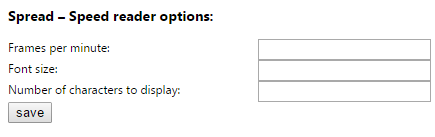
Use the Above Extensions for Improving Your Conventional Reading Speed
While the single-word flashing method of reading employed by the above speed reading extensions does force you to process more words in a shorter time span, I (and many others as well) still prefer to read the conventional way.
With that said, I find speed reading to be a powerful exercise for improving your comprehension speed - the word recognition proficiency gained ultimately improves your ability to process whole sentences when you switch back to reading the old-fashioned way.
If you're looking for ways to extract/reformat a page's text to make it more readable (without speed reading features), check out the top reading and text viewing extensions for Chrome.