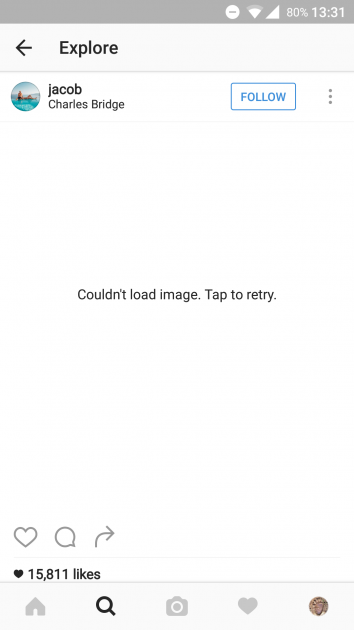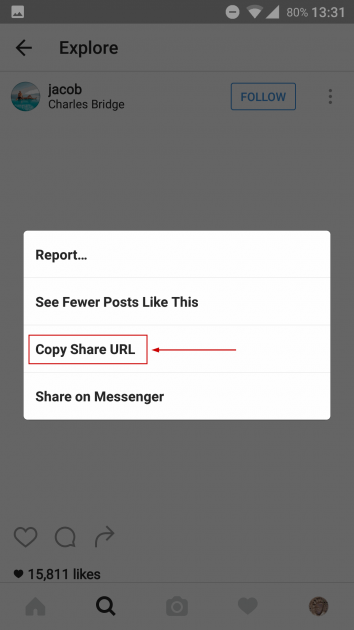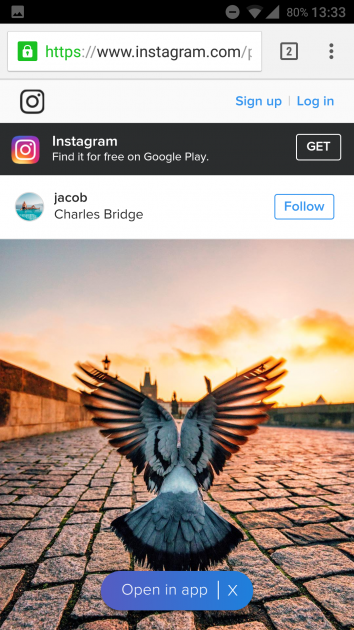Quick workaround for "Couldn't load image. Tap to retry." Instagram error
Every once in a while, I get this error on Instagram (Android):
Couldn't load image. Tap to retry.
This does not happen on every image and obviously, tapping the image does not work. This happens approximately once every one hundred photos and it's usually fixed later on when I check Instagram after a while.
Not viewing one photo from time to time is something I can live with, on my daily Instagram browsing, but sometimes I just want a quick look at the photo that was not displayed.
A quick workaround to view the image is by copying the image share URL and opening it in a browser, right there on the phone. The desktop version on instagram.com works as well.
Note that this is not a fix for viewing the photo on the Instagram app, but rather a workaround to use from time to time, if you absolutely need to see the image displaying the retry error.
Here are the steps:
- Tap the 3 vertical dots menu for that image.
- Tap "Copy Share URL" (first image below)
- Paste it in a browser of your choice. I use Chrome for Android, but any will work. (second image below)
Too much of a hassle? As you can see from the photo above, sometimes it's worth the effort.
Image credit: jacob on Instagram.
P.s.: Did you know that you can now upload images to Instagram, using Chrome, straight from your desktop on Windows, Mac, or Linux?