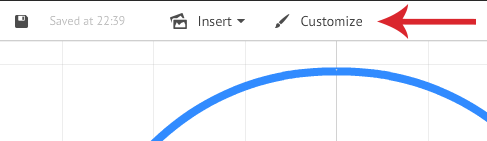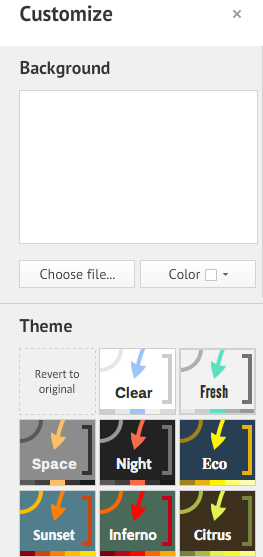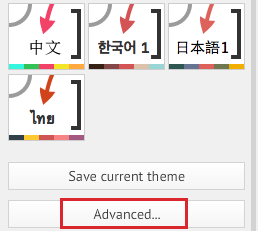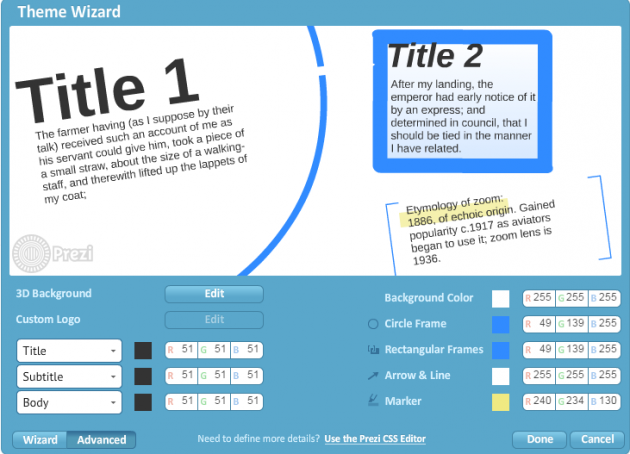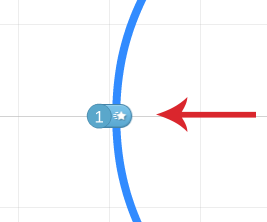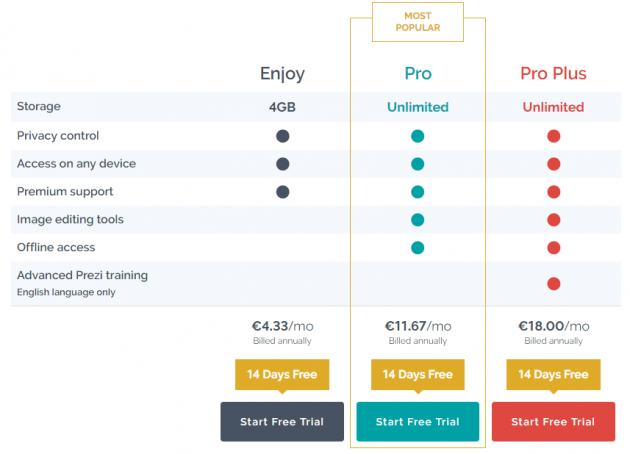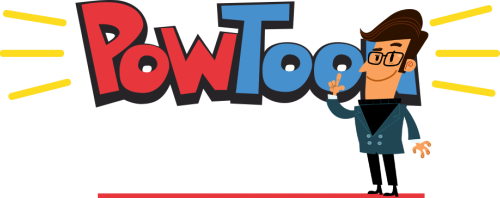Prezi: Create Professional Presentations With This PowerPoint Alternative
Even though the most popular application for creating presentations is PowerPoint, which is included in the Microsoft Office package, it is quite limited in terms of animation. In this guide we will go through Prezi, a free application for creating professional, animated presentations.
A few words about Prezi
Prezi is a well-known presentation tool with over 75 million users and 50 million published projects. It was created in 2009 from three Hungarian programmers and its name is the Hungarian word for “presentation”.
What makes Prezi stand out, is the replacement of slides within a canvas of an infinite size, which works like a map. Using continuous zoom ins and zoom outs, the viewer can be transferred to every object of the canvas, gaining full sense of motion.
Depending on your imagination and abilities, you can create presentations such as the one in the following video, impressing the viewers:
Of course, in professional presentations it is essential to focus more on the content, and not use as many effects and graphics.
You can find more examples here.
Why choose Prezi?
Prezi is a very powerful tool which can create presentations for all kinds of situations. It is equipped with a wide range of graphics, in which you can add your own as well, transforming the presentation to a unique animation.
Apart from the unique look of a Prezi presentation, there are also some important advantages which are worth mentioning.
Prezi is an online service and doesn’t require any form of installation, plus you can view and edit your presentations from anywhere, without any restrictions.
In addition, Saving presentations in Prezi’s cloud is ideal for professionals and teams, since the same file can be edited by several users from different locations.
Furthermore, you have the ability to embed your presentation to a website or blog, simply by inserting the code generated by the application itself.
Creating a presentation in Prezi
Let’s see how we can create a new presentation and perform a few basic actions regarding formatting and adding objects. However, keep in mind that this guide is intended as an introduction to using Prezi and its features, and not a complete Prezi manual.
In order to create a new presentation, navigate to the main window of the application and click on the “Create a new prezi” button.
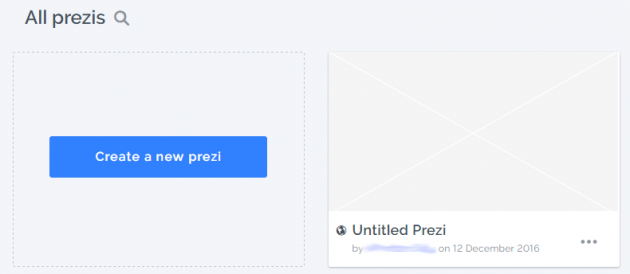
The presentation can be based on a built-in template, or created from scratch. Then, depending on your needs, you can either click on the built-in template, or click on the “Start blank prezi” button. This way, the new presentation will be created and you can start modifying it.
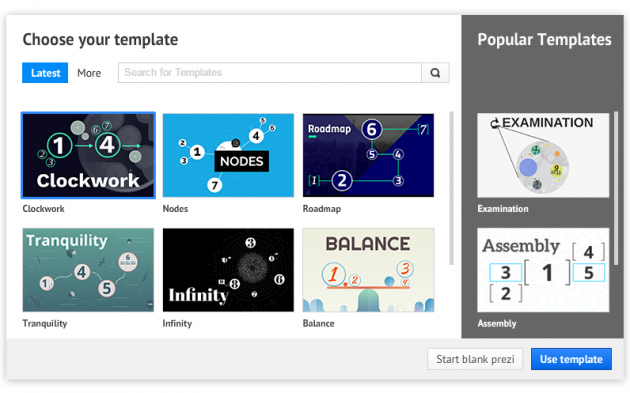
Changing theme and adding background
In order to change the look of your presentation, click on “Customize”, located at the upper part of the window.
Then, a new pane will be displayed with several options. From there you can pick any theme you wish, as well as add a background image or change its color.
If these options are not enough, you can click on the “Advanced” button located at the bottom of the pane.
In there you will find some more advanced settings, such as defining different color to each element, as well as using a 3D background. With a 3D background, you can define three different fonts which alternate while you zoom in.
Adding objects
To add an object in Prezi, you can navigate to the upper part of the window and select “Insert”.
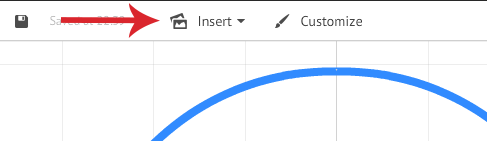
You can add images, sounds, or even YouTube videos. Additionally, you can take advantage of Prezi’s built-in vector graphics, which do not become pixilated no matter how much you zoom in.
In order to add a built-in graphic, click on the “Symbols & shapes” option and search in the corresponding category.
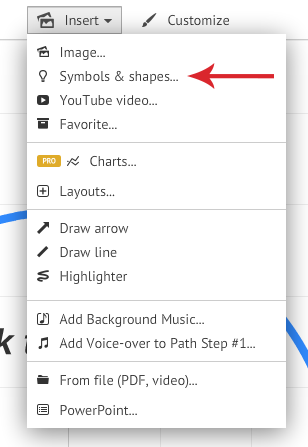
There are graphics with human figures, devices, furniture, buildings, and virtually anything you can imagine.
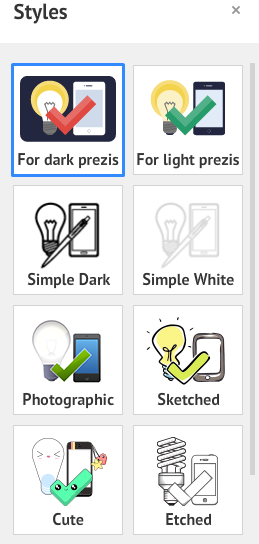
Adding animation
The most important property when creating presentations with Prezi is the motion between objects.
Even though motion is added automatically in the order that objects are added, you will need to configure it from the beginning.
To edit the order of the objects, click on “Edit path”, located on the bottom left part of the screen.
After selecting the objects in the desired order, click on “Edit path” again to complete the process.
Viewing and sharing the presentation
To playback the presentation, simply click on the “Present” button located at the top part of the window.
![]()
In the presentation window, we can configure the animation to become automatically every few seconds.
To share the file with different users, click on the symbol next to “Present” and choose “Share prezi”.
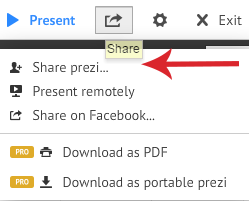
A window will appear, from which you can copy the link of the presentation and send it to other users, or send the presentation automatically by filling in their email addresses.
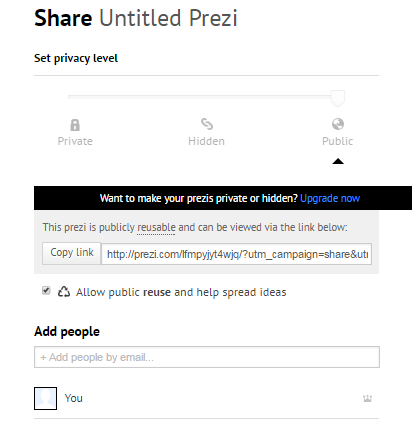
Depending on the sharing settings, users whom you share the presentation to can either just view it or modify it as well.
Types of accounts
Even though Prezi offers a public account, which is the type of account that comes with a free registration, it has quite a few disadvantages.
First of all, public accounts get only 100MB of free space, and even though that’s more than enough for a simple presentation, it’s highly likely that it will be exceeded for several ones, especially if they include a lot of content.
Additionally, presentations in free accounts cannot be set to private, and they cannot be downloaded locally to your computer as well. The first restriction is not as important as the second one, since offline access is crucial on many occasions.
Enjoy, Pro and Pro Plus accounts differ mainly in regards to the available storage space, as well as some additional features, such as the use of a desktop application. In the image below you may view the differences between the different types of accounts:
If you’re not sure whether paying for an Enjoy, Pro or Pro Plus account is worth it, you can sign up for a trial period which lasts 15 days.
Furthermore, Prezi offers 3 months of the Pro account for free, if you invite three users to sign up.
Prezi alternative
If Prezi doesn’t suit your needs or requirements, a worthy alternative to it for creating professional presentations is PowToon.
PowToon is a combination of PowerPoint with Prezi, since it uses slides with impressive animation effects and graphics. But in contrast to Prezi, the animation is applied only to the animation’s objects and not the whole environment, i.e. the slides change similarly to PowerPoint.
The key advantages of PowToon are private presentations, and offline access to them.
As you can see, Prezi is quite powerful, but there are other alternatives as well. Which applications are you using to create your presentations? Let us know your thoughts and suggestions in the comments section below!