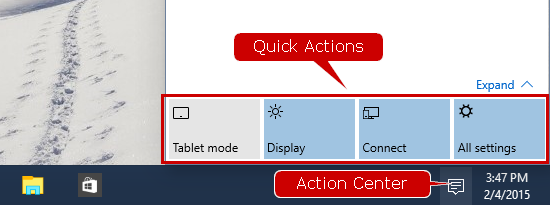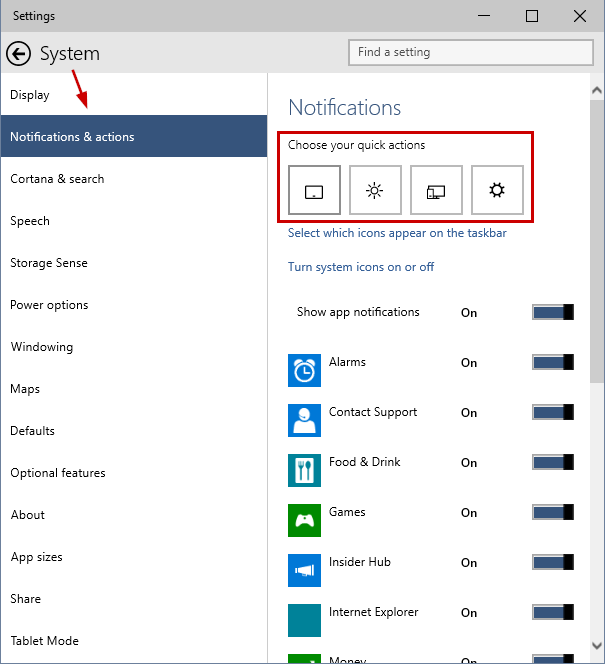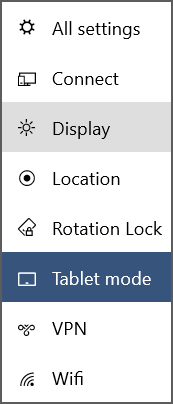How to modify the Quick Actions in Window 10 Action Center
The January build of Windows 10 Technical Preview introduced a modified Action Center, which adds 4 Quick Actions buttons at the very bottom. They look like this:
Although these options may vary across PCs, laptops, tablets, phones, on a PC, by default they are: Tablet mode, Display, Connect, All settings.
Clicking Expand there, on a PC you will see 4 more shortcuts: Location, Rotation Lock, VPN, WiFi. Future builds might also add more options. Phones come with extra options such as Airplane mode.
Back to the first 4 buttons, which are shown without clicking Expand, these can actually be configured to your liking. Here's how:
1. Open Settings by pressing All settings straight from the Action Center, or by clicking Start and choosing Settings. Here are more options to open the Settings app.
2. Go to System > Notifications & actions.
3. Click on each Quick Action button to select a new shortcut/action for it. Note that you can't assign an action to more than 1 button at the same time.
That's it. You can close Settings as well.
Bonus tip: The Actions Center seems to become more useful with each build, but if somehow you wish to disable it, here's how.