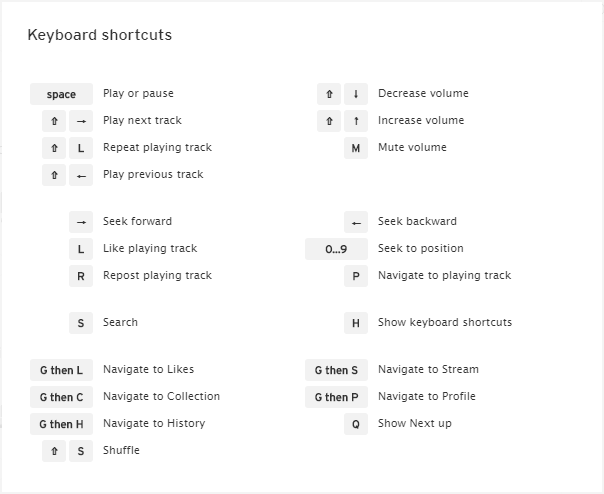How to loop a sound or song on SoundCloud, plus the full Keyboard Shortcuts list
So you got a song looping addiction and Auto Replaying a YouTube video (also for Android) is not enough for you? We've got you covered for SoundCloud as well.
Repeating a track on SoundCloud is easy: just hit Shift+L while you're playing your favorite sound or song.
Give it a try now. Head over to https://soundcloud.com/vancejoy/02-riptide and hit Play. While the song plays, press Shift+L. There is no visual confirmation that the loop has been activated, but don't worry, it's on. Scroll to the end and let the timer run out. You'll notice the song starts from the beginning and it will continue to loop until you press Shift+L again.
There's also the visual approach. On the bottom player at the SoundCloud website, clicking the Repeat playing track button highlighted below, will achieve the same thing - continuous loop. Press it again to stop the track from repeating.
This little trick does not work on embedded sounds, like the one below.
You can actually find this keyboard shortcut by pressing 'H' while you're browsing www.soundcloud.com. And while you did that, you'll see the entire list of keyboard shortcuts as well.
SoundCloud Keyboard Shortcuts List:
- space = Play or pause
- shift + right arrow = Play next track
- shift + L = Repeat playing track
- shift + left arrow = Play previous track
- shift + down arrow = Decrease volume
- shift + up arrow = Increase volume
- M = Mute volume
- right arrow = Seek forward
- left arrow = Seek backward
- 0...9 = Seek to position
- L = Like playing track
- R = Repost playing track
- P = Navigate to playing track
- S = Search
- H = Show keyboard shortcuts
- G then L = Navigate to Likes
- G then C = Navigate to Collection
- G then H = Navigate to History
- G then S = Navigate to Stream
- G then P = Navigate to Profile
- Q = Show Next up
- shift + S = Shuffle
Note that the repeat feature only works on the desktop version of the SoundCloud website. The mobile site and the SoundCloud mobile apps don't have a repeat option at this time.