How to get a Windows 7 like Start Menu in Windows 10
One of Windows 8's most controversial features was the start screen, which replaced the age old start menu that Windows users were familiar have used since Windows 95. Now, with Windows 10, Microsoft has re-implemented the start menu, but also incorporated the start screen within that menu. It's still not quite the same as before however, which is why a lot of users still prefer the start menu used in Windows 7, which seems to be the favorite among long-time Windows users. This tutorial will show you how to get a start menu that looks like the one used in Windows 7, on Windows 10.
Option #1: Classic Shell
A utility that was very popular when Windows 8 came out, is Classic Shell, and they've added support with Windows 10 now as well. This is a very easy to use program that gives you a lot of customization options for your start menu.
1. Download the official installation file for Classic Shell right here from Download3k.
2. When finished, Spartan will give you the option to Run the installation file when finished, so go ahead and click Run when the option appears. Go through the setup steps, and it should only take a few seconds to install.
3. Next, simply click on your start menu button, and you'll be prompted with a screen where you can select from a variety of different options regarding how your start menu will appear. If you want it to look just like Windows 7, select "Windows 7 style".
4. You can go more into detail by going to the other tabs on the menu, such as the "Basic Settings" where you can set different key or click combinations to open the Windows 10 start menu at times. The Skin tab lets you alter the theme of your start menu, to things like the Windows 8 theme or Windows Aero. You can also choose a custom start menu button in the main tab.
5. When you are finished tweaking your settings, go ahead and press OK, and your new start menu is ready for action!
Option #2: Start10 (Beta)
If you don't like Classic Shell, or want to try out something else, there's another really great utility that is currently in beta testing, but available for download right now. One downside with Start10 compared to Classic Shell, is that Start10 only comes with a 30-day trial -- after that you're required to purchase it for $5 or $10 depending on the edition.
1. Download the official installation file for the Start10 30-day trial right here from Download3k.
2. When the download finishes in Spartan, click "Run" to begin installation.
3. Go through the install wizard and accept the ToS. Once Start10 is installed, it will open a window prompting you to enter a product key, or start your 30 day trial. If you wish to purchase it, go ahead and buy a key from their website and enter it into the program, or click "Start 30 Day Trial".
4. If you did the trial, you'll need to enter a valid e-mail address, and then follow a confirmation link in your inbox.
5. After you've clicked the confirmation link in your e-mail, choose whether or not you want Stardock to contact you via e-mail, and click Submit to activate the trial. Go back to your Start10 set-up screen and click Next, and it should activate.
6. Choose the Windows 7 Style, and pick a theme that you'd like to use. You can also dive into the Configure, Control, and Desktop tabs to tweak some settings, similar to Classic Shell. When you're all done, simple close the configuration tool, and your start menu will be ready.
Be sure to leave any questions in the comments section below, and share your preferred pseudo-Win7 start screen for Windows 10.

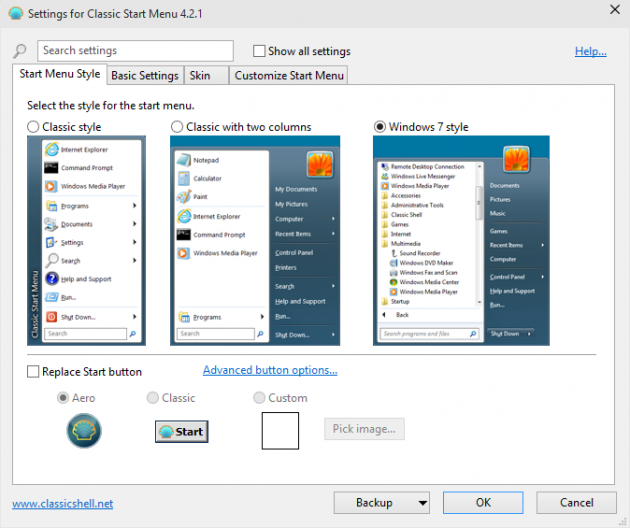
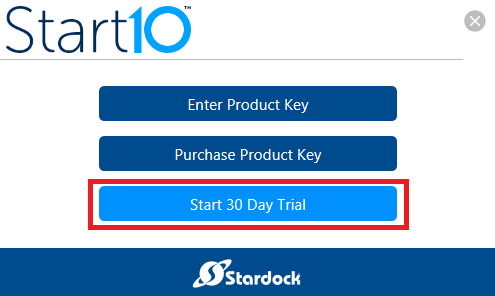
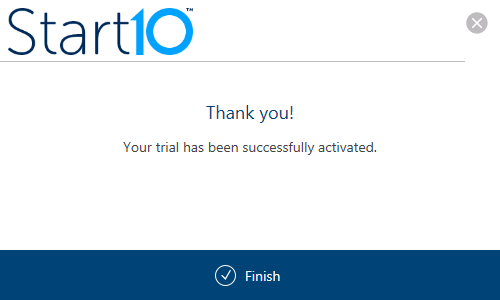
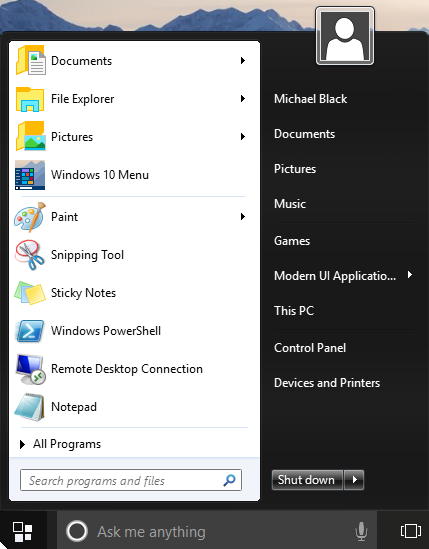
http://www.startmenux.com//index.html
It offers IMHO much more then the above suggestions !
Maybe you can add a test of it to the -appreciated !- article?