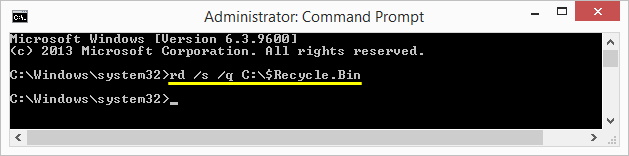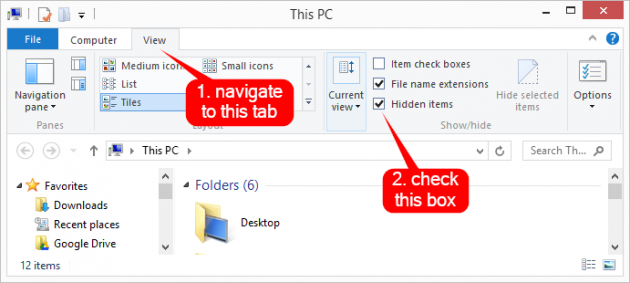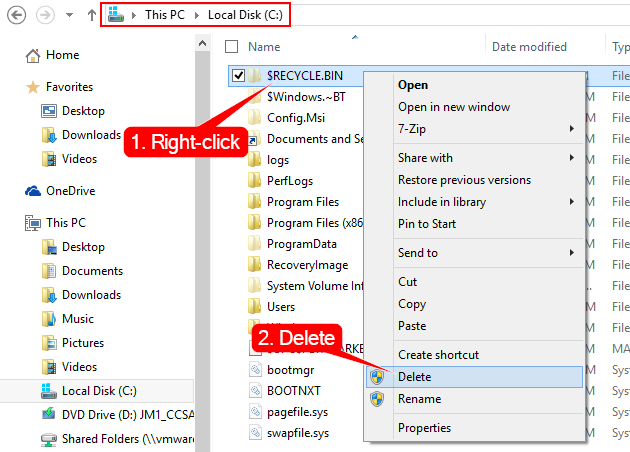How to empty Recycle Bin when it contains too many files and "Empty Recycle Bin" command won't work
If you are having trouble deleting all the contents of your Recycle Bin, or recycle Bin won't open at all, this guide might help. For example, when filled with too many files, the Empty Recycle Bin command doesn't always succeeds in clearing the entire Recycle Bin. There are 2 easy methods for fixing this problem and emptying the Recycle Bin - both these methods were tested and they work in Windows 8 and 10, and they should work for 7 and Vista as well.
Method 1, via Command Prompt
We've talked before about deleting files and folders with the help of a command prompt, but let's get specific. Here's how to delete the Recycle Bin hidden folder and its contents via cmd. Windows will recreate the folder afterwards and the Recycle Bin features will work just as they did before.
1. Open an elevated command prompt. There are several ways to open a command prompt with administrator privileges, one simple way in Win 8 or 10 is to press Win+X and choose Command Prompt (Admin) from the Power User menu which pops up.
2. Type rd /s /q C:\$Recycle.Bin then hit Enter.
This deletes all files and folders stored in the hidden Recycle Bin folder on drive partition C. You may need to do the same for the rest of your partitions. Example: rd /s /q D:\$Recycle.Bin, or rd /s /q E:\$Recycle.Bin, etc.
Bonus: If you are wondering what the /rd /s /q command does, it's simple. RD stands for Remove Directory (=folder), /S deletes all directories and files within that directory, and /Q stands for quiet, meaning you won't get "Are you sure <Y/N>?" prompts when using the /S parameter.
3. Go to desktop - an easy way to do that is by pressing Win+D. If Recycle Bin still shows up as Full, open it. Simply double click it and the icon should change to Empty. At this point, Windows recreates the $Recycle.Bin folder on your partition.
If Recycle Bin still shows up as full, you will need to redo step 2 from above for the rest of your partitions (D, E, F, etc). You can close the command prompt once successful.
Method 2, via File Explorer
This method involves making hidden files visible so you can see the hidden $Recycle.Bin folder on your partitions and simply delete it in File Explorer.
1. Make hidden files show up in Explorer. A simple way to do this is by opening an Explorer (Win+E), navigate to the View tab and check the box near Hidden items, as shown below.
2. Navigate to your OS partition, usually C, and find the now visible $Recycle.Bin folder.
3. Right-click on it and choose Delete, or simply select it and press Delete on your keyboard.
4. Click Yes for the several warnings that follow.
5. If your problem is not solved and Recycle Bin still shows up as Full, you'll need to repeat steps 2, 3, 4 from above for the remaining of your partitions. Example: D, E, F, etc. Navigate to those partitions and delete $Recycle.Bin from there as well.
That's it. After deletion, Windows recreates the $Recycle.Bin folder immediately, empty.
Leave a comment below if this helped you, or if you have questions or further tips for us.