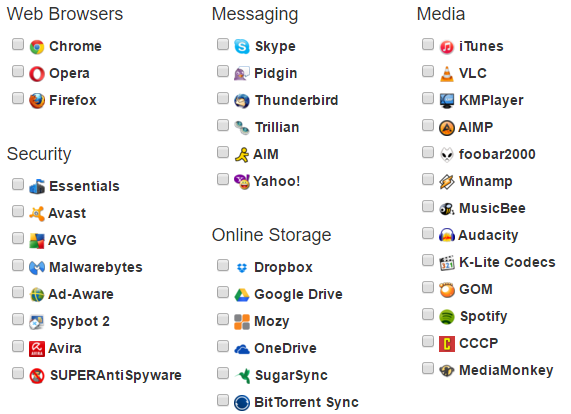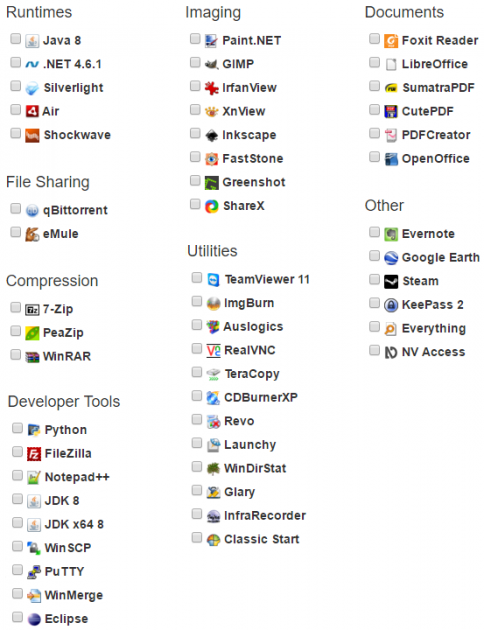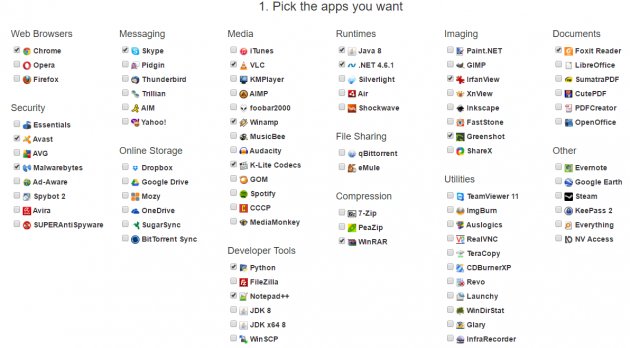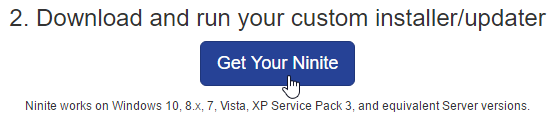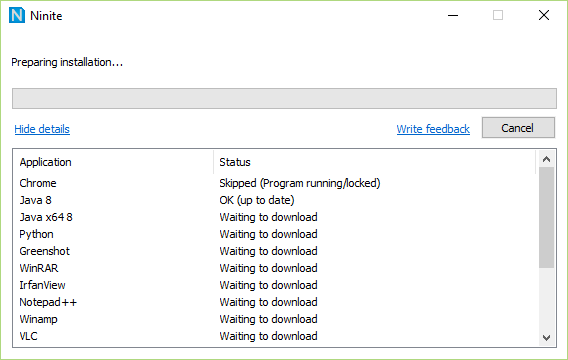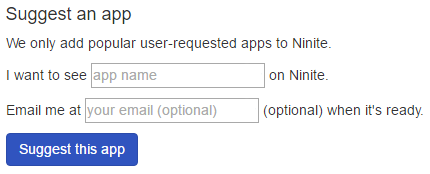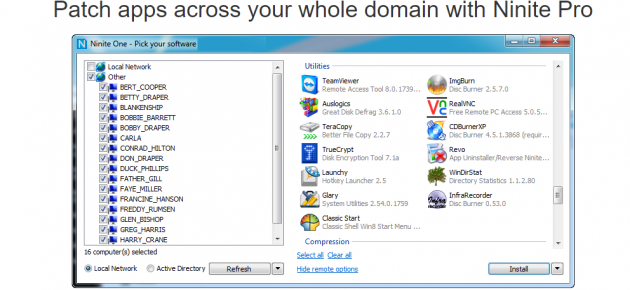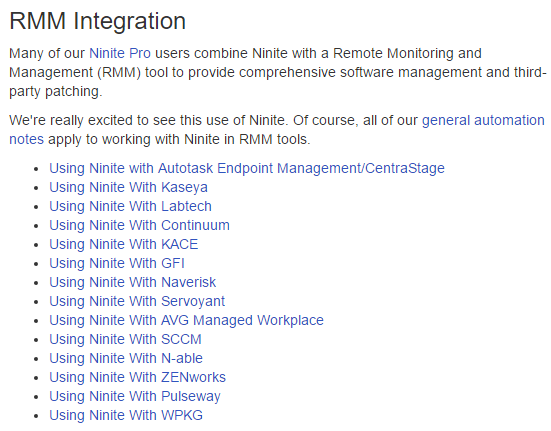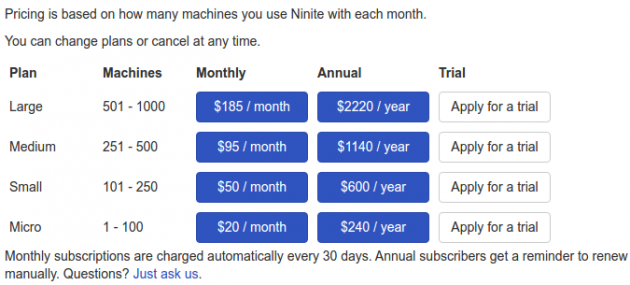How to Install and Update Windows Programs Automatically with Ninite
Formatting and reinstalling Windows is a relatively simple process, which, in a modern computer, doesn’t take more than 15-20 minutes to finish. But the thing that does take up time is downloading and installing all the required applications afterwards.
In this article we'll show you how to use an application called Ninite to take care of the automatic installation and updating of your apps in Windows.
- What is Ninite?
- Selecting the apps you want to install
- Starting the automatic installation of chosen apps
- Automatic updating of installed apps
- Automatic program installation for professionals
What is Ninite?
Ninite is a free service that handles automatic installation and update of various applications in Windows.
Its developers have gathered dozens of the most essential Windows programs, grouped in thirteen categories: Web browsers, Messaging, Media, Runtimes, Imaging, Documents, Security, Online Storage, File Sharing, Compression, Utilities, Developer Tools, Other.
At the time of writing of this article, the number of available programs in Ninite reaches 87. Almost all of them are free apps, and many are open-source as well. One of the few exceptions is WinRAR, which is available as a trial version for 40 days (but is still usable after the trial period expires).
In the images above and below, you can see which apps are supported in Ninite.
Selecting the apps you want to install
Using Ninite is extremely simple.
The first thing you have to do is simply select any of the supported applications that you see on the list and want to install on the computer.
The website will not limit you in any way regarding the apps that you can pick. Theoretically, you can check all 87 programs, but that wouldn’t be a very smart choice. For example, LibreOffice and OpenOffice provide virtually the exact same capabilities, so installing them both just because you can isn’t the best move.
Also, trying to install two or more antivirus applications simultaneously, such as Avast, AVG and Avira will certainly create problems, from extreme lagging to BSODs. However, malware scanners, such as Malwarebytes, Spybot, and SUPERAntiSpyware, are designed to work together with an antivirus program, so picking one antivirus and one antimalware solution is fine.
So, make your choices carefully, so as not to install unnecessary applications or applications that cover the same tasks.
When you finish selecting apps, click on the “Get your Ninite” button.
Regardless of the number of programs that you picked, the file that will be downloaded will always be 300KB.
Starting the automatic installation of chosen apps
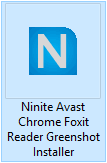 Now, you only need to copy this file to any computer connected to the internet and run it. This means that you can keep it and use it multiple times in the future, on different computers.
Now, you only need to copy this file to any computer connected to the internet and run it. This means that you can keep it and use it multiple times in the future, on different computers.
One thing that you should note is that the Windows account you want to install those programs on should have administrator rights, in order to start their automatic installation.
Then, Ninite will download the latest version of each application that we picked and proceed with its automatic installation.
It should be mentioned that the applications are not downloaded from Ninite’s website- the service grabs them from their corresponding official source (with an agreement, apparently), and checks digital signatures to verify that the applications are authentic.
If an application is available in multiple languages, Ninite will automatically select the appropriate language based on Windows location. According to Ninite's website, however, you can change the installation language of the program by using the /locale switch in the command line, as in the example below:
NiniteInstaller.exe /locale fr-FR
Alternatively, you can change the language of the installed apps later, from their interface.
In addition, if the current Windows version is 64-bit, it will select the corresponding 64-bit version of the chosen programs (for those that it’s available).
While the automatic installation of the applications is in progress, you don’t have to do anything. So, you don’t have to confirm any of the installations, agree to the user terms, or click "Next" throughout the installation procedures. In fact, if a program tries to install a toolbar or a third-party program on the computer, Ninite is smart enough to block it.
Note that this way of installing applications is the same as if you were performing it manually, thus if you want to remove an application, you have to uninstall it normally just like any other program.
Automatic updating of installed apps
The best feature of Ninite is that, in addition to automatic installation of applications, it also supports their automatic updating.
To do that, just re-run the downloaded Ninite installer whenever you want, and it will check all relevant applications to see if they are updated to the latest version. For any of them that there are newer versions available, it will download and install them automatically, keeping all user settings of course.
Lastly, if you want to see a new app in Ninite’s list, you just have to fill and send a really short suggestion form, which can be found at the bottom of its website. If many users suggest the same application, the service will add it to the list, and if you left your e-mail address when you submitted the form, you will be informed via email when the application you requested is added.
Automatic program installation for professionals
For system administrators who have to maintain networks of tens, hundreds, or even thousands of computers, Ninite has a paid Pro version available.
This version can install and update programs in up to 1000 computers simultaneously on a local network or domain. Moreover, you can download an installer which contains the full installation packages of the selected applications, so that they can be installed without Internet access.
Additional features include options like remote start, silent mode, and extra applications.
Last but not least, Ninite Pro can work with the most popular Remote Monitoring and Management tools.
The cost of the Pro version is monthly, depending on the number of computers that you want it to support each month.
It would be no exaggeration if we said that Ninite is by far the smartest and quickest way to automatically install the supported applications.
If you have any questions or problems with Ninite, then let us know by posting in the comments section below!