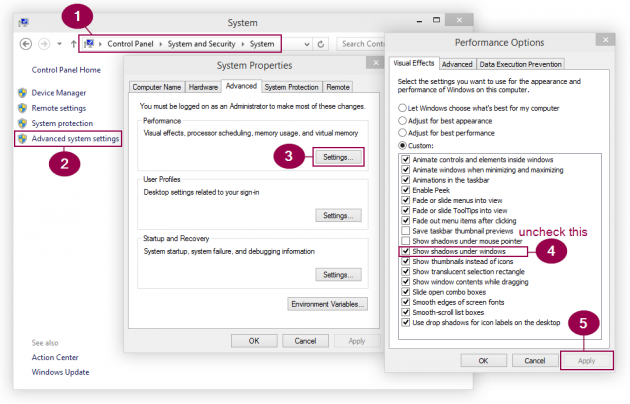How to Disable the Window Shadows in Windows 10
Windows 10 introduces a new effect: the shadows under every open window. Here's a quick guide on how to disable this effect. Keep in mind that disabling visual effects, including the windows' shadows, leads to an increase in performance.
Here are the steps you need to perform: Open Control Panel > System and Security > System > Advanced system settings > Settings under Performance > Uncheck "Show shadows under windows" > Apply.
Again, the steps with detailed instructions are:
Method 1
Step 1: Open the Control Panel by pressing Win+X (opens the Power User Menu) and select Control Panel.
Step 2: Navigate to System and Security, then System, then press Advanced system settings.
Step 3: In the Performance box, press Settings.
Step 4: In the Visual Effects tab, uncheck Show shadows under windows.
Step 5: Press Apply.
Here's an image with all these 5 steps:
Click image to enlarge
Method 2, faster
Step 1: Open a Command Prompt and type SystemPropertiesPerformance.exe.
Step 2: In the Visual Effects tab where you are by default, uncheck Show shadows under windows.
Step 3: Press Apply.
This setting was present in Windows 8/8.1 as well, although the windows' shadows were far more discreet.