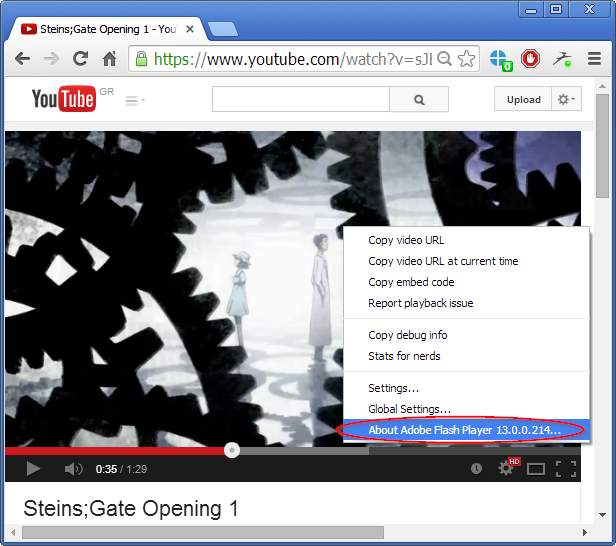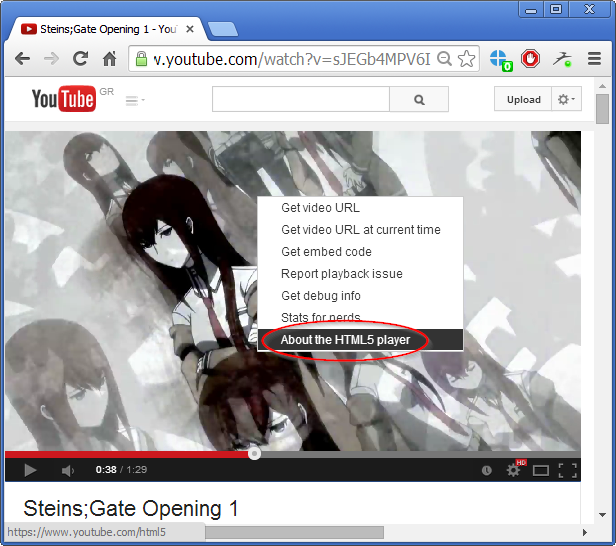Google enforces HTML5 in Chrome's YouTube - How to switch back to Flash
Recently Google enforced an important update in YouTube which affects Chrome users and enforces the use of HTML5 in YouTube videos instead of the traditional Adobe Flash. This is in no way absolutely bad, although many would like to have the freedom of selecting between the supported modes. In this article we explain the basic differences between the two and then instruct you how to switch between HTML5 and Flash in YouTube using any browser, including Chrome.
HTML5 vs. Flash
HTML5 came as an alternative to Flash a few years ago, and since then it has made impressive progress and improvement. Currently there’s no significant advantage of one over the other for general-purpose usage, other than the fact that HTML5 seems to use less processing power (and that’s just only by a bit). So as you can imagine, the debate is not over the technical details of each web technology but more like over the availability to the general public.
Flash is maintained and updated by Adobe and HTML5 was developed and managed by the World Wide Web Consortium (W3C). Although 99% of the browsers support Flash, there is no feedback from developers that could allow for a greater growth of the technology- which isn’t the case with HTML5 since W3C created it relying on the developers’ feedback for its improvement.
HTML5 fans also point out that a significant disadvantage in the use of Flash is the incapability of search engines to correctly spider its contents. This happens because Flash code is compiled, in contrast to HTML5, in which case the code already exists in plain-text and allows spiders to crawl the contents (and consequently increase website ranking).
As of 2014, 75% of the developers have adjusted to HTML5 and are using it in their applications, slowly abandoning Flash. This doesn’t mean however that Flash can just fade out that easily; 85% of the most popular websites and 98% of the businesses are using Flash, making its retirement a difficult task even if everyone wanted to give up on it.
How to change between HTML5 and Flash in YouTube
In this page you can enable or disable HTML5 in the browser you’re using, as long as it isn’t Google Chrome. Let me explain in a few words how Chrome does this: it uses a cookie which asks YouTube to use HTML5, but there’s no setting to remove this cookie anywhere in the browser (or YouTube itself). So in order to switch back to Flash you have to disable this cookie by installing an extension for Chrome called “Disable Youtube HTML5 Player”. Just install it and enjoy your videos in Flash. To check if Flash is really used in YouTube, just load a video and right-click anywhere on the player, then check to see if it says “HTML5” or “Flash Player” in the drop-down menu, as shown below:
Flash enabled:
HTML5 enabled:
It’s always nice to have more options that serve more preferences, don’t you think?