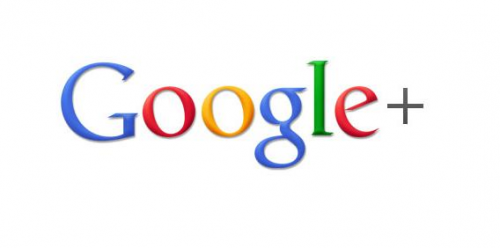Google Plus now allows using fake names. Here's how to change your G+ name.
When Google Plus made its appearance, some fuss was started due to the fact that it did not allow users to register with fake names and were only able to use their real names only. Of course, the majority settled with this restriction but there were too many disappointed users and complaints for Google to ignore. That’s why yesterday this restriction was removed (yes, three years later) and users are now able to use a fake name instead of their real name.
Google announced in a G+ post:
“Today, we are taking the last step: there are no more restrictions on what name you can use.
We know you've been calling for this change for a while. We know that our names policy has been unclear, and this has led to some unnecessarily difficult experiences for some of our users.”
The reason why Google had implemented this policy was to keep spam and duplicate accounts under a certain bound, which consequently would increase the service’s quality. And it did succeed achieving that goal, but with an important loss - many people would deny creating an account because they simply (and reasonably) did not want to use their real name.
Let’s see how you can change your name in Google+:
- Login to your Google Plus account.
- After logging in, click on your profile picture located at the top-right corner and then click on the Account link.
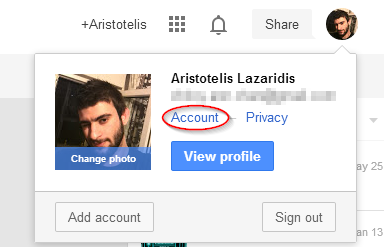
- In the next page, click on Edit Profile.
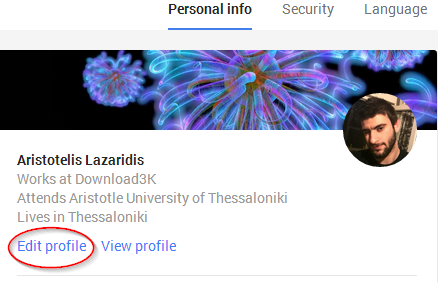
- From there you can edit all sorts of information about yourself. Click on your name (under your profile picture located in the banner).
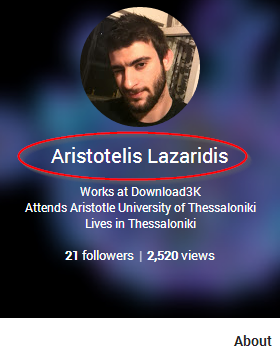
- In the form that will open you can edit your name and change it to anything you want. If you click on More Options, the Nickname text box will appear, where you can enter a nickname to go along with your fake “real” name. Use the drop-down menu below that says “Display my name as:” to select the way you want your name to be displayed.
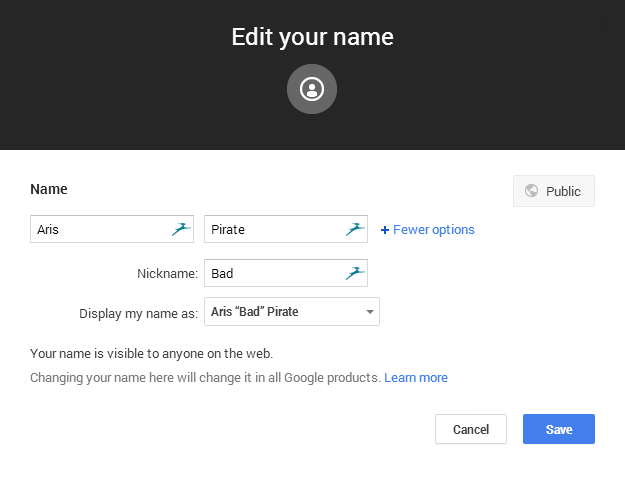
- Click on Save to apply changes. You OK in any warning/confirmation messages that might come up and you’re done.
Note that you have a limited number of name changes; typically, you can change your name only 3 times every 3 months, but there are other factors that might shorten this time period (how recently you created your profile and when the last time was that you changed your name).
If you change your name in Google Plus, it will be changed in all Google Products. This includes YouTube account name, Google Wallet, Gmail and others. So be sure that you want the change before you make it.
While this will bring a smile to many people who are cautious about making their real identity publicly available to the online world, it will probably bring an evil smile to spammers and trolls who were locked out of Google Plus for so long. Do you think this is a good move from Google?