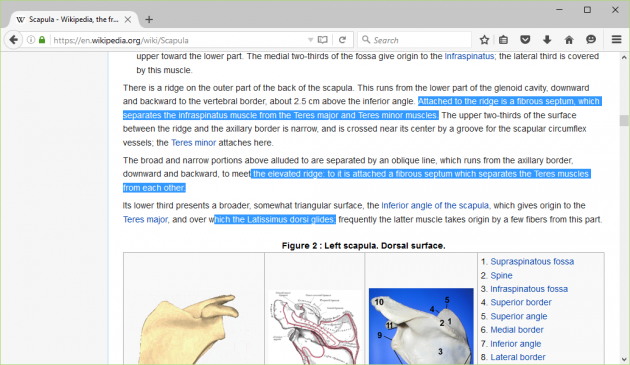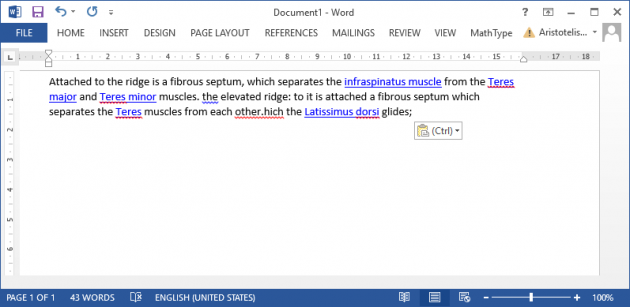Firefox: How To Copy Multiple Pieces Of Text With A Single Action
Have you ever wanted to copy blocks of text from a web page, but the continuous switch between browser and text editor (such as Word or Notepad) makes it difficult and time-consuming? Don't worry anymore- improve the way you copy text from web pages in Firefox, using a small but very practical trick.
Firefox allows you to copy multiple pieces of text you select in one go, without having το switch between apps all the time. And the most important is that you do not need a plugin for that, and the process is very easy.
All you have to do is hold down the Ctrl key on your keyboard while selecting the pieces of text that you want to copy with your mouse. As you can see in the screenshot below, text from different locations in the same page was copied, by holding down the Ctrl key while highlighting text with the mouse.
Selected text can then be copied normally, either from the right-click menu (right-click somewhere on the copied text, and then click copy) or by using the Ctrl + C shortcut.
Then you can paste the copied text on any text editor. However, the text will appear without gaps between the pieces- as if they are not separate blocks, but an entire piece of text.
Hopefully you found this trick useful, and start using it! If you have any comments, or suggestions, then let us know in the comments section below!