Best Free and Paid File Transfer Apps between iOS and Windows PC
If you have been looking for apps that would offer you what you need in order to transfer your photos or other files from your iPhone (or iPad and iPod Touch) without having to connect your device with the PC via cable, this list will guide you to the best available apps for file transfer.
For your convenience the list is separated into two categories: Apps installed only on the iOS device and Apps installed only on PC. The apps in the first category use a web browser to transfer files to the PC, and apps in the second category use their own methods of discovering the devices. Of course there are also apps included which are installed both on iOS and PC.
Apps installed only on the iOS device
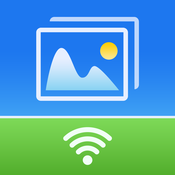 1. Simple Transfer by Rambax, LLC, Lite and Pro versions available
1. Simple Transfer by Rambax, LLC, Lite and Pro versions available
Simple Transfer is one of the easiest apps to use for transferring photos and videos to the computer (supported operating systems: Windows, Mac and Linux) and other iOS devices wirelessly, without the need of iTunes or other programs.
It offers a variety of features such as multiple photo and video transfer from PC to device, as well as between iOS devices simply by selecting an album and tapping on "Select All".
Apart from that, it allows the user to create new albums in the directories that photos and videos are moved to, plus there is no limit concerning the number or size of files you can transfer.
If you’re concerned about any quality loss during transfer, let me ensure you that your files are transferred with full resolution, including metadata.
Simple Transfer also offers slideshow of photo albums to make it easier for you to check whether you’re transferring the right files, and it’s really convenient that it supports up to 8 minutes background transfer (i.e. the transfer is not interrupted for even after 8 minutes after it started).
It’s a very useful app and although the lite version has some noticeable restrictions (such as not allowing multiple file upload from computer to device), there are no features missing from it. Please keep in mind that both the device and PC have to be connected to the same wifi network for a successful file transfer task.
SimleTransfer is one of the best choices when it comes to photo and video transfers, and it certainly lives up to users' expecations.
 2. Wifi Photo Transfer by Voxeloif Kft., Freemium
2. Wifi Photo Transfer by Voxeloif Kft., Freemium
Wifi Photo Transfer is a very simple transfer app that although it doesn’t have as many features as the previous app, it works great and it is completely free. It allows the user to browse their photo albums via the PC's web browser simply by navigating to the address that is displayed when you open the app.
WPT supports multiple file transfers for free, and the user can choose between transferring photos at high-res or scaled down versions of them.
You can also use it to download videos even though its main role is to transfer photos.
It will amaze you with its simplicity yet great functionality.
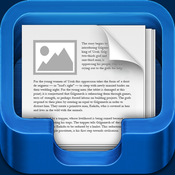 3. File Manager by TapMedia, Freemium
3. File Manager by TapMedia, Freemium
File Manager, as the (not-so-original) name suggests, is an app that organizes your files and virtual USB drives for Apple devices. With this neat app you can easily view images, audio, videos, PDF documents, Word documents, Excel documents, ZIP/RAR files and more.
File Manager's features are not only for transferring files between your device and PC/Mac, but it also has a wide range of file types that it can store and allow you to access in your device. Specifically, it supports Microsoft Office, Excel, Powerpoint, Apple iWorks documents and it includes an intergraded PDF reader for easy access to pdf files that you moved from your PC. It also supports iTunes USB File Sharing for those who want to transfer files via the usual iTunes method.
You can also upload files to Dropbox, OneDrive and other cloud services.
But its capabilities don’t end there; FM allows the user to create and extract ZIP files which I found really useful when you want to move multiple files at once. In addition, you can also organize your files according to "Name","Date","Size" or "Kind".
Another feature of the application is that it allows you to open files in other apps, although it’s not very useful when most apps don’t support ZIPs or Office files.
The cherry on top is that FM has an integrated music player, which is a really lovely addition.
Considering FM is a freemium, its abilities are surprisingly good and with a few more improvements, such as fixing occasional crashes when certain processes take place (e.g. deleting multiple files), it will be one step closer to perfection.
 4. Air Sharing by Avatron Software, Inc., $9.99
4. Air Sharing by Avatron Software, Inc., $9.99
Air Sharing is another amazing file transfer app available for both Mac and Windows PC, that supports many file formats such as PDF, Work (Pages, Numbers, Keynote), Microsoft Office (Word, Excel, PowerPoint), Web Archive (web pages downloaded by Safari), HTML web page, Adobe Illustrator, RTF, Plain text, and Source code.
Of course it wouldn’t be complete without the video, photo and music files support. The photos are saved in high-quality and slideshows can be viewed for easier navigation.
It can perform many useful tasks, including Move, Copy/Paste, Rename, Delete, Create New Folder, Zip/Unzip files, attaching files to E-mails, downloading from URL by pasting the download link into Air Sharing Pro, and even printing (although it’s available for Mac OS X 10.5+ or Linux with Printer Sharing).
It’s an excellent file transfer app that will untie your hands when it comes to large and text related files that you need to copy.
 5. Wireless Transfer App by Shenzhen Socusoft Co., $2.99
5. Wireless Transfer App by Shenzhen Socusoft Co., $2.99
Wireless Transfer App is one of the best apps for photo and video transfer between iPhones, or from PC to iPad/iPhone/iPod and vice versa, via wifi.
There is no limit to the amount or size of photos and videos that you want to transfer, and the app can “remember” which photos and videos have been transferred already, so in case of a network disconnection or some form of crash you will know from which item you can continue the transfer from. That’s a feature that certainly comes in handy, considering how fragile wifi networks can be at times.
A feature that caught my attention is that it supports file transfers even to devices that don’t use iOS, and it also offers a PC/Mac version that is free and makes the transfer easier, instead of using your web browser.
It’s also very safe and always asks for authorization before proceeding with downloads.
This is a file transfer app that is certainly worth its money.
Apps installed only on PC
Now, moving on to the list with the file transfer programs for PC/Mac instead of your device, apart from iCloud which I’m sure you’re familiar with (especially after the recent celebrity photo leak):
 1. Syncios iPhone Transfer by Syncios, free
1. Syncios iPhone Transfer by Syncios, free
Syncios iPhone Transfer is a free software for Windows, and quite frankly it takes the role of iTunes when it comes to file management- with better results.
The program can recognize your device immediately and connect to it. It supports transfer of music, contacts, videos, apps, photos ebooks in Epub/PDF, and other types of files from your computer to iPhone (and vice versa) not only easily and reliably, but quite fast as well. You can also install or uninstall apps, create playlists and photo albums, delete files, perform other file operations.
Additionally you can also transfer your iPhone files back to iTunes with no problem or difficulty. All you have to do is backup your iPhone files to PC, and then transfer them to iTunes.
All in all, Syncios is a very useful software and it’s really great that it is being offered to users for free. Of course it can’t update your iOS device, nor offer other iTunes services, so make sure you have both of them installed.
iTunes needs to be installed in order for SynciOS to work, as it requires several drivers from the iTunes package. iTunes is not launched when opening SynciOS.
 2. CopyTrans by CopyTrans, $19.99
2. CopyTrans by CopyTrans, $19.99
Like the previous software, CopyTrans has a feature called "Smart Backup" which allows the user to easily transfer their iPhone music, videos, apps, playlists, artworks and metadata to his iTunes.
Moreover, it recognizes which files are already in the library, and only transfers missing music, videos and playlists. It also supports transferring of specific songs, videos or apps to your PC.
CopyTrans also offers a trial version and if you’re satisfied (which I’m sure you will be), you can purchase it and experience all its features.
We also reviewed CopyTrans here.
CopyTraans needs some drivers installed in the computer in order to work, which are installed with iTunes. If you don't have iTunes installed, you can download the required drivers only from this CopyTrans Support page.
 3. AnyTrans for Windows by iMobie, $39.99
3. AnyTrans for Windows by iMobie, $39.99
Last but not least we have a software which has many features including music, photo, video transferring from iPhone, iPad, iPod to computer and vice versa, allows file downloads, web browsing and extracting of files from iCloud to your PC.
You can also backup apps to PC or iTunes, as well as moving games from one device to another. Actually, you can even modify app files.
Moreover, you can transfer messages, call history and voicemail, as well as save and edit notes, calendar events and more.
However, my personal most favorite feature is that the user can customize their iPhone (like changing app icons) and for jailbreaked devices it offers modification of the lock screen and the carrier's logo.
Certainly one of the best file transfer software out there.
Note that in order for AnyTrans to work correctly, then iTunes is required to be installed in the computer. If iTunes isn't found, then the necessary iTunes driver will be installed automatically by AnyTrans.
We reviewed version 4 of AnyTrans here.
That concludes our list of best file transfer apps. Let us know which ones you’ll be using and don't forget to share your experience with them, in the comments below.
