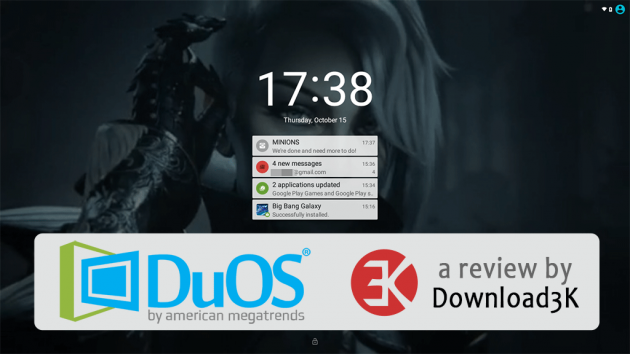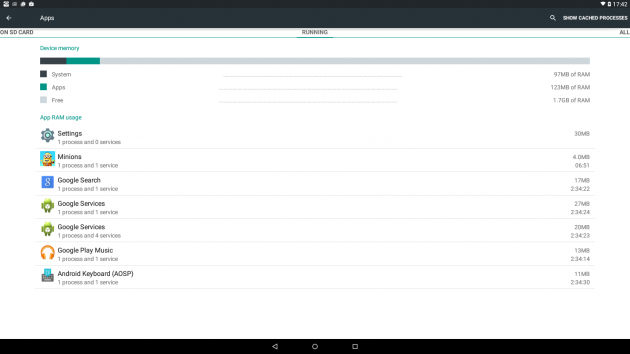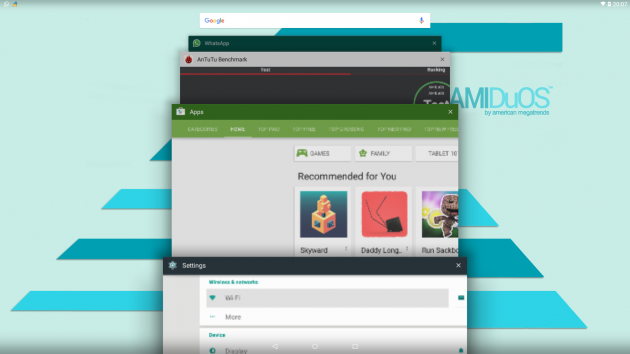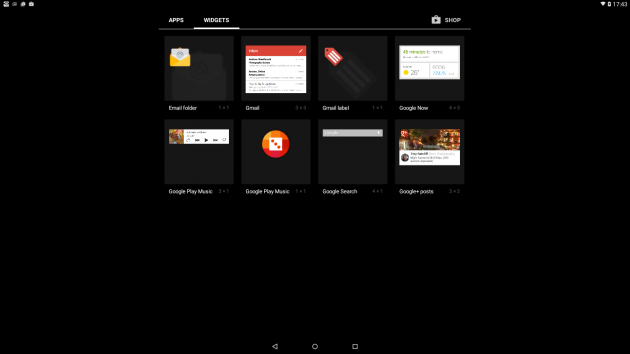AmiDuos Review - Android Lollipop in Your PC
Android emulators are becoming increasingly popular these days, and for a handful of good reasons. Tired of typing long love messages in WhatsApp using your Android's virtual keyboard? Multitasking and hopping from your smartphone to your desktop PC is not so cool anymore? Done with trying out various apps that let you share clipboard contents between your phone and your desktop? Or maybe you just want to play Clash of Clans or Angry Birds Go on a bigger screen?
Many Android apps are ported to Windows, but most still aren't. Moreover, when purchasing a premium app on Android, you still have to buy a Windows port if you want to use it on your Win device. The fragmentation of apps due to the different operating systems, the sync, cloud, connectivity issues and most of all the tedious typing using the virtual keyboard may make an Android emulator sound like a helping hand rather than just pure entertainment for those who indulge in Android gaming. The Android gaming crowd, however, are those who benefit from emulators the most.
We have reviewed Andy earlier this year, and were thoroughly satisfied with its features and performance. Today, we got our hands on AMIDuOS, or more specifically its latest release – AMIDuOS 2.0 Lollipop.
Installation
Right from the start it's obvious AMIDuOS is slated towards the non-techies because the installation is downright simple. To run the emulator your device needs to run Windows 7/8/8.1 or 10. You can install it on desktops, laptops, Win-powered tablets and 2-in-1 devices with an x86 processor, OpenGL 3.0 and up, at least 2GB of system RAM and 2GB of free space on your hard disk. Your machine needs to have the Hardware Virtualization technology enabled, and even if it's not the installer will notify you and open a wiki article that describes the process in detail.
There is a second step you need to take to have a standard Android experience. DuOS comes with Amazon play store app, and in order to install the Google Play Store and Google services you will need to download an archive containing the apps from AMIDuOS. No worries, all you have to do is right-click on it and choose apply to AMIDuOS. Voilà! Your desktop Android is ready. Sign in or register a new account with Google and start toying with your new emulator.
No, wait. You need to give DuOS some time to download the updates to all the Google apps and services. In my case, Gmail refused to open until it installed the latest update. Mind also that some games need the latest version of Google Play center to be installed. All in all, the set-up process does not take much time, and before you know you'll be installing your favorite apps and games and testing them.
Features
AMIDuOS does everything an Android device does plus the functionality you would want to work with Windows and Android on the same device. First of all, AMIDuOS leverages your Win-powered hardware, so the performance is excellent. Second, you can have several shared folders, which you define in the Configuration Tool. Hence, transferring files between Android and Windows is not an issue anymore. Third, AMIDuOS works with several types of controllers and your peripherals like the mouse and the keyboard.
Controls
Controlling AMIDuOS with a mouse does not differ much from the touch controls, but those of you who install it on a touch device will see how the emulator fully reads your device's accelerometer and touch input. By default, the emulator comes with some basic keys pre-configured for those devices that don't have the touch functionality. To activate them, you need to press Ctrl-Alt-t when launching the emulator. However, since some of the keys are configured to act as taps and swipes, you might not be able to type using them. It's just something to keep in mind when dealing with the keyboard.
You can also map your controls using the Configuration Tool, which is not that a hassle, but needs to be done on a per app basis. However, if you have PS3, Ps4, Xbox 360 and Xbox One gamepads, you can use them to control games running in DuOS as well.
The only thing that I am missing in DuOS is a pairing app like the one in Andy, where users can install an Andy app on their smartphones and use them as controllers with accelerometer and touch controls without having to configure the keyboard.
Besides the basic peripherals, DuOS supports Windows hardware sensors, like cameras, microphone and speakers, Ambient Lights, gyrometer, accelerometer, compass and orientation. If you run it on a Win-powered tablet or 2-in1, you will also enjoy the touch controls, pinch to zoom and multitouch functionality. DuOs emulates the SD card storage as well, so you can configure its size, too.
Root
Next comes the possibility to run Lollipop in root mode and take advantage of all those root-only apps and customization options. This lets those users who previously feared treading in those waters due to the risk of bricking their expensive devices enjoy the rooted Android without going through the hassle of rooting it.
Lollipop
Of course, it goes without saying that DuOS is perhaps the only user-friendly emulator that offers the full Lollipop experience (SDK apart, it's for the advanced users). Other emulators are stuck with long outdated Jelly Bean, and although Andy has improved significantly since the time we reviewed it, still the Lollipop sweetness is seductive.
Price
DuOS is not free of charge, however, and the Lollipop version comes at $15, a one time purchase that buys you the emulator for life. It has a 30-day free trial with no feature limitations, so you can test and see if it suits you. In my experience, I'd say it's totally worth the price. Users who bought the previous DuOS version, get the upgrade to this Lollipop version for free.
Configuration
The Configuration Tool can be launched from within DuOS and from Windows even when the emulator is powered off. There are a number of basic settings, like the shared folders, the GPS and camera, alongside the memory allocation option. The Knowledge Base on the developer website has a comprehensive table that describes the optimal memory values depending on the total system memory and the screen mode of DuOS.
Apps and Games
In terms of the apps and games you can run, DuOS is pretty omnivorous. From WhatsApp to Skype, from Dropbox to Google Voice Search, from Freeze! 2 Brothers to Angry Birds or Badland – everything runs well and you can adjust the games to their high-definition settings and enjoy the better visuals. The only game that failed to launch during my testing was the recently launched Need for Speed No Limits that runs quite well on my Andy and Samsung Galaxy Tab 4. I don't rush to conclude it's DuOS' bug because NFS No Limits does come with bad updates every once in a while. Nonetheless, I am very pleased with DuOS' performance overall.
Performance
DuOS comes with ARM v7 compatibility. Most apps run in the native x86-mode to guarantee the optimum performance, and ARM emulation is applied only when necessary. Unlike Andy, it does not freeze when I switch to Windows desktop and work with Win software for more than 5 minutes. Nor does it clog the machine's resources much, but after a prolonged use it did become a bit glitchy, so I had to restart it. In my experience, running an Android emulator at all times is no good and affects the overall Windows performance. Instead, it seems more reasonable to power it off and on whenever the need arises. Finally, the more advanced your Windows hardware, the better DuOS performs.
UI, Design
Just like it performs as Android Lollipop, DuOS looks as Lollipop and you will feel completely at home here. It's crisp, neat and intuitive. Combined with smooth and fast performance it's definitely an instant purchase. DuOS supports 3D acceleration and uses Windows OpenGL drivers for better frame rates, so you can try out the most graphics-impressive games.
Pros
- Full Android Lollipop functionality and looks
- Side-loading apps is supported
- An option to run it in Root mode
- Support of windows peripherals, a plethora of controllers, an option to configure the keyboard to use during gaming
- Supports accelerator, gyroscope, camera, microphone, GPS, so apps leveraging this functionality work fine
- You can pin apps to your Windows Start Menu
- Extensive Knowledge-base with tips and tricks for beginner and advanced users
- DuOs offers the possibility to run games on the higher-end graphics settings
- Very good performance, fast, smooth
- Most apps and games we tried during our tests ran and performed very well
- Intuitive and accessible configuration tool
- Comes in two versions – Jelly Bean 4.3 for $10 per license and Lollipop 5.1 for $15 lifetime license, both with 30-day free trial
Cons
- Runs better on powerful Win devices while the dated hardware might struggle to keep the performance optimal
- Would not recommend to have it running at all times in the background, as you would do with Skype. It will clog your resources
- Some users might prefer the free alternatives
Conclusion
AMIDuOS offers a full Lollipop experience on desktops, laptops and tablets running Windows. It supports the key Windows peripherals, accelerometer, gyroscope, cameras, microphone and GPS, as well as touch, swipe, rotate, zoom and multitouch controls on tablets. It lets you use your favorite apps and play your favorite games taking advantage of the powerful Win hardware. It's crisp and fast; it performs well and costs $15 per license. It may sound off putting to those who use free emulators, but the advantages are obvious, especially considering the 30-day free fully functional trial. In the world of Android emulators, DuOS is a must-try.