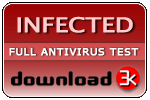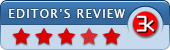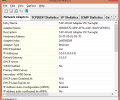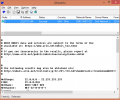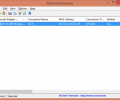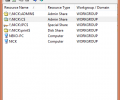Network Monitoring Tools Package 6.60
- Developer Link 1 (networktools.zip)
MD5: 5a1e6b090ab75db855decae98eff3a6c
All files are original. Download3K does not repack or modify downloads in any way. Check MD5 for confirmation.
Review & Alternatives
"Network monitoring tools for Windows."
Overview
Whether you’re a hobbyist or a professional network administrator, you certainly need some tools which are going to help you with your network monitoring and troubleshooting-related tasks. NirSoft has got you covered though, with its Network Monitoring Tools Package that contains more than 20 standalone applications that give you the ability to view detailed information about a network and perform several operations quickly and easily.
Installation
As it happens with all of NirSoft’s app packages, this one is essentially a ZIP archive that contains the related applications as standalone executables. This means that you don’t have to install anything; you just have to extract the archive’s contents into a folder and then execute any of the included apps alone. The archive also includes a help file for each application.
No kinds of malware (Trojans, viruses, etc.) and additional 3rd-party advertised software are distributed along with the applications.
Supported operating systems are all versions of Windows (32/64-bit).
Interface
Since it’s not just one app we’re talking about, but several ones, then we don’t deal with one interface but many ones- and each one is different.
Pros
This package includes 23 different applications, so let’s see briefly the purpose of each one:
- CurrPorts: Allows you to view all currently open TCP/IP/UDP ports locally, as well as details regarding the process that opened them (e.g. process name, process full path, time it was created, user that created it, etc.). Additionally, the user can close TCP connections, kill the processes that opened the ports and save the ports information in an HTML, XML or CSV file.
- SmartSniff: This app lets you capture TCP/IP packets that are being sent/received, as well as view the data as a sequence of conversations between client/server in ASCII mode or Hex dump.
- NetworkTrafficView: Captures packets that pass through the network adapter and displays general statistics and information, such as Ethernet Type, IP Protocol, Source Address, Destination Address, Source Port, Destination Port, Service Name, Packets Count, Total Packets Size, Total Data Size, Data Speed, Maximum Data Speed, Average Packet Size, and others.
- HTTPNetworkSniffer: Captures all HTTP requests/responses that are sent between your web browser and the server, and saves them in a table. The information that is displayed is: Host Name, HTTP method, URL Path, User Agent, Response Code, Response String, Content Type, Referer, Content Encoding, Transfer Encoding, Server Name, Content Length, Cookie String, etc. This information can be exported in a TXT, HTML, XML or CSV file.
- TcpLogView: Monitors opened TCP connections and displays information about them: Event Time, Event Type, Local Address, Remote Address, Remote Host Name, Local Port, Remote Port, Process ID, Process Name and country information of the Remote IP (requires to download IP to country file separately).
- AdapterWatch: Displays information regarding your network adapters (IP addresses, Hardware address, WINS servers, DNS server, MTU value, Number of bytes received/sent, current transfer speed, etc.).
- DownTester: Tests your internet download speed in multiple locations around the world and saves the results in a TXT, HTML, XML or CSV file.
- Wireless Network Watcher: Scans your wireless network and displays a list of all the connected devices in your network along with information about them (IP address, MAC address, manufacturer and computer name).
- NetResView: Displays a list of all resources connected in your LAN network (computers, disk shares and print shares).
- PingInfoView: Allows you to ping multiple host names and IP address.
- FastResolver: Resolves multiple host names into IP addresses and vice-versa.
- BluetoothView: Simple app that displays all detected Bluetooth devices along with some information (Device Name, Bluetooth Address, Major Device Type, etc.).
- WirelessNetView: Monitors all available wireless networks and displays information about them (SSID, Average Signal Quality, Authentication Algorithm, Cipher Algorithm, MAC Address, etc.).
- WifiInfoView: This app is an extension of WirelessNetView, since it displays more details regarding found wireless networks, such as PHY Type, RSSI, Router Model, Router Name, etc. It can also display Wi-Fi information elements received from this device in hex format.
- WifiChannelMonitor: Captures traffic from a connected Wi-Fi network (using Microsoft Network Monitor capture driver in monitor mode) and displays detailed information about it.
- IPNetInfo: Lets you find information regarding an IP address (IP address owner, country/state name, contact information, etc.).
- WhoisThisDomain: Displays information about a registered domain by retrieving its WHOIS record.
- DNSDataView: Allows you to retrieve DNS records (MX, NS, A, SOA) of a specified domain.
- QuickSetDNS: Gives you the ability to change the DNS servers that are used for your internet connection.
- NetRouteView: Displays a list of all routes on your current network, including destination, mask, gateway, interface IP address, metric value, MAC address and others.
- NetConnectChoose: Allows you to choose the default internet connection that will be used by all applications when more than one connections are available.
- DNSQuerySniffer: Network Sniffer that shows the DNS queries sent to your system. For every DNS query there is a lot of information displayed, such as Host Name, Port Number, Query ID, Request Type, Request Time, etc.
- NetworkLAtencyView: Listens to the TCP connections and computes the network latency for every new TCP connection detected.
Cons
No cons here, but instead of having several applications distributed in one package, a single program could be developed instead in order to include the functionality of all of them.
Alternatives
Capsa Network Analyzer (paid) is a professional tool that has many features and tools implemented in order to monitor a network and perform many tasks.
Conclusion
The fact that this package has so many applications with so many functionalities in it is a good reason to get it if you’re looking for something that covers a wide range of tasks in network monitoring.
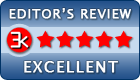
Antivirus information
-
Avast:
Infected -
Avira:
Clean -
Kaspersky:
Clean -
NOD32:
Clean
Popular downloads in Network tools
-
 SoftPerfect Network Scanner 8.2.1
SoftPerfect Network Scanner 8.2.1
Fast multipurpose IP, SNMP, NetBIOS scanner. -
 Netman 6.41
Netman 6.41
Netman - PC Remote Access & Control Software -
 TeamViewer 11.0.64630
TeamViewer 11.0.64630
Remote control and online meetings -
 Ammyy Admin 3.0
Ammyy Admin 3.0
Ammyy Admin - Free Remote Desktop Sharing -
 Free IP Scanner 3.3
Free IP Scanner 3.3
A very fast IP scanner and port scanner. -
 Tiny DHCP Server 1.3.5584
Tiny DHCP Server 1.3.5584
Tiny Dhcp Service for Windows. -
 Angry IP Scanner 3.9.1
Angry IP Scanner 3.9.1
A very fast and small IP scanner. -
 uTorrent 3.6.0 Build 47044
uTorrent 3.6.0 Build 47044
Efficient and feature rich BitTorrent client. -
 Internet TV & Radio Player 5.5.2
Internet TV & Radio Player 5.5.2
Watch TV and listen radio stations on your PC -
 StrongDC++ 2.42
StrongDC++ 2.42
Client for sharing in Direct Connect network.