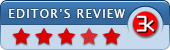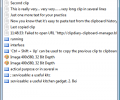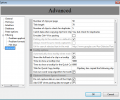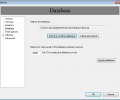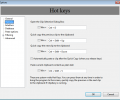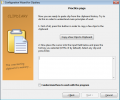Clipdiary Free 1.09
- Developer Link 1 (non https clipdiaryfree.exe)
- Download3k US (clipdiary_free_1.0.exe)
- Download3k EU (clipdiary_free_1.0.exe)
MD5: 4a2ecc0fdcf4fac589d4c67a431d112f
All files are original. Download3K does not repack or modify downloads in any way. Check MD5 for confirmation.
Review & Alternatives
"Free Clipboard history manager"
Overview
‘Copy-paste’ is probably the most common task that every computer(or laptop) user performs several times a day while doing his/her personal or professional work. However, the data that is copied to the Windows default clipboard is not easily accessible and can be lost very easily. If the system is shut down or the ‘copy’ action is repeated then the previously copied data is lost and there is no way to retrieve it. In order to save your clipboard data and to access it whenever you want, use Clipdiary application that can record your copied data and save it for future use. You can retrieve the data anytime you want from its database so that you can either paste it directly into any application or simply paste it to the clipboard. It can store the data in various formats including– plain text, RTF, HTML, images (BMP), and files.
Installation
Installation procedure for Clipdiary is quick, simple, and does not involve any third-party adware or any other malware. You need to close other applications running on the system before starting the installation, so that all relevant files are updated without the need of system reboot. After that, you need to select some basic details such as the program’s installation path and Start Menu folder for program’s shortcut. In the last step, you can select the option to launch the application right away. Once it is installed, you need to select your preferred language for the application’s interface. Following operating systems support Clipdiary: Windows 2003/ XP / Vista / 7 / 8.
Interface
Right after its intallation is completed, its step-by-step tutorial will be shown to you which guides you through different aspects of the application, like how to use the Hot keys, how to change the Hot keys combination, how to use Clipdiary, practice pages, and so on. With the help of this useful tutorial, you can easily start working with the application. The interface of Clipdiary Window is simple and very intuitive; all the copied content is listed in the plain area of the window. The icons for main functions are shown in the title bar, which are: Paste to Active window, copy to clipboard, view clip, delete clip, and minimize to tray. At the bottom of the window, search field is given to find a particular text and paging links are also given to navigate to next/previous pages.
Pros
- The application starts working on system startup, sits quietly in the system tray without intervening in your work, and automatically records everything placed on the clipboard into its database
- It supports text, images, files, plain text, and many other types of clipboard data
- You can view a month-old or even a year-old copied text from Clipdiary and again copy-paste it into system’s cache memory or paste it directly into any application
- The application can be invoked from the system tray by pressing a simple combination of Hot keys “Ctrl+ D” (by default). You can also change the hot keys combination, if you desire to do so
- For quick copying options, a different set of hot keys can be used to quickly copy any saved clip(s) back to the clipboard even without opening the clip selection dialog box. ‘Ctrl + Shift + Up’ can be used to copy the previous clip to clipboard and ‘Ctrl + Shift + Down’ can be used to copy the next clip to clipboard
- It’s step-by-step tutorial is very useful which helps you to understand Clipdiary’s working in no time
- If you want then it can strip away any formatting from the copied text, so that you can easily paste it as plain text
- You can use Clipdiary’s search field (shown at the bottom of window) to find out any specific text from its saved clipboard history
- Since it logs all the copied data in its history, so you can retrieve that text even after the system has been rebooted or even when it has been overwritten by another text by mistake
Cons
No negatives here.
Alternatives
Ditto is an extension to the standard Windows clipboard that saves all the copied items in its database which can be retrieved later and it lets you save information that can be copied on clipboard, text, images, HTML, and custom formats. ClipX is also a potential alternative that empowers your current Windows clipboard to save up to 1024 copied items (text and bitmap images) instead of just one item and lists them down in a dialog box. Mac users can turn to Clipmenu, who can manage clipboard history and is capable of recording 8 different types of clipboard data including plain text and image.
Conclusion
Clipdiary is a handy application with an extremely easy-to-use interface and a very helpful tutorial guide. It sits quietly in the system tray without causing any type of hindrance in your work and can be opened or closed with simple hot key combination. This application is highly recommended to all the users who have to copy-paste data numerous times on their computers.
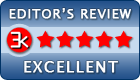
Requirements: not
What's new in this version: * Initial version, based at feature set of Clipdiary 3.0 with bug fixes and improvements.
Antivirus information
-
Avast:
Clean -
Avira:
Clean -
Kaspersky:
Clean -
NOD32:
Clean
Popular downloads in System Utilities
-
 Realtek AC'97 Drivers A4.06
Realtek AC'97 Drivers A4.06
Realtek AC 97 sound driver. -
 Windows 7 Service Pack 1 (SP1) 32-bit & 64-bit (KB976932)
Windows 7 Service Pack 1 (SP1) 32-bit & 64-bit (KB976932)
The first service pack for Windows 7. -
 Realtek High Definition Audio Driver for Vista, Win7, Win8, Win8.1, Win10 32-bit R2.82
Realtek High Definition Audio Driver for Vista, Win7, Win8, Win8.1, Win10 32-bit R2.82
High definition audio driver from Realtek. -
 .NET Framework 2.0
.NET Framework 2.0
The programming model of the .NET -
 Driver Cleaner Professional 1.5
Driver Cleaner Professional 1.5
Improved version of Driver Cleaner -
 RockXP 4.0
RockXP 4.0
Allows you to change your XP product key -
 Realtek AC'97 Drivers for Vista/Win7 6305
Realtek AC'97 Drivers for Vista/Win7 6305
Multi-channel audio CODEC designed for PC. -
 DAEMON Tools Lite 12.0.0.2126
DAEMON Tools Lite 12.0.0.2126
The FREE Virtual CD/DVD-ROM-EMULATOR. -
 SIW 14.1.0417
SIW 14.1.0417
SIW - System Information for Windows -
 AutoCorect 4.1.5
AutoCorect 4.1.5
Diacritice la comanda, punctuatie automata.